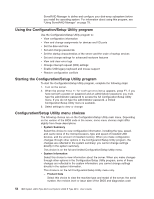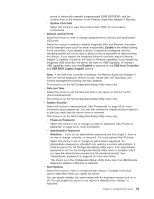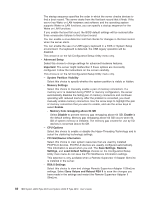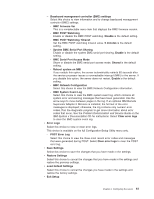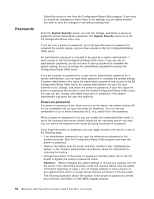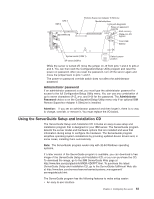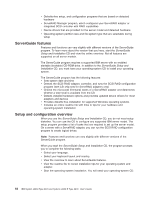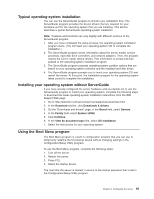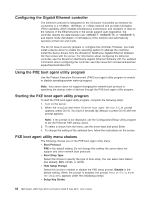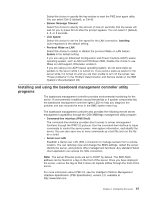IBM 88743RU User Guide - Page 74
Passwords
 |
UPC - 000435945938
View all IBM 88743RU manuals
Add to My Manuals
Save this manual to your list of manuals |
Page 74 highlights
Passwords Select this choice to exit from the Configuration/Setup Utility program. If you have not saved the changes you have made in the settings, you are asked whether you want to save the changes or exit without saving them. From the System Security choice, you can set, change, and delete a power-on password and an administrator password. The System Security choice is on the full Configuration/Setup menu only. If you set only a power-on password, you must type the power-on password to complete the system startup, and you have access to the full Configuration/Setup Utility menu. An administrator password is intended to be used by a system administrator; it limits access to the full Configuration/Setup Utility menu. If you set only an administrator password, you do not have to type a password to complete the system startup, but you must type the administrator password to access the Configuration/Setup Utility menu. If you set a power-on password for a user and an administrator password for a system administrator, you can type either password to complete the system startup. A system administrator who types the administrator password has access to the full Configuration/Setup Utility menu; the system administrator can give the user authority to set, change, and delete the power-on password. A user who types the power-on password has access to only the limited Configuration/Setup Utility menu; the user can set, change, and delete the power-on password, if the system administrator has given the user that authority. Power-on password If a power-on password is set, when you turn on the server, the system startup will not be completed until you type the power-on password. You can use any combination of up to seven characters (A-Z, a-z, and 0-9) for the password. When a power-on password is set, you can enable the Unattended Start mode, in which the keyboard and mouse remain locked but the operating system can start. You can unlock the keyboard and mouse by typing the power-on password. If you forget the power-on password, you can regain access to the server in any of the following ways: v If an administrator password is set, type the administrator password at the password prompt. Start the Configuration/Setup Utility program and reset the power-on password. v Remove the battery from the server and then reinstall it. See ″Replacing the battery″ in the Problem Determination and Service Guide for instructions for removing the battery. v Change the position of the power-on password override jumper (J9 on the I/O board) to bypass the power-on password check. Attention: Before changing any switch settings or moving any jumpers, turn off the server; then, disconnect all power cords and external cables. See the safety information beginning on page v. Do not change settings or move jumpers on any system-board switch or jumper blocks that are not shown in this document. The following illustration shows the location of the power-on password override, boot recovery, and Wake on LAN (WOL) bypass jumpers. 62 IBM System x3950 Type 8878 and System x3950 E Type 8879: User's Guide