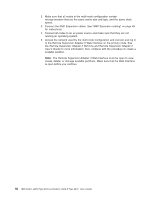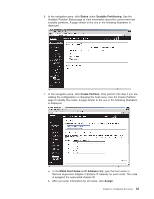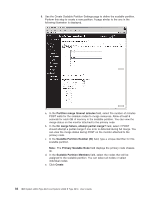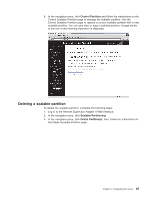IBM 88743RU User Guide - Page 92
Configuring, controller
 |
UPC - 000435945938
View all IBM 88743RU manuals
Add to My Manuals
Save this manual to your list of manuals |
Page 92 highlights
To perform some tasks, you can run ServeRAID Manager as an installed program. However, to perform an initial RAID configuration on the server, you must run ServeRAID Manager in Startable CD mode, as described in the instructions in this section. If you install a different type of RAID adapter in the server, use the configuration method described in the instructions that come with that adapter to view or change SCSI settings for attached devices. For additional information about RAID technology, see the ServeRAID documentation on the IBM ServeRAID Support CD. Additional information about ServeRAID Manager is also available from the Help menu. For information about a specific object in the ServeRAID Manager tree, select the object and click Actions " Hints and tips. Configuring the controller By running ServeRAID Manager in Startable CD mode, you can configure the controller before you install the operating system. The information in this section assumes that you are running ServeRAID Manager in Startable CD mode. To run ServeRAID Manager in Startable CD mode, turn on the server; then, insert the CD into the CD-ROM drive. If ServeRAID Manager detects an unconfigured controller and ready drives, the Configuration wizard starts. In the Configuration wizard, you can select express configuration or custom configuration. Express configuration automatically configures the controller by grouping the first two physical drives in the ServeRAID Manager tree into an array and creating a RAID level-1 logical drive. If you select custom configuration, you can select the two physical drives that you want to group into an array and create a hot-spare drive. Using express configuration To use express configuration, complete the following steps: 1. In the ServeRAID Manager tree, click the controller. 2. Click Express configuration. 3. Click Next. The "Configuration summary" window opens. 4. Review the information in the "Configuration summary" window. To change the configuration, click Modify arrays. 5. Click Apply; when you are asked whether you want to apply the new configuration, click Yes. The configuration is saved in the controller and in the physical drives. 6. Exit from ServeRAID Manager and remove the CD from the CD-ROM drive. 7. Restart the server. Using custom configuration To use custom configuration, complete the following steps: 1. In the ServeRAID Manager tree, click the controller. 2. Click Custom configuration. 3. Click Next. The "Create arrays" window opens. 4. From the list of ready drives, select the two drives that you want to group into the array. 5. Click the icon to add the drives to the array. 6. If you want to configure a hot-spare drive, complete the following steps: a. Click the Spares tab. 80 IBM System x3950 Type 8878 and System x3950 E Type 8879: User's Guide