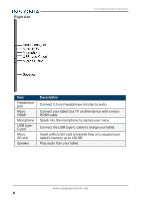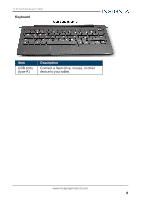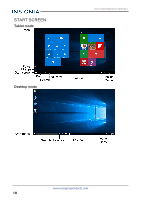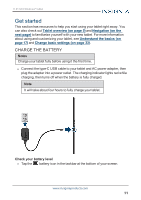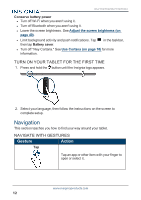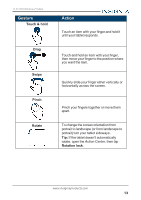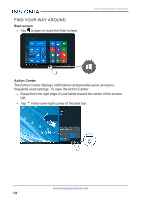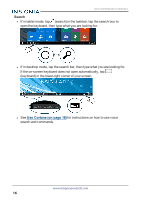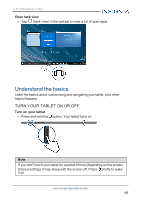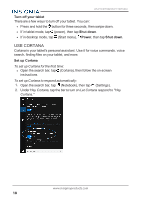Insignia NS-P11W7100 User Guide - Page 13
Gesture, Action, Touch & hold, Swipe, Pinch, Rotate, Rotation lock
 |
View all Insignia NS-P11W7100 manuals
Add to My Manuals
Save this manual to your list of manuals |
Page 13 highlights
11.6" FLEX Windows® Tablet Gesture Touch & hold Drag Swipe Pinch Rotate Action Touch an item with your finger and hold it until your tablet responds. Touch and hold an item with your finger, then move your finger to the position where you want the item. Quickly slide your finger either vertically or horizontally across the screen. Pinch your fingers together or move them apart. To change the screen orientation from portrait to landscape (or from landscape to portrait) turn your tablet sideways. Tip: If the tablet doesn't automatically rotate, open the Action Center, then tap Rotation lock. www.insigniaproducts.com 13

Gesture
Action
Touch & hold
Touch an item with your finger and hold it
until your tablet responds.
Drag
Touch and hold an item with your finger,
then move your finger to the position where
you want the item.
Swipe
Quickly slide your finger either vertically or
horizontally across the screen.
Pinch
Pinch your fingers together or move them
apart.
Rotate
To change the screen orientation from
portrait to landscape (or from landscape to
portrait) turn your tablet sideways.
Tip:
If the tablet doesn't automatically
rotate, open the
Action Center
, then tap
Rotation lock
.
www.insigniaproducts.com
13
11.6" FLEX Windows® Tablet