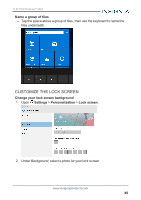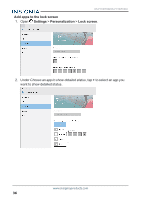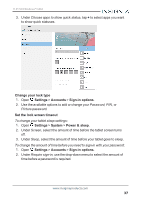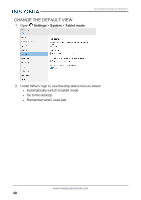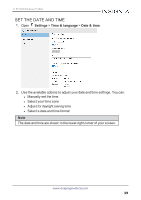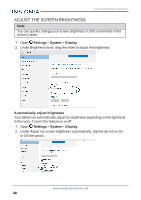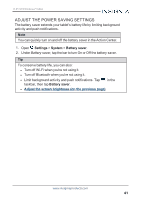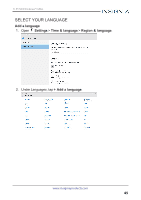Insignia NS-P11W7100 User Guide - Page 40
Adjust the screen brightness, Settings, System, Display, Automatically adjust brightness
 |
View all Insignia NS-P11W7100 manuals
Add to My Manuals
Save this manual to your list of manuals |
Page 40 highlights
NS-P11W7100/NS-P11W7100-C ADJUST THE SCREEN BRIGHTNESS Note You can quickly change your screen brightness in 25% increments in the Action Center. 1. Open Settings > System > Display. 2. Under Brightness level, drag the slider to adjust the brightness. Automatically adjust brightness Your tablet can automatically adjust its brightness depending on the light level in the room. To turn this feature on or off: 1. Open Settings > System > Display. 2. Under Adjust my screen brightness automatically, tap the bar to turn On or Off the option. www.insigniaproducts.com 40

ADJUST THE SCREEN BRIGHTNESS
Note
You can quickly change your screen brightness in 25% increments in the
Action Center.
1.
Open
Settings
>
System
>
Display
.
2.
Under
Brightness level
, drag the slider to adjust the brightness.
Automatically adjust brightness
Your tablet can automatically adjust its brightness depending on the light level
in the room. To turn this feature on or off:
1.
Open
Settings
>
System
>
Display
.
2.
Under
Adjust my screen brightness automatically
, tap the bar to turn On
or Off the option.
www.insigniaproducts.com
40
NS-P11W7100/NS-P11W7100-C