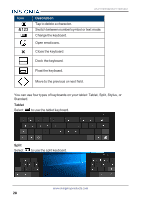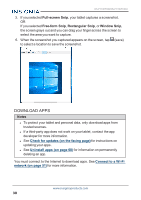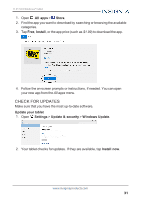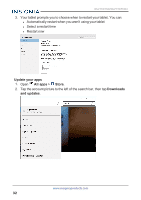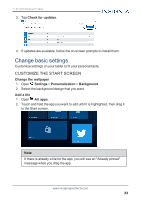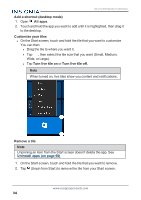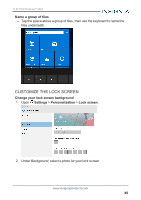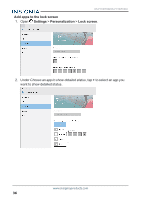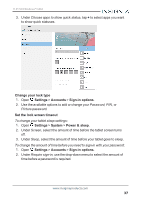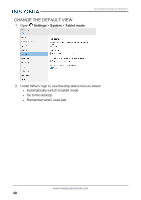Insignia NS-P11W7100 User Guide - Page 33
Change basic settings, Customize the Start screen
 |
View all Insignia NS-P11W7100 manuals
Add to My Manuals
Save this manual to your list of manuals |
Page 33 highlights
11.6" FLEX Windows® Tablet 3. Tap Check for updates. 4. If updates are available, follow the on-screen prompts to install them. Change basic settings Customize settings on your tablet to fit your personal taste. CUSTOMIZE THE START SCREEN Change the wallpaper 1. Open Settings > Personalization > Background. 2. Select the background design that you want. Add a tile 1. Open All apps. 2. Touch and hold the app you want to add until it is highlighted, then drag it to the Start screen. Note If there is already a tile for the app, you will see an "Already pinned" message when you drag the app. www.insigniaproducts.com 33

3.
Tap
Check for updates
.
4.
If updates are available, follow the on-screen prompts to install them.
Change basic settings
Customize settings on your tablet to fit your personal taste.
CUSTOMIZE THE START SCREEN
Change the wallpaper
1.
Open
Settings
>
Personalization
>
Background
.
2.
Select the background design that you want.
Add a tile
1.
Open
All apps
.
2.
Touch and hold the app you want to add until it is highlighted, then drag it
to the Start screen.
Note
If there is already a tile for the app, you will see an "Already pinned"
message when you drag the app.
www.insigniaproducts.com
33
11.6" FLEX Windows® Tablet