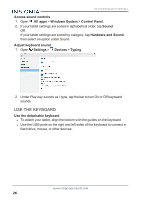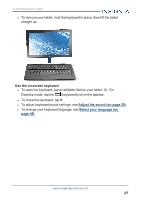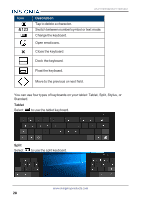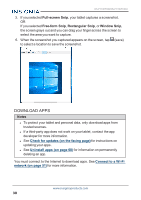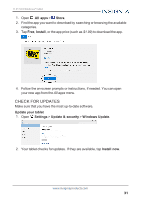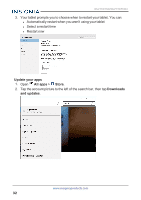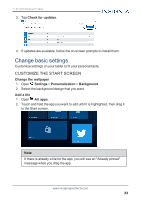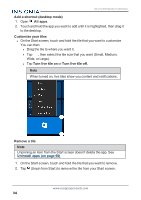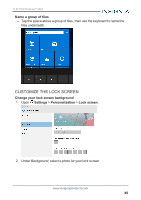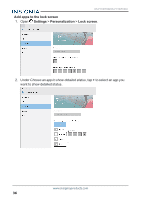Insignia NS-P11W7100 User Guide - Page 31
Check for updates, All apps, Store, Install, Update your tablet, Settings, Update & security - price
 |
View all Insignia NS-P11W7100 manuals
Add to My Manuals
Save this manual to your list of manuals |
Page 31 highlights
11.6" FLEX Windows® Tablet 1. Open All apps > Store. 2. Find the app you want to download by searching or browsing the available categories. 3. Tap Free, Install, or the app price (such as $1.99) to download the app. 4. Follow the on-screen prompts or instructions, if needed. You can open your new app from the All apps menu. CHECK FOR UPDATES Make sure that you have the most up-to-date software. Update your tablet 1. Open Settings > Update & security > Windows Update. 2. Your tablet checks for updates. If they are available, tap Install now. www.insigniaproducts.com 31

1.
Open
All apps
>
Store
.
2.
Find the app you want to download by searching or browsing the available
categories.
3.
Tap
Free
,
Install
, or the app price (such as
$1.99
) to download the app.
4.
Follow the on-screen prompts or instructions, if needed. You can open
your new app from the
All apps
menu.
CHECK FOR UPDATES
Make sure that you have the most up-to-date software.
Update your tablet
1.
Open
Settings
>
Update & security
>
Windows Update
.
2.
Your tablet checks for updates. If they are available, tap
Install now
.
www.insigniaproducts.com
31
11.6" FLEX Windows® Tablet