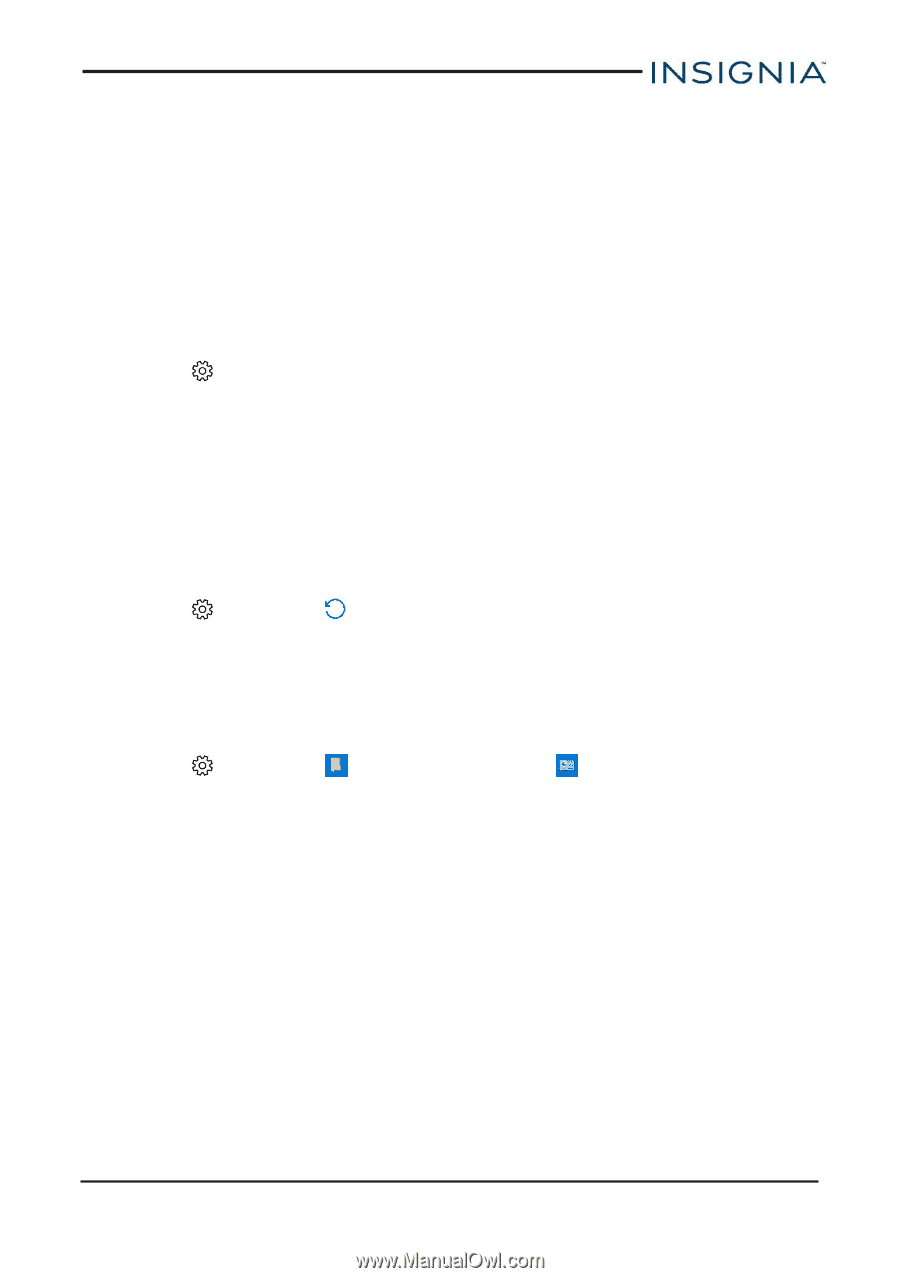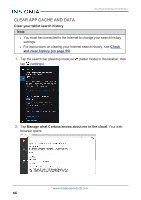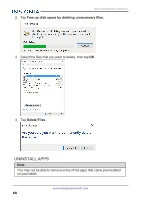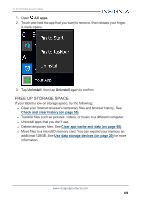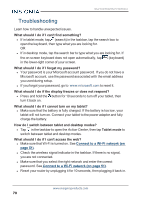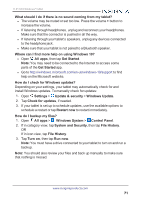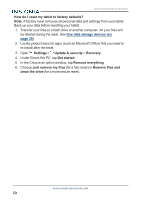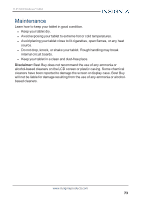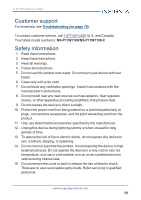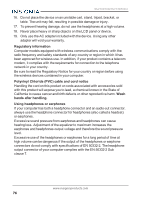Insignia NS-P11W7100 User Guide - Page 71
System and Security, Windows System - review
 |
View all Insignia NS-P11W7100 manuals
Add to My Manuals
Save this manual to your list of manuals |
Page 71 highlights
11.6" FLEX Windows® Tablet What should I do if there is no sound coming from my tablet? l The volume may be muted or set too low. Press the volume + button to increase the volume. l If listening through headphones, unplug and reconnect your headphones. Make sure that the connector is pushed in all the way. l If listening through your tablet's speakers, unplug any devices connected to the headphone jack. l Make sure that your tablet is not paired to a Bluetooth speaker. Where can I find more help on using Windows 10? l Open All apps, then tap Get Started. Note: You may need to be connected to the Internet to access some parts of the Get Started app. l Go to http://windows.microsoft.com/en-us/windows-10/support to find help on the Microsoft website. How do I check for Windows updates? Depending on your settings, your tablet may automatically check for and install Windows updates. To manually check for updates: 1. Open Settings > Update & security > Windows Update. 2. Tap Check for updates, if needed. 3. If your tablet is set up to schedule updates, use the available options to schedule a restart or tap Restart now to restart immediately. How do I backup my files? 1. Open All apps > Windows System > Control Panel. 2. If in category view, tap System and Security, then tap File History. OR If in icon view, tap File History. 3. Tap Turn on, then tap Run now. Note: You must have a drive connected to your tablet to turn on and run a backup. Note: You should also review your files and back up manually to make sure that nothing is missed. www.insigniaproducts.com 71