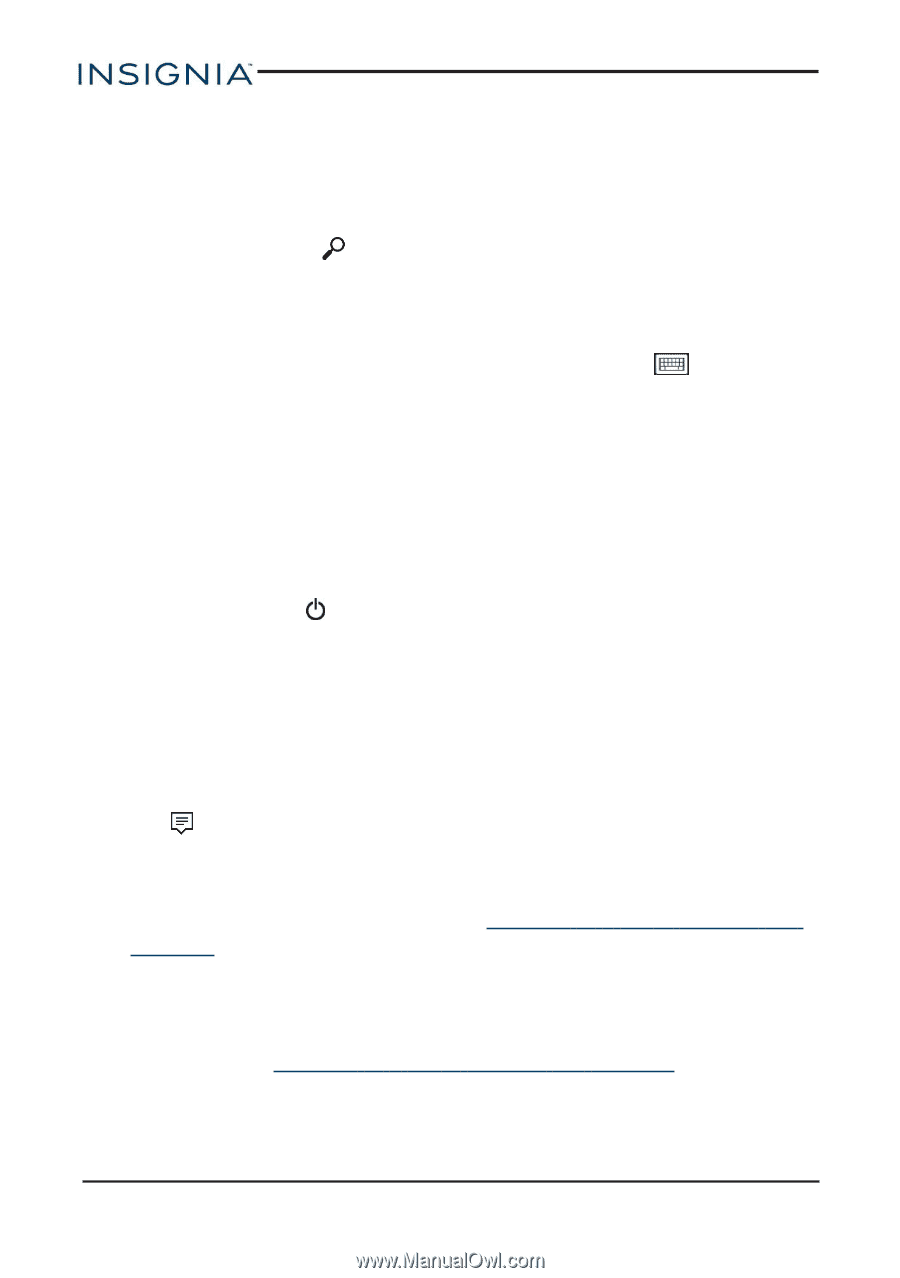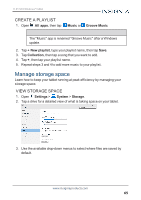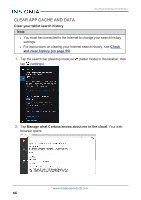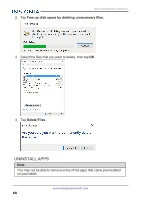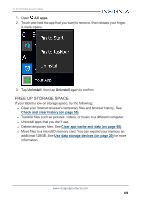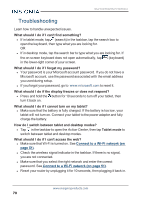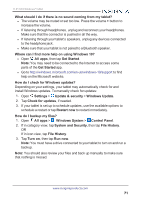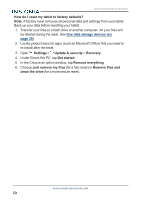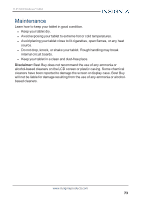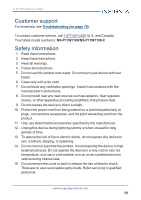Insignia NS-P11W7100 User Guide - Page 70
Troubleshooting, What should I do if I forget my password?
 |
View all Insignia NS-P11W7100 manuals
Add to My Manuals
Save this manual to your list of manuals |
Page 70 highlights
NS-P11W7100/NS-P11W7100-C Troubleshooting Learn how to handle unexpected issues. What should I do if I can't find something? l If in tablet mode, tap (search) in the taskbar, tap the search box to open the keyboard, then type what you are looking for. OR l If in desktop mode, tap the search bar to type what you are looking for. If the on-screen keyboard does not open automatically, tap (keyboard) in the lower-right corner of your screen. What should I do if I forget my password? l Your password is your Microsoft account password. If you do not have a Microsoft account, use the password associated with the email address you used during setup. l If you forgot your password, go to www.microsoft.com to reset it. What should I do if the display freezes or does not respond? l Press and hold the button for 10 seconds to turn off your tablet, then turn it back on. What should I do if I cannot turn on my tablet? l Make sure that the battery is fully charged. If the battery is too low, your tablet will not turn on. Connect your tablet to the power adapter and fully charge the battery. How do I switch between tablet and desktop modes? l Tap in the taskbar to open the Action Center, then tap Tablet mode to switch between tablet and desktop modes. What should I do if I can't access the web? l Make sure that Wi-Fi is turned on. See Connect to a Wi-Fi network (on page 51). l Check the wireless signal indicator in the taskbar. If there is no signal, you are not connected. l Make sure that you select the right network and enter the correct password. See Connect to a Wi-Fi network (on page 51). l Reset your router by unplugging it for 10 seconds, then plugging it back in. www.insigniaproducts.com 70