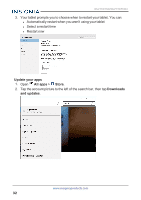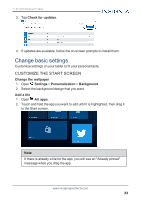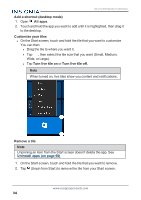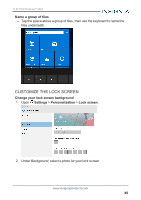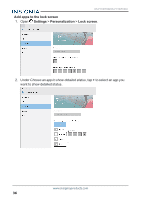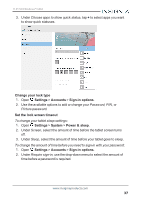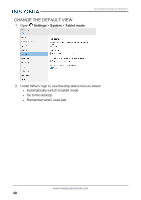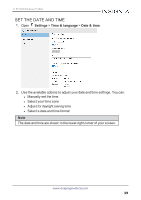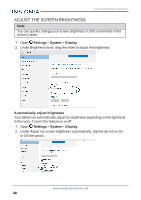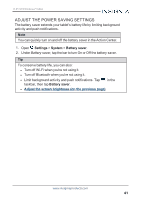Insignia NS-P11W7100 User Guide - Page 37
Change your lock type, Settings, Accounts, Sign-in options, Set the lock screen timeout, System
 |
View all Insignia NS-P11W7100 manuals
Add to My Manuals
Save this manual to your list of manuals |
Page 37 highlights
11.6" FLEX Windows® Tablet 3. Under Choose apps to show quick status, tap + to select apps you want to show quick statuses. Change your lock type 1. Open Settings > Accounts > Sign-in options. 2. Use the available options to add or change your Password, PIN, or Picture password. Set the lock screen timeout To change your tablet sleep settings: 1. Open Settings > System > Power & sleep. 2. Under Screen, select the amount of time before the tablet screen turns off. 3. Under Sleep, select the amount of time before your tablet goes to sleep. To change the amount of time before you need to sign-in with your password: 1. Open Settings > Accounts > Sign-in options. 2. Under Require sign-in, use the drop-down menu to select the amount of time before a password is required. www.insigniaproducts.com 37