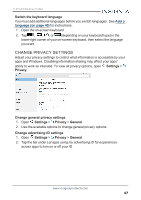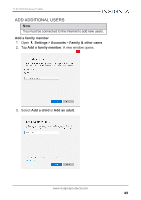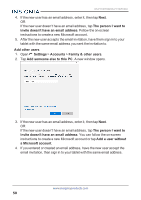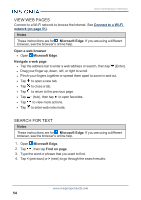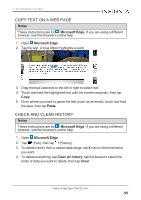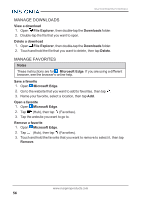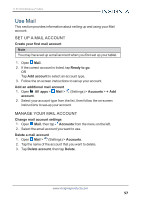Insignia NS-P11W7100 User Guide - Page 52
Connect, tablet to automatically connect to this network in the future.
 |
View all Insignia NS-P11W7100 manuals
Add to My Manuals
Save this manual to your list of manuals |
Page 52 highlights
NS-P11W7100/NS-P11W7100-C 2. Tap Wi-Fi to turn on Wi-Fi, if needed. A list of available networks are displayed. 3. Tap the network that you want to connect to, then tap Connect. Note Tap the checkbox next to Connect automatically if you want your tablet to automatically connect to this network in the future. 4. If prompted, enter a network password, then tap Next. www.insigniaproducts.com 52
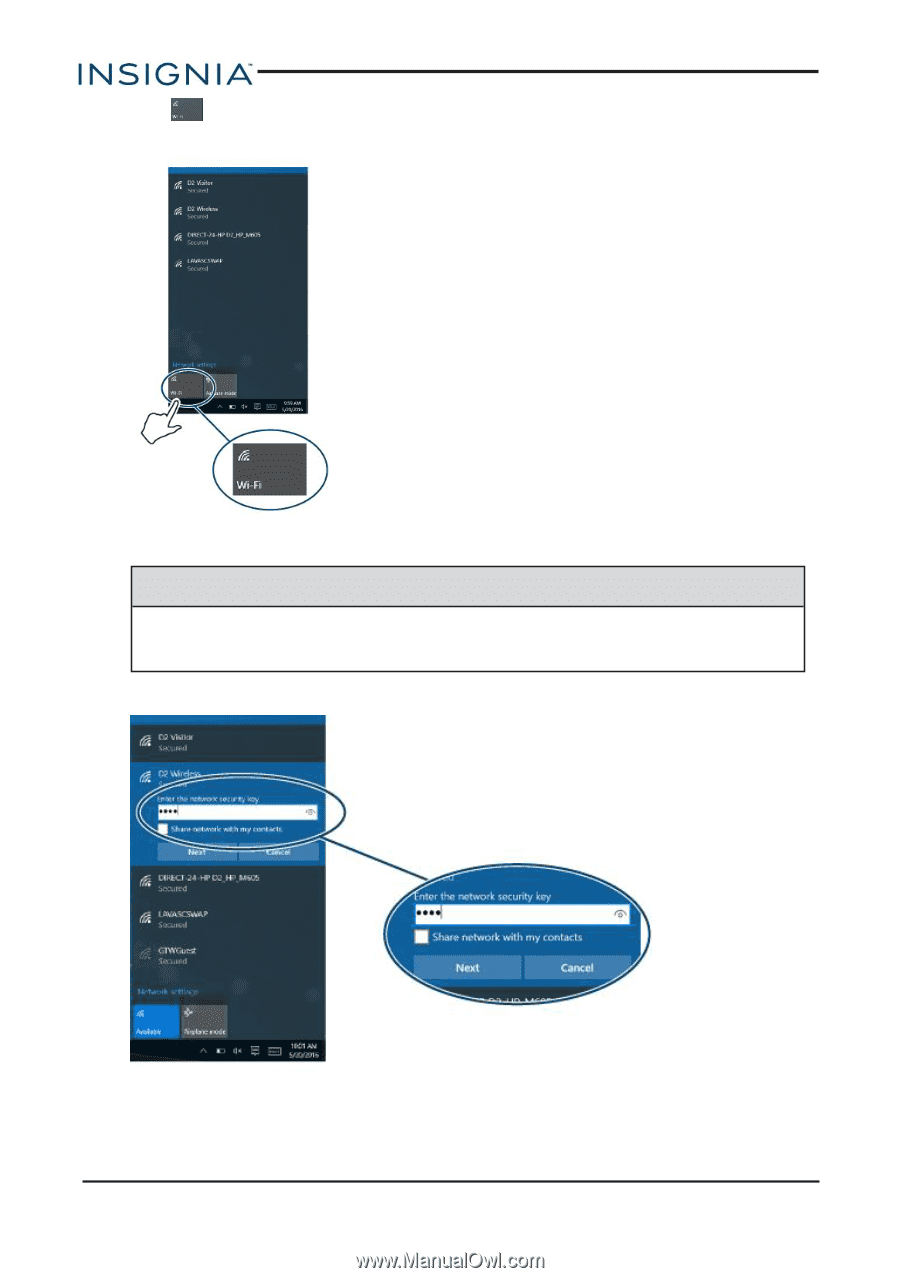
2.
Tap
Wi-Fi to turn on Wi-Fi, if needed. A list of available networks are
displayed.
3.
Tap the network that you want to connect to, then tap
Connect
.
Note
Tap the checkbox next to
Connect automatically
if you want your
tablet to automatically connect to this network in the future.
4.
If prompted, enter a network password, then tap
Next
.
www.insigniaproducts.com
52
NS-P11W7100/NS-P11W7100-C