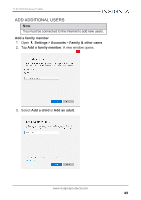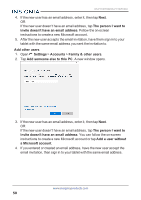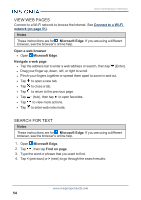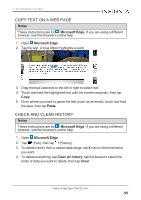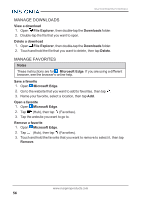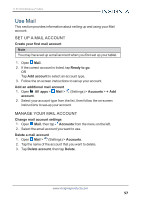Insignia NS-P11W7100 User Guide - Page 53
Check network status, Connect to a Bluetooth device, Use the Internet, Settings, Devices, Bluetooth
 |
View all Insignia NS-P11W7100 manuals
Add to My Manuals
Save this manual to your list of manuals |
Page 53 highlights
11.6" FLEX Windows® Tablet CHECK NETWORK STATUS l The wireless symbol in the taskbar shows your Wi-Fi status: l (Connected) - You are connected to a network. The more bars you have, the better your signal strength. l (Available) - You are not connected to a network, but there are networks available. l (Unavailable) - There are no networks available or Wi-Fi is not turned on. CONNECT TO A BLUETOOTH DEVICE Note Make sure that your tablet and Bluetooth device are no more than 33 feet (10 meters) from each other. 1. Open Settings > Devices > Bluetooth. 2. If needed, tap the bar to turn on Bluetooth. 3. Put your Bluetooth device in pairing mode. See the instructions that came with your device for more information. 4. Select your Bluetooth device from the list, then tap Pair. 5. If your tablet displays a code, enter it on your Bluetooth device. 6. When you are finished, turn off Bluetooth on your tablet or Bluetooth device to disconnect. Use the Internet Learn how to navigate the Internet and adjust browser settings with your tablet. Notes These instructions are for Microsoft Edge. If you are using a different browser, see the browser's online help. www.insigniaproducts.com 53