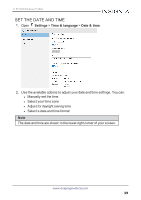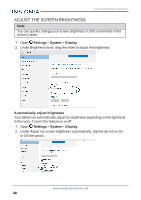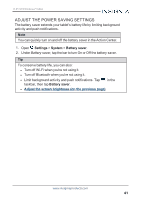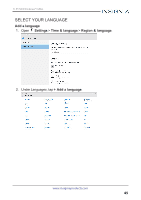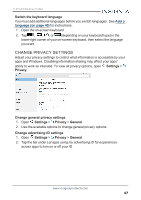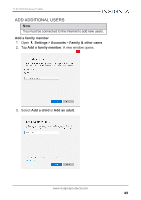Insignia NS-P11W7100 User Guide - Page 44
Open the control panel, Adjust notification settings, Ease of Access
 |
View all Insignia NS-P11W7100 manuals
Add to My Manuals
Save this manual to your list of manuals |
Page 44 highlights
NS-P11W7100/NS-P11W7100-C Increase desktop icon size 1. On the desktop, touch and hold the background until it responds. 2. Tap View, then select the icon size that you want. OPEN THE CONTROL PANEL l Open All apps > Windows System > Control Panel. ADJUST NOTIFICATION SETTINGS Adjust notification settings 1. Open Settings > System > Notifications & actions. 2. Use the available options to change your app notifications. Change notification display time 1. Open Settings > Ease of Access > Other options. 2. Under Show notifications for, use the drop-down to select the length of time a notification is displayed. www.insigniaproducts.com 44

Increase desktop icon size
1.
On the desktop, touch and hold the background until it responds.
2.
Tap
View
, then select the icon size that you want.
OPEN THE CONTROL PANEL
l
Open
All apps
>
Windows System
>
Control Panel
.
ADJUST NOTIFICATION SETTINGS
Adjust notification settings
1.
Open
Settings
>
System
>
Notifications & actions
.
2.
Use the available options to change your app notifications.
Change notification display time
1.
Open
Settings
>
Ease of Access
>
Other options
.
2.
Under
Show notifications for
, use the drop-down to select the length of
time a notification is displayed.
www.insigniaproducts.com
44
NS-P11W7100/NS-P11W7100-C