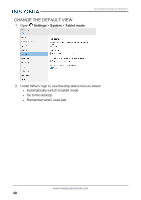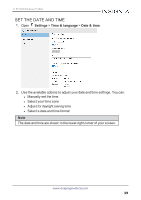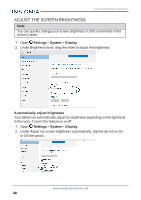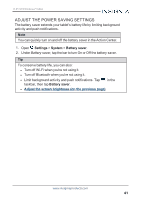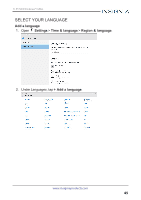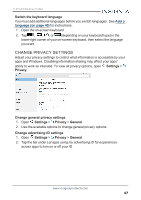Insignia NS-P11W7100 User Guide - Page 43
Apply, Sign out now, Temporarily magnify the screen, All apps, Windows Ease of Access, Magnifier
 |
View all Insignia NS-P11W7100 manuals
Add to My Manuals
Save this manual to your list of manuals |
Page 43 highlights
11.6" FLEX Windows® Tablet 3. Tap Apply, then tap Sign out now. Note Some display changes will not take affect until you sign out, then back in. Temporarily magnify the screen 1. Open All apps > Windows Ease of Access > Magnifier. 2. Use the options in the Magnifier window to magnify with full screen, lens, or docked. Note If the Magnifier window automatically closes, tap to open it. www.insigniaproducts.com 43

3.
Tap
Apply
, then tap
Sign out now
.
Note
Some display changes will not take affect until you sign out, then
back in.
Temporarily magnify the screen
1.
Open
All apps
>
Windows Ease of Access
>
Magnifier
.
2.
Use the options in the Magnifier window to magnify with full screen, lens,
or docked.
Note
If the Magnifier window automatically closes, tap
to open it.
www.insigniaproducts.com
43
11.6" FLEX Windows® Tablet