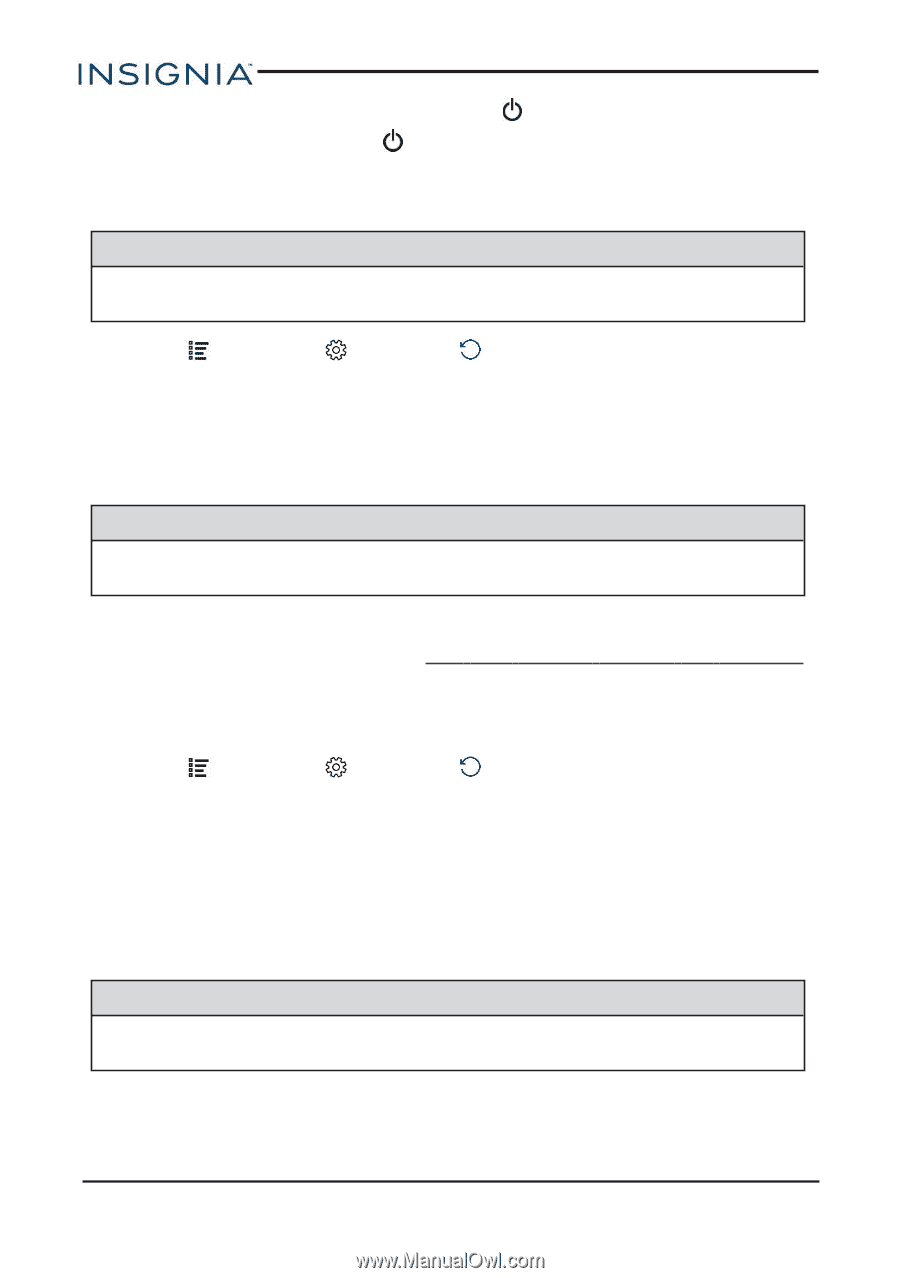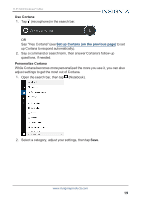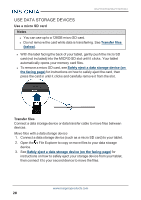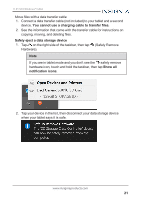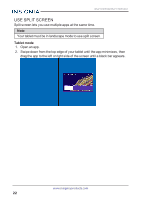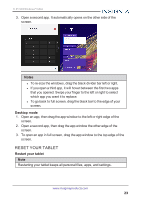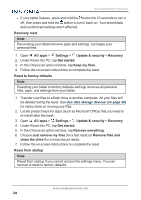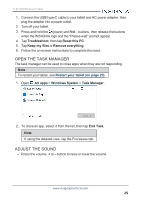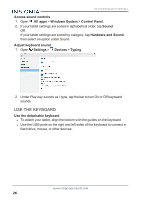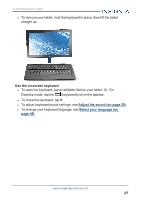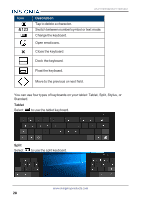Insignia NS-P11W7100 User Guide - Page 24
Reset to factory defaults, Keep my files - factory reset
 |
View all Insignia NS-P11W7100 manuals
Add to My Manuals
Save this manual to your list of manuals |
Page 24 highlights
NS-P11W7100/NS-P11W7100-C l If your tablet freezes, press and hold the button for 10 seconds to turn it off, then press and hold the button to turn it back on. Your stored data and customized settings aren't affected. Recovery reset Note Recovering your tablet removes apps and settings, but keeps your personal files. 1. Open All apps > Settings > Update & security > Recovery. 2. Under Reset this PC, tap Get started. 3. In the Choose an option window, tap Keep my files. 4. Follow the on-screen instructions to complete the reset. Reset to factory defaults Note Resetting your tablet to factory defaults settings removes all personal files, apps, and settings from your tablet. 1. Transfer your files to a flash drive or another computer. All your files will be deleted during the reset. See Use data storage devices (on page 20) for instructions on moving your files. 2. Locate product keys for apps (such as Microsoft Office) that you need to re-install after the reset. 3. Open All apps > Settings > Update & security > Recovery. 4. Under Reset this PC, tap Get started. 5. In the Choose an option window, tap Remove everything. 6. Choose Just remove my files (for a fast reset) or Remove files and clean the drive (for a more secure reset). 7. Follow the on-screen instructions to complete the reset. Reset from startup Note Reset from startup if you cannot access the settings menu. You can recover or reset to factory defaults. www.insigniaproducts.com 24