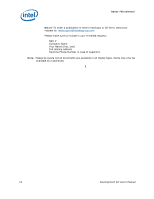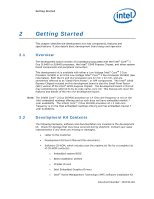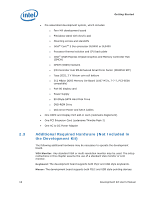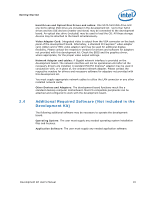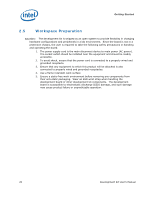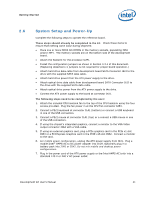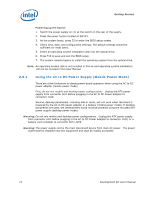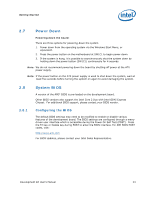Intel BX80580Q9400 User Manual - Page 21
System Setup and Power-Up - fan
 |
UPC - 735858203074
View all Intel BX80580Q9400 manuals
Add to My Manuals
Save this manual to your list of manuals |
Page 21 highlights
Getting Started 2.6 System Setup and Power-Up Complete the following steps to operate the reference board. These steps should already be completed in the kit. Check these items to ensure that nothing came loose during shipment. • Place one or more DDR3 SO-DIMMs in the memory sockets, populating J5N1 and/or J5P1. The memory sockets are on the bottom side of the development board. • Attach the heatsink for the processor U2E1. • Install the configuration jumpers as shown in Section 4.3.1 of this document. (Replacing detached 1-x jumpers is not required for proper board operation.) • Attach hard drive data cable from development board SATA Connector J6J3 to the drive with the supplied SATA data cable. • Attach hard drive power from the ATX power supply to the drive. • Attach optical drive data cable from development board SATA Connector J6J2 to the drive with the supplied SATA data cable. • Attach optical drive power from the ATX power supply to the drive. • Connect the ATX power supply to the board at connector J4J1. The following steps need to be completed by the user: 1. Attach the included CPU heatsink fan to the top of the CPU heatsink using the four screws provided. Plug the fan power in at the CPU Fan connector J2B3. 2. Connect a PS/2 keyboard at connector J1A1 (bottom) or connect a USB keyboard in one of the USB connectors. 3. Connect a PS/2 mouse at connector J1A1 (top) or a connect a USB mouse in one of the USB connectors. 4. If using the chipset's integrated graphics, connect a monitor to the VGA Video output connector J2A2 with a VGA cable. 5. If using an external graphics card, plug a PCIe graphics card in the PCIe x1 slot J8B3 or a PCI Express Graphics card in the PCIE x16 slot J6B2. Connect a monitor to the card. 6. For mobile power configuration, unplug the ATX power supply from J4J1. Plug a mobile Intel® AMPS AC to DC power adapter into J1G9. Optionally plug in a battery pack into J1H1 or J1H2. Do not mix mobile and desktop power configurations. 7. Plug in the power cord of the ATX power supply or the Intel AMPS AC brick into a standard 120 V or 240 V AC power outlet. Development Kit User's Manual 21