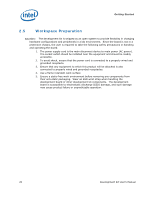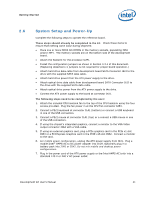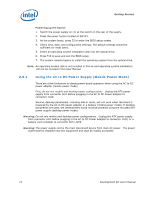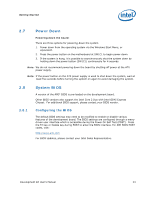Intel BX80580Q9400 User Manual - Page 25
Remove the CMOS CLR jumper J5H2.
 |
UPC - 735858203074
View all Intel BX80580Q9400 manuals
Add to My Manuals
Save this manual to your list of manuals |
Page 25 highlights
Getting Started 12. From DOS, Run the following to reprogram the MAC address: a) eeupdate /nic=1 /mac=xxxxxxxxxxxx (xxxxxxxxxxxx is the MAC Address from the sticker) b) Make sure there are no warnings or errors 13. From DOS, Run the following to update the Keyboard and System Controller flash: a) kscupdate ksc.bin b) Make sure there are no warnings or errors 14. Power the system down by pressing the PWR button 15. Clear the CMOS by performing the following: a) Shunt the CMOS CLR jumper (J5H2 - near the on-board battery) b) Press the PWR button on the board. The board will not power on, but a couple of LEDs will flash. c) Switch the power supply off to power down the board d) Remove the CMOS CLR jumper (J5H2). 16. Unplug the bootable USB Key 17. Verify Correct BIOS Installation a) Switch the power supply back on b) Press the PWR button on the board to power-up the system c) Boot to BIOS Configuration screen by pressing F2 at the BIOS splash screen. d) In the BIOS Main screen, check that the "Project Version" lists the correct version of the BIOS. e) Press the PWR key on the board to power the system back down. 18. Re-connect the SATA data cable from the hard drive to the development board at connector J6J3. The system is now ready for normal operation. § Development Kit User's Manual 25