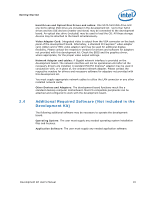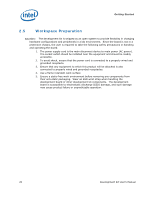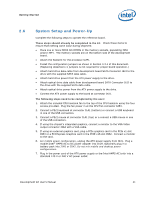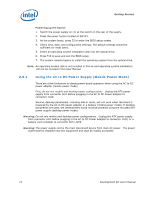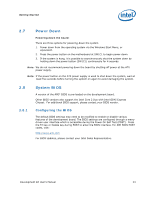Intel BX80580Q9400 User Manual - Page 24
Programming BIOS Using a Bootable USB Device
 |
UPC - 735858203074
View all Intel BX80580Q9400 manuals
Add to My Manuals
Save this manual to your list of manuals |
Page 24 highlights
Getting Started 2.8.2 Programming BIOS Using a Bootable USB Device The flash chips which store the BIOS and BIOS extensions on the development board are connected to the SPI bus and are soldered down. One method of programming these devices is through software utilities as described below. The software files and utilities needed to program the BIOS are contained on the included CD-ROM. Another method is described in Appendix C - Programming System BIOS Using a Flash Programming Device. Follow these steps to program the system BIOS using a bootable USB Device. 1. Prepare the workspace as outlined in Section 2.5 above. 2. Setup the system as outlined in Section 2.6 above. 3. Warning: Prior to flashing BIOS onto the platform AMT must be disabled in BIOS. Failure to do this will render the system inoperable. a) Boot the system and enter the system BIOS setup by pressing (F2) or (Del) and navigate to AMT and select (disable) b) Navigate to "Save changes and exit". c) Power off the system by pressing the power (PWR) button (SW1C1) d) Turn off the power supply (remove power from the board) for at least 15 seconds 4. Copy the following files and utilities to the Bootable USB Device • BIOS Image Files o spifull.bin • BIOS Programming Software Utilities o fpt.exe (DOS SPI Flash Utility) o fparts.txt (helper file) • MAC Address Programming Software Utility o eeupdate.exe • Other helper files contained on the included CD-ROM 5. Unplug the hard disk drive (HDD) SATA cable from the board at connector J6J3 so that the board will boot from the bootable USB key. 6. Record the 12 digit MAC Address of the board from the sticker near the CPU 7. Insert the Bootable USB Key into one of the USB Ports on the Development Board 8. Switch on the power supply (to "1"). 9. Press the Power (PWR) Button on the development board to power on the system 10. Wait for the system to boot from the USB Key to a DOS prompt 11. From the DOS prompt (C:>), Run the following: a) fpt -f spifull.bin b) Make sure there are no warnings or errors 24 Development Kit User's Manual