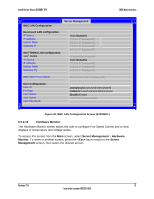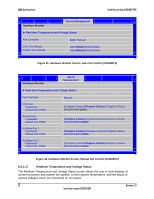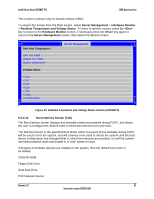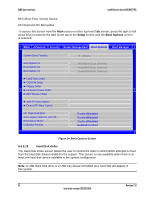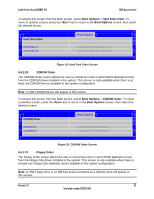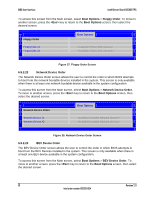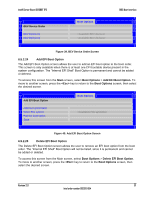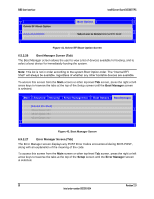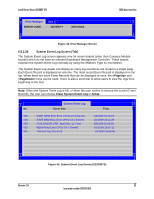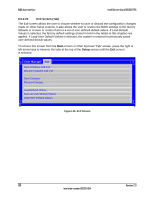Intel S1200BT Technical Product Specification - Page 107
Boot Options, Hard Disk Order, <Esc>, 5.2.20, CDROM Order, 5.2.21, Floppy Order
 |
View all Intel S1200BT manuals
Add to My Manuals
Save this manual to your list of manuals |
Page 107 highlights
Intel® Server Board S1200BT TPS BIOS User Interface To access this screen from the Main screen, select Boot Options > Hard Disk Order. To move to another screen, press the key to return to the Boot Options screen, then select the desired screen. Hard Disk Order Hard Disk #1 Hard Disk #2 Boot Options Figure 35. Hard Disk Order Screen 6.5.2.20 CDROM Order The CDROM Order screen allows the user to control the order in which BIOS attempts to boot from the CDROM drives installed in the system. This screen is only available when there is at least one CDROM device available in the system configuration. Note: A USB CDROM device will appear in this section. To access this screen from the Main screen, select Boot Options > CDROM Order. To move to another screen, press the key to return to the Boot Options screen, then select the desired screen. CDROM Order CDROM #1 CDROM #2 Boot Options Figure 36. CDROM Order Screen 6.5.2.21 Floppy Order The Floppy Order screen allows the user to control the order in which BIOS attempts to boot from the Floppy Disk drives installed in the system. This screen is only available when there is at least one Floppy Disk (diskette) device available in the system configuration. Note: A USB Floppy drive or a USB Key device formatted as a diskette drive will appear in this section. Revision 2.0 95 Intel order number G13326-004