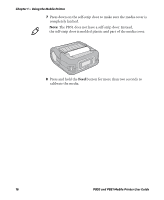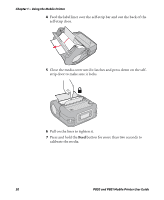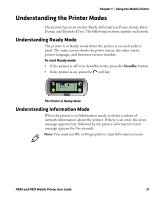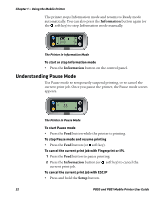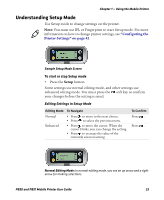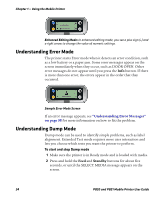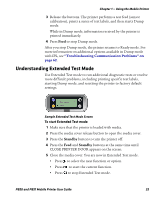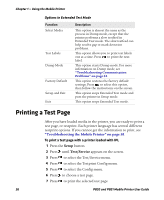Intermec PB50 PB50 and PB51 Mobile Printer User Guide - Page 33
Understanding the Printer Modes, Understanding Ready Mode
 |
View all Intermec PB50 manuals
Add to My Manuals
Save this manual to your list of manuals |
Page 33 highlights
Chapter 1 - Using the Mobile Printer Understanding the Printer Modes The printer has seven modes: Ready, Information, Pause, Setup, Error, Dump, and Extended Test. The following sections explain each mode. Understanding Ready Mode The printer is in Ready mode when the printer is on and ready to print. The main screen shows the power status, the radio status, printer language, and firmware version number. To start Ready mode • If the printer is off or in Standby mode, press the Standby button. • If the printer is on, press the soft key. SETUP: ISPEL R11-C.2O.0M The Printer in Ready Mode Understanding Information Mode When the printer is in Information mode, it shows a subset of network information about the printer. If there is an error, the error message appears first, followed by the printer information. Each message appears for five seconds. Note: You must use IPL or Fingerprint to start Information mode. PB50 and PB51 Mobile Printer User Guide 21