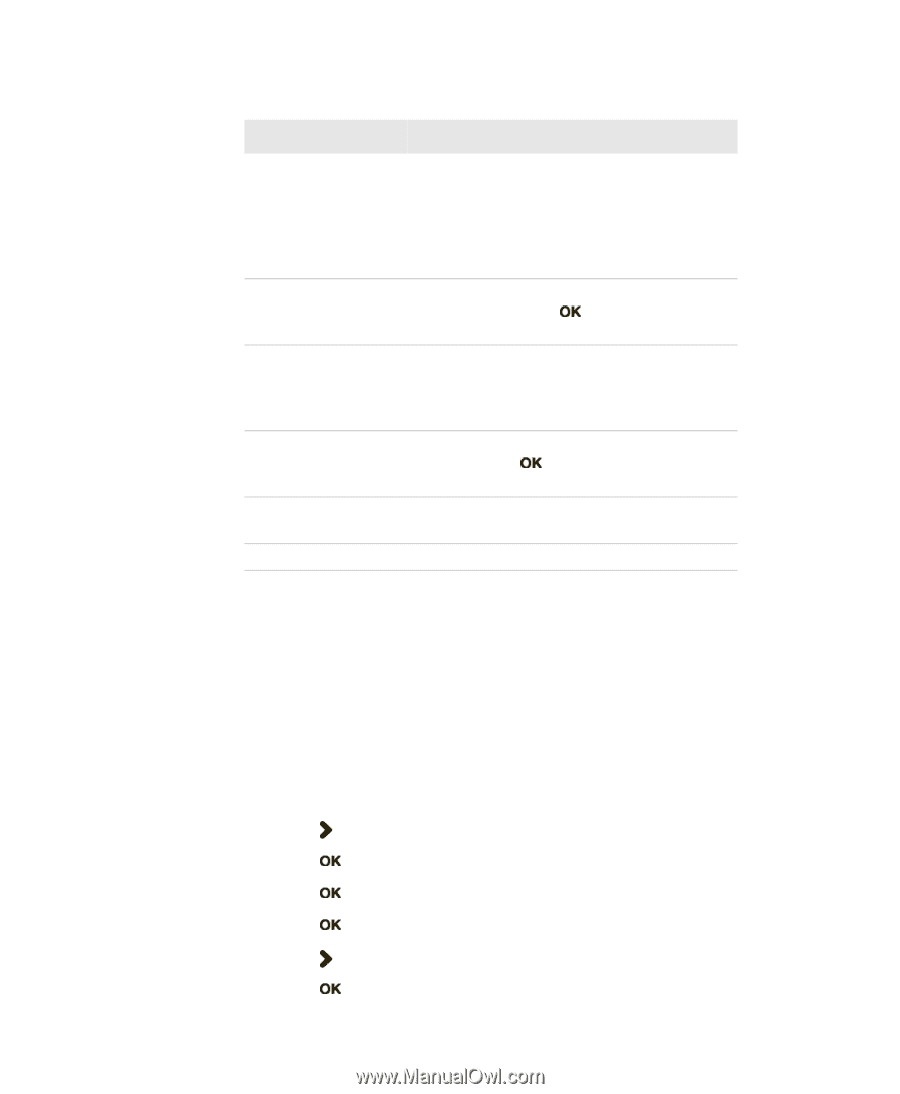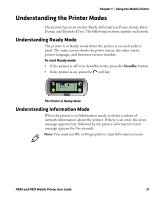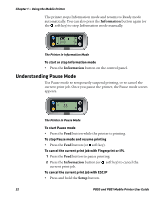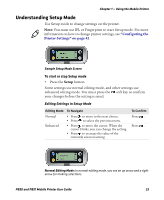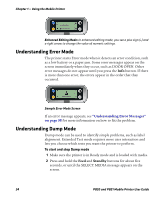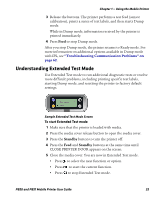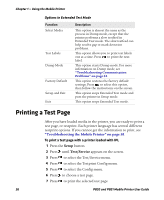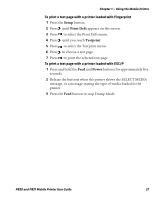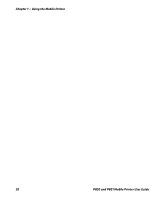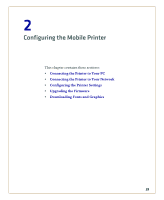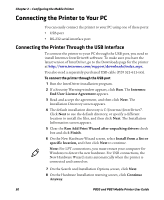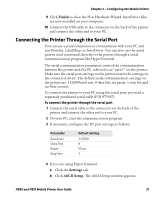Intermec PB50 PB50 and PB51 Mobile Printer User Guide - Page 38
Printing a Test - factory default
 |
View all Intermec PB50 manuals
Add to My Manuals
Save this manual to your list of manuals |
Page 38 highlights
Chapter 1 - Using the Mobile Printer Options in Extended Test Mode Function Select Media Test Labels Dump Mode Factory Default Setup and Exit Exit Description This option is almost the same as the process in Dump mode, except that the printer performs a slow testfeed in Extended Test mode. The slow testfeed can help resolve gap or mark detection problems. This option allows you to print test labels one at a time. Press to print the next label. This option starts Dump mode. For more information on Dump mode, see "Troubleshooting Communication Problems" on page 62. This option restores the factory default settings. Press to select this option, then follow the instructions on the screen. This option stops Extended Test mode and puts the printer in Setup mode. This option stops Extended Test mode. Printing a Test Page After you have loaded media in the printer, you are ready to print a test page, or testprint. Each printer language has several different testprint options. If you cannot get the information to print, see "Troubleshooting the Mobile Printer" on page 58. To print a test page with a printer loaded with IPL 1 Press the Setup button. 2 Press until Test/Service appears on the screen. 3 Press to select the Test/Service menu. 4 Press to select the Testprint Config menu. 5 Press to select the Config menu. 6 Press to choose a test page. 7 Press to print the selected test page. 26 PB50 and PB51 Mobile Printer User Guide