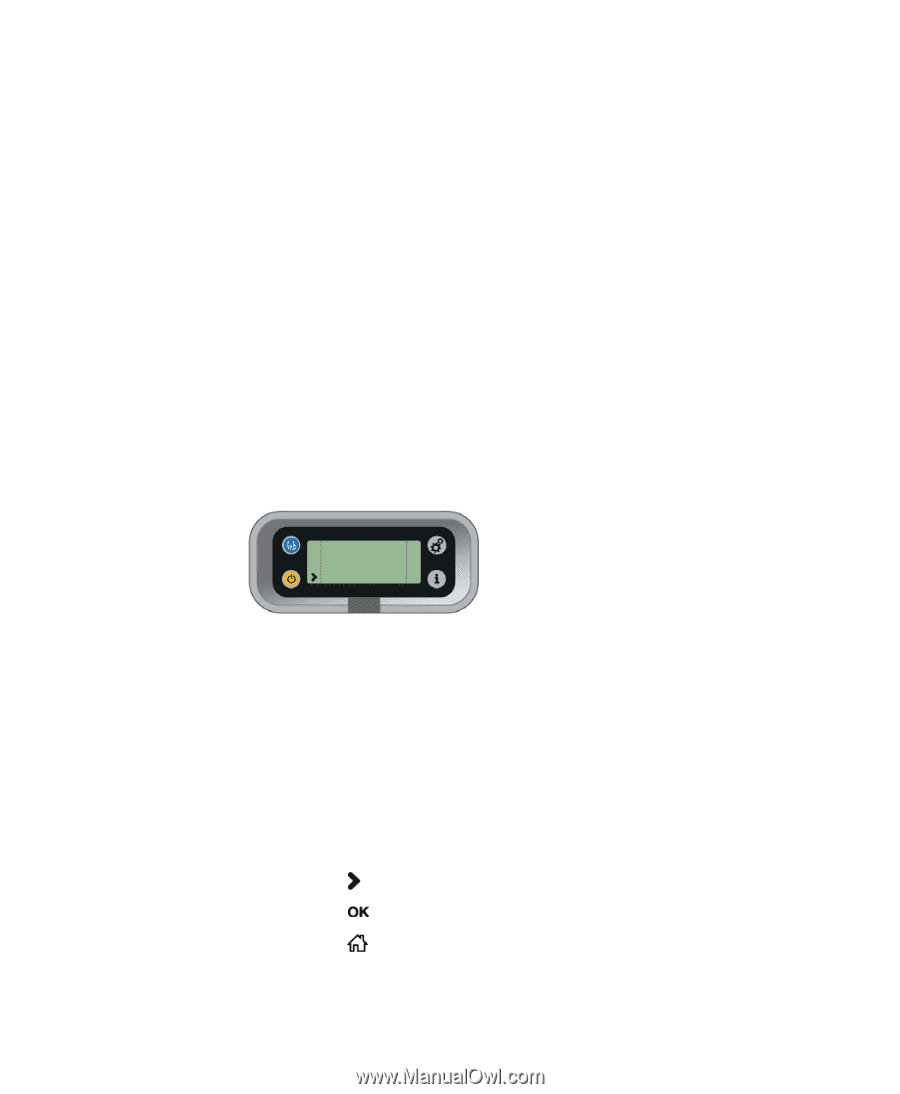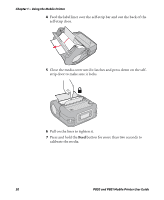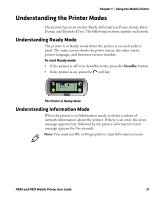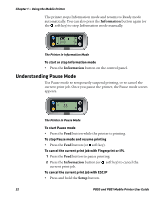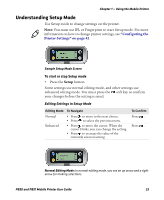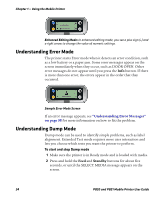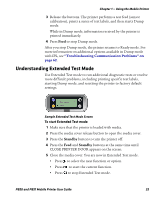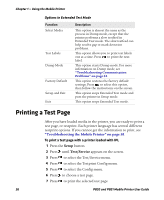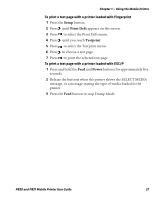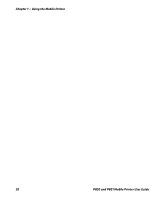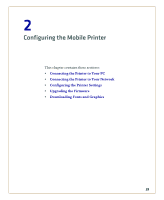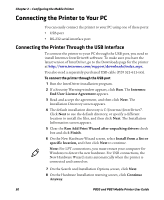Intermec PB50 PB50 and PB51 Mobile Printer User Guide - Page 37
Understanding Extended Test Mode, To start Extended Test mode - factory reset
 |
View all Intermec PB50 manuals
Add to My Manuals
Save this manual to your list of manuals |
Page 37 highlights
Chapter 1 - Using the Mobile Printer 3 Release the buttons. The printer performs a test feed (sensor calibration), prints a series of test labels, and then starts Dump mode. While in Dump mode, information received by the printer is printed immediately. 4 Press Feed to stop Dump mode. After you stop Dump mode, the printer returns to Ready mode. For more information on additional options available in Dump mode with IPL, see "Troubleshooting Communication Problems" on page 62. Understanding Extended Test Mode Use Extended Test mode to run additional diagnostic tests or resolve more difficult problems, including printing specific test labels, starting Dump mode, and resetting the printer to factory default settings. TEST LABELS CHESS Sample Extended Test Mode Screen To start Extended Test mode 1 Make sure that the printer is loaded with media. 2 Press the media cover release button to open the media cover. 3 Press the Standby button to turn the printer off. 4 Press the Feed and Standby buttons at the same time until CLOSE PRINTER DOOR appears on the screen. 5 Close the media cover. You are now in Extended Test mode. • Press to select the next function or option. • Press to start the current function. • Press to stop Extended Test mode. PB50 and PB51 Mobile Printer User Guide 25