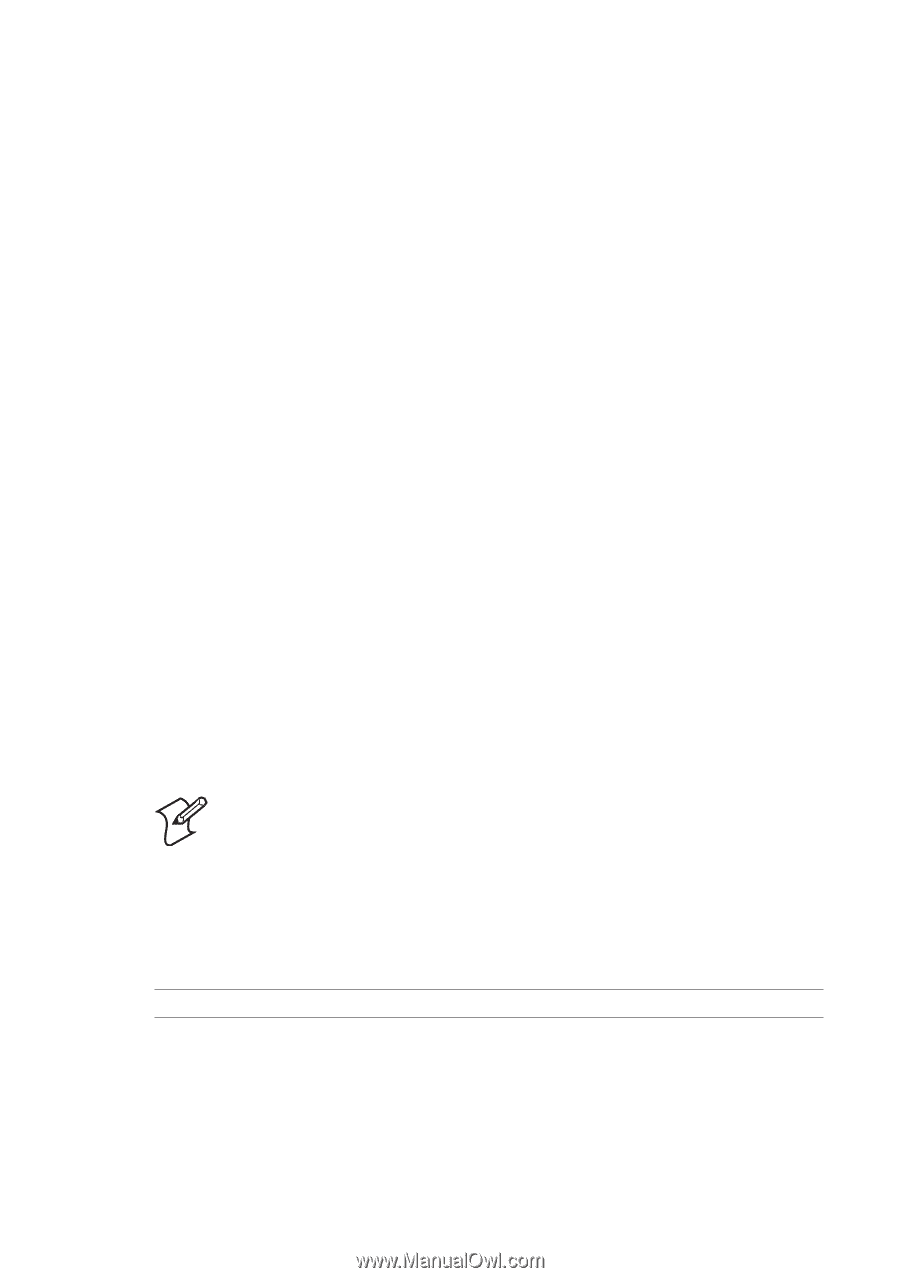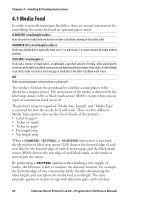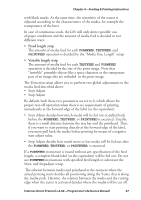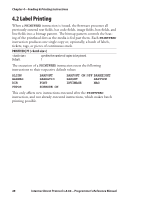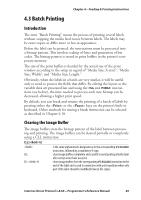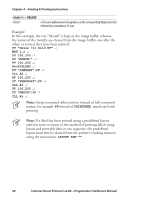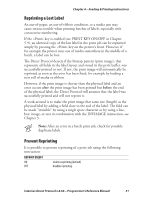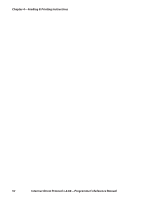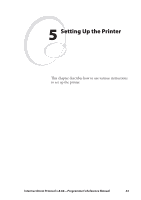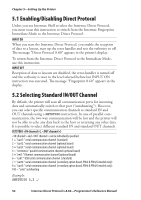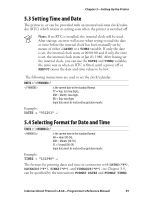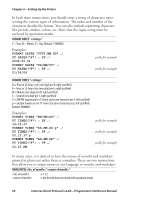Intermec PX4i Intermec Direct Protocol 8.60 Programmer's Reference Manual - Page 59
Reprinting a Lost Label, Prevent Reprinting, after, before - ribbon out error
 |
View all Intermec PX4i manuals
Add to My Manuals
Save this manual to your list of manuals |
Page 59 highlights
Chapter 4-Feeding & Printing Instructions Reprinting a Lost Label An out-of-paper, an out-of-ribbon condition, or a media jam may cause serious trouble when printing batches of labels, especially with consecutive numbering. If the key is enabled (see PRINT KEY ON/OFF in Chapter 5.9), an identical copy of the last label in the print job can be reprinted simply by pressing the key on the printer's front. However, if for example the printer runs out of media somewhere in the middle of a batch, a label can be lost. The Direct Protocol detects if the bitmap pattern (print image), that represents all fields in the label layout and stored in the print buffer, was successfully printed or not. If not, the print image will automatically be reprinted as soon as the error has been fixed, for example by loading a new roll of media or ribbon. However, if the print image is shorter than the physical label and an error occurs after the print image has been printed but before the end of the physical label, the Direct Protocol still assumes that the label was successfully printed and will not reprint it. A work-around is to make the print image that same size (length) as the physical label by adding a field close to the end of the label. The field can be made "invisible" by using a single space character or by using a line, box, image, or text in combination with the INVIMAGE instruction, see Chapter 3. Note: After an error in a batch print job, check for possible duplicate labels. Prevent Reprinting It is possible to prevent reprinting of a print job using the following instruction: REPRINT ON|OFF ON OFF enables reprinting (default) disables reprinting Intermec Direct Protocol v.8.60-Programmer's Reference Manual 51