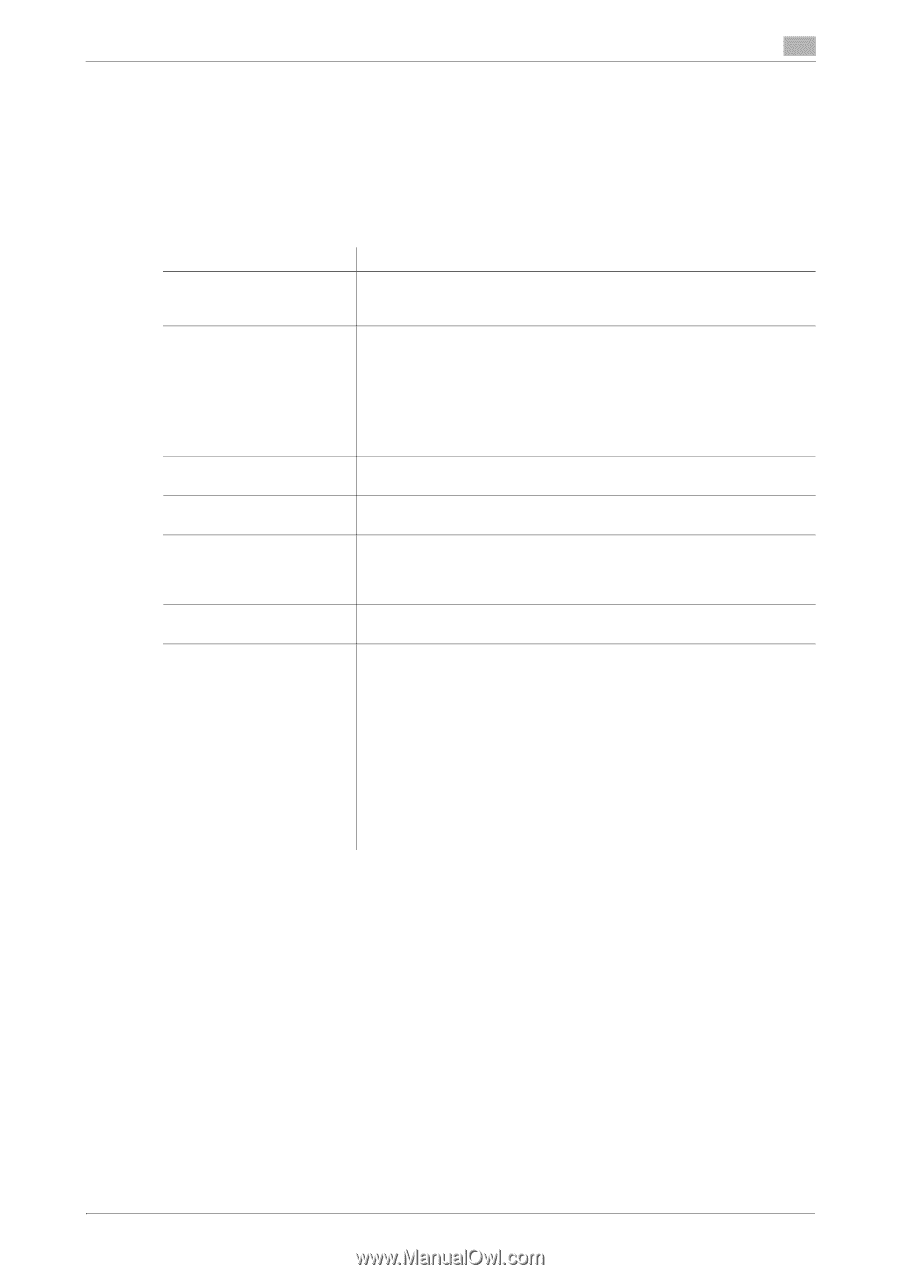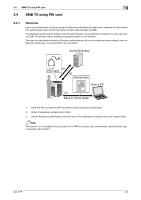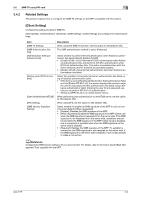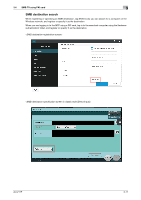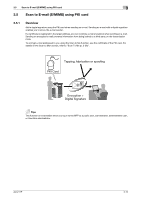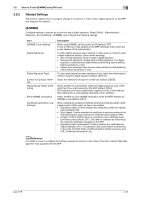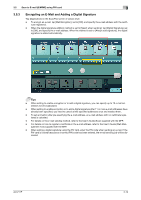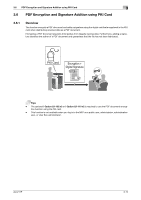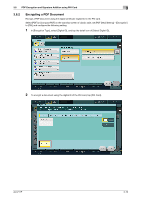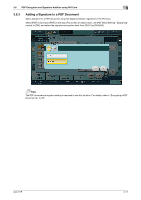Konica Minolta C250i AU-211P User Guide for bizhub C360i and C4050i Series - Page 29
Related Settings, S/MIME]
 |
View all Konica Minolta C250i manuals
Add to My Manuals
Save this manual to your list of manuals |
Page 29 highlights
3.5 Scan to E-mail (S/MIME) using PKI card 3 3.5.2 Related Settings This section explains how to configure settings to encrypt an e-mail or add a digital signature on the MFP that supports this system. [S/MIME] Configure settings to encrypt an e-mail and add a digital signature. Select [Utility] - [Administrator] [Network] - [E-mail Setting] - [S/MIME], and configure the following settings. Item [S/MIME Comm.Setting] [Digital Signature] [Digital Signature Type] [E-Mail Text Encrypt. Method] [Automatically Obtain Certificates] [Print S/MIME information] [Certificate Verification Level Settings] Description When using S/MIME, set this option to ON (default: OFF). To set to ON, the e-mail address of the MFP certificate must match the e-mail address of the administrator. To add a digital signature when sending e-mails, select a method to add a digital signature (default: [Select when sending]). • [Do not add signature]: Does not add a digital signature. • [Always add signature]: Always adds a digital signature. The digital signature is automatically added without performing special setting before sending an e-mail. • [Select when sending]: Have the user select whether to add digital signature before sending an e-mail. To add a digital signature when sending e-mails, select the authentication method using the digital signature (default: [SHA-1]). Select the method to encrypt the e-mail text (default: [3DES]). Select whether to automatically obtain the digital signature (user certificate) from the e-mail received on the MFP (default: [OFF]). The obtained certificate is additionally registered in the e-mail address that matches the e-mail address described in the certificate. Select whether to print S/MIME information when the MFP receives an S/MIME e-mail (default: [OFF]). When verifying the obtained certificate while [Automatically Obtain Certificates] is set to [ON], select an item to be verified. • [Expiration Date]: Confirm whether the certificate is within the validity period (default: ON). • [Key Usage]: Confirm whether the certificate is used according to the intended purpose approved by the certificate issuer (default: OFF). • [Chain]: Confirm whether there is a problem in the certificate chain (certificate path) (default: OFF). The chain is validated by referencing the external certificates managed on the MFP. • [Expiration Date Confirmation]: Confirm whether the certificate has expired (default: OFF). The expiration date confirmation is performed in the order of OCSP (Online Certificate Status Protocol) service, and CRL (Certificate Revocation List). dReference For details on how to configure the settings required to send an e-mail, refer to the User's Guide (Web Management Tool) supplied with the MFP. AU-211P 3-13