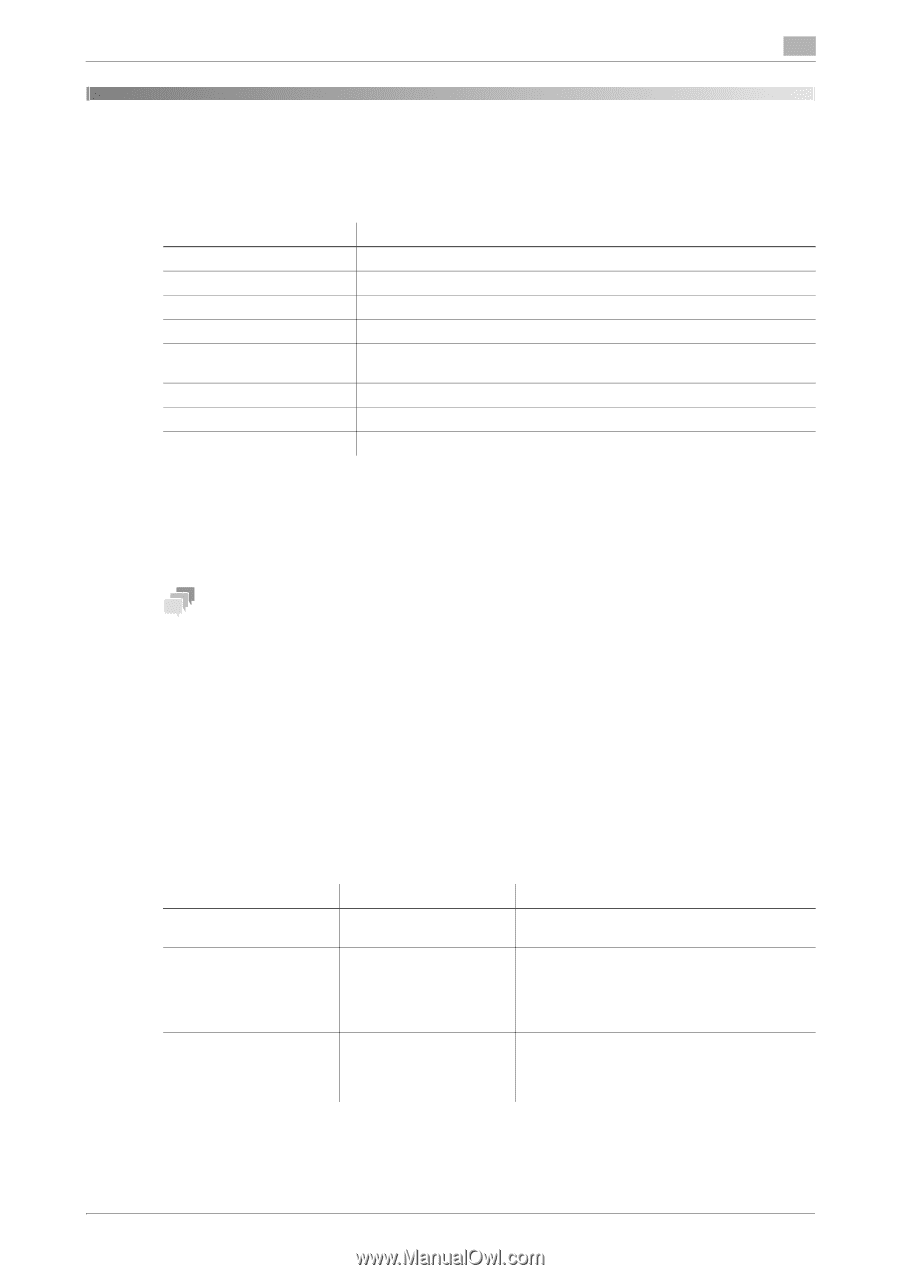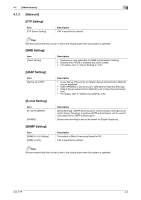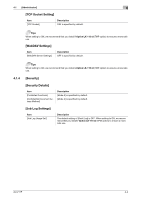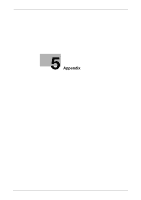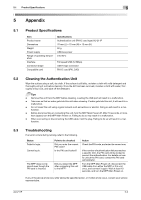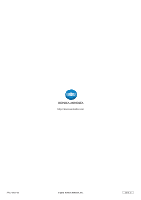Konica Minolta C250i AU-211P User Guide for bizhub C360i and C4050i Series - Page 51
Product Specifications, Cleaning the Authentication Unit, Troubleshooting
 |
View all Konica Minolta C250i manuals
Add to My Manuals
Save this manual to your list of manuals |
Page 51 highlights
5.1 Product Specifications 5 5 Appendix 5.1 Product Specifications Item Product name Dimensions Weight Power supply Range of operating temperature Interface Connector shape Compatible card Specifications Authentication unit (PKI-IC card type) AU-211P 70 mm (L) e 70 mm (W) e 10 mm (H) 60 g USB bus power 0 to 50°C Full speed USB (12 Mbps) USB A type connector PKI-IC card (PIV, CAC) 5.2 5.3 Cleaning the Authentication Unit Wipe the surface using a soft, dry cloth. If the surface is still dirty, moisten a cloth with mild detergent and thoroughly wring it out before cleaning. Once the dirt has been removed, moisten a cloth with water, thoroughly wring it out, and wipe off the detergent. Tips - Remove this unit from the MFP before cleaning. Loading the USB port will result in a malfunction. - Take care so that no water gets into this unit when cleaning. If water gets into this unit, it will result in a malfunction. - Do not clean this unit using organic solvent such as benzene or alcohol. Doing so will result in a mal- function. - Before disconnecting or connecting this unit, turn the MFP Main Power off. After 10 seconds or more have lapsed, turn the MFP Main Power on. Failing to do so may result in a malfunction. - When connecting or disconnecting the USB cable, hold the plug. Failing to do so will result in a mal- function. Troubleshooting If an error occurs during running, refer to the following. Status Failed in login. Cannot log in. The MFP does not respond even though the PKI card is inserted. Point to be checked Did you enter the correct PIN code? Is the PKI card locked? Did you restart the MFP after connecting this unit to the MFP? Action Check the PIN code, and enter the correct one. If the number of authentication failures reaches a specific limit, the PKI card will be locked to prevent the authentication. For details on how to unlock the PKI card, contact the PKI card administrator. Turn the MFP Main Power off, disconnect the USB cable from either the MFP or this unit once, and connect it again. Wait at least 10 seconds, and turn the MFP Main Power on. If any of the above errors recur after taking the specified action, or if other errors occur, contact your service representative. AU-211P 5-2