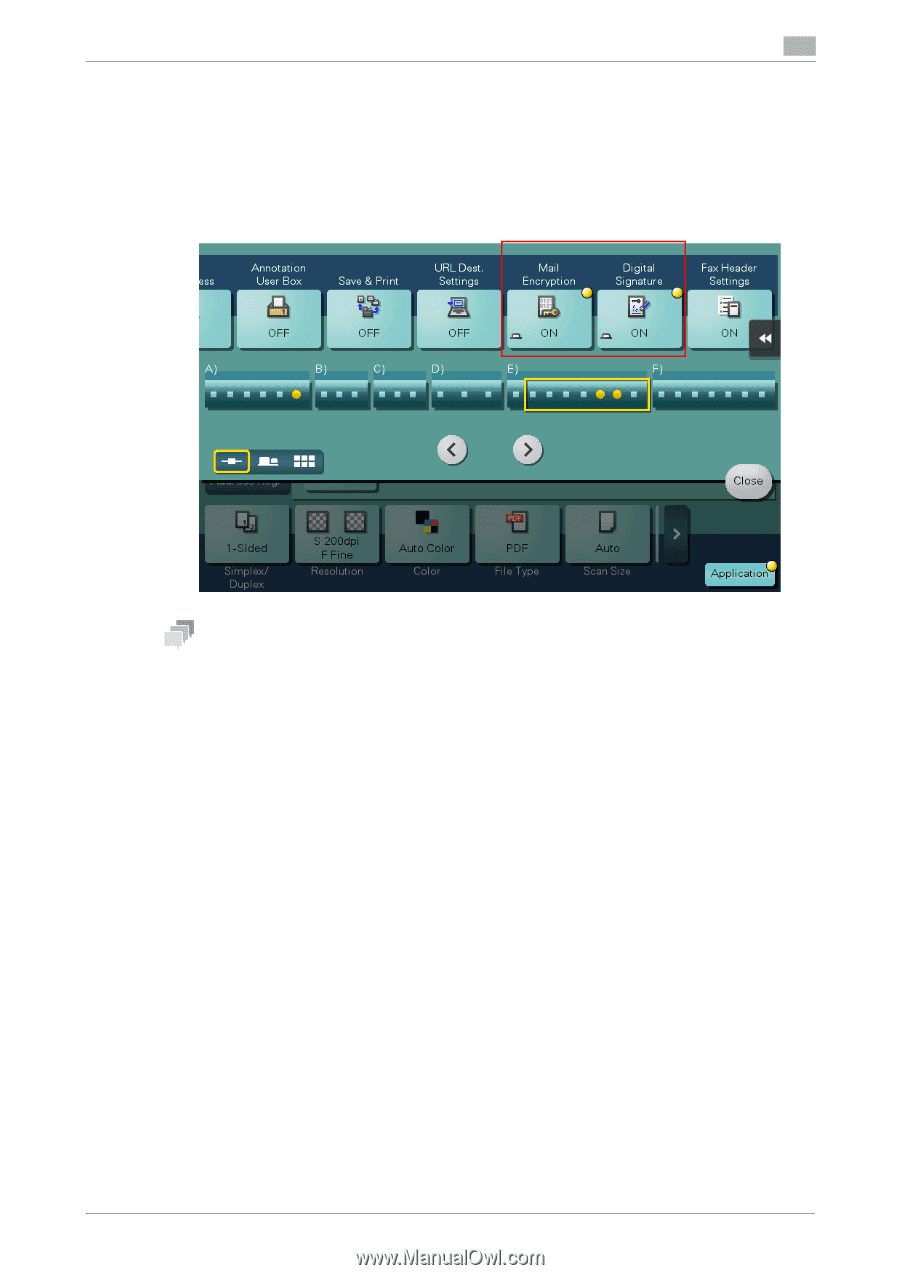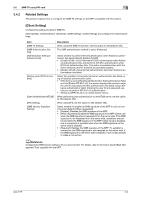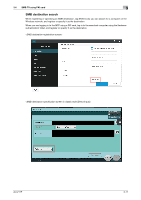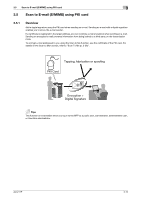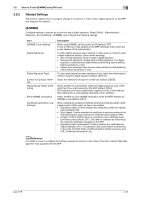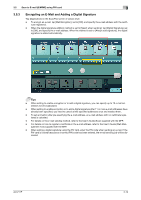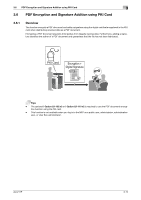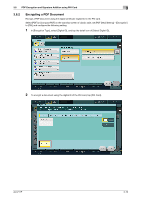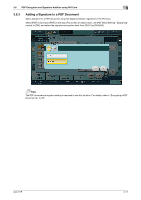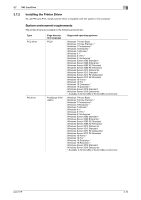Konica Minolta C250i AU-211P User Guide for bizhub C360i and C4050i Series - Page 30
Encrypting an E-Mail and Adding a Digital Signature
 |
View all Konica Minolta C250i manuals
Add to My Manuals
Save this manual to your list of manuals |
Page 30 highlights
3.5 Scan to E-mail (S/MIME) using PKI card 3 3.5.3 Encrypting an E-Mail and Adding a Digital Signature Tap [Application] on the Scan/Fax screen of classic style. - To encrypt an e-mail, tap [Mail Encryption], set to [ON], and specify the e-mail address with the certif- icate registered. - When the digital signature addition method is set to [Select when sending], tap [Digital Signature], set to [ON], and specify the e-mail address. When the method is set to [Always add signature], the digital signature is added automatically. Tips - When setting to enable encryption or to add a digital signature, you can specify up to 10 e-mail addresses to be broadcasted. - When setting to enable encryption or to add a digital signature after 11 or more e-mail addresses have already been specified, you need to cancel all the specified addresses once and reselect them. - To set encryption after pre-specifying the e-mail address, an e-mail address with no certificate registered is canceled. - For details on the e-mail sending method, refer to the User's Guide (Scan) supplied with the MFP. - For details on how to register a certificate in the e-mail address, refer to the User's Guide (Web Management Tool) supplied with the MFP. - When adding a digital signature using the PIV card, enter the PIN code when sending an e-mail. If the PIV card is locked because an incorrect PIN code has been entered, the e-mail sending job will be discarded. AU-211P 3-14