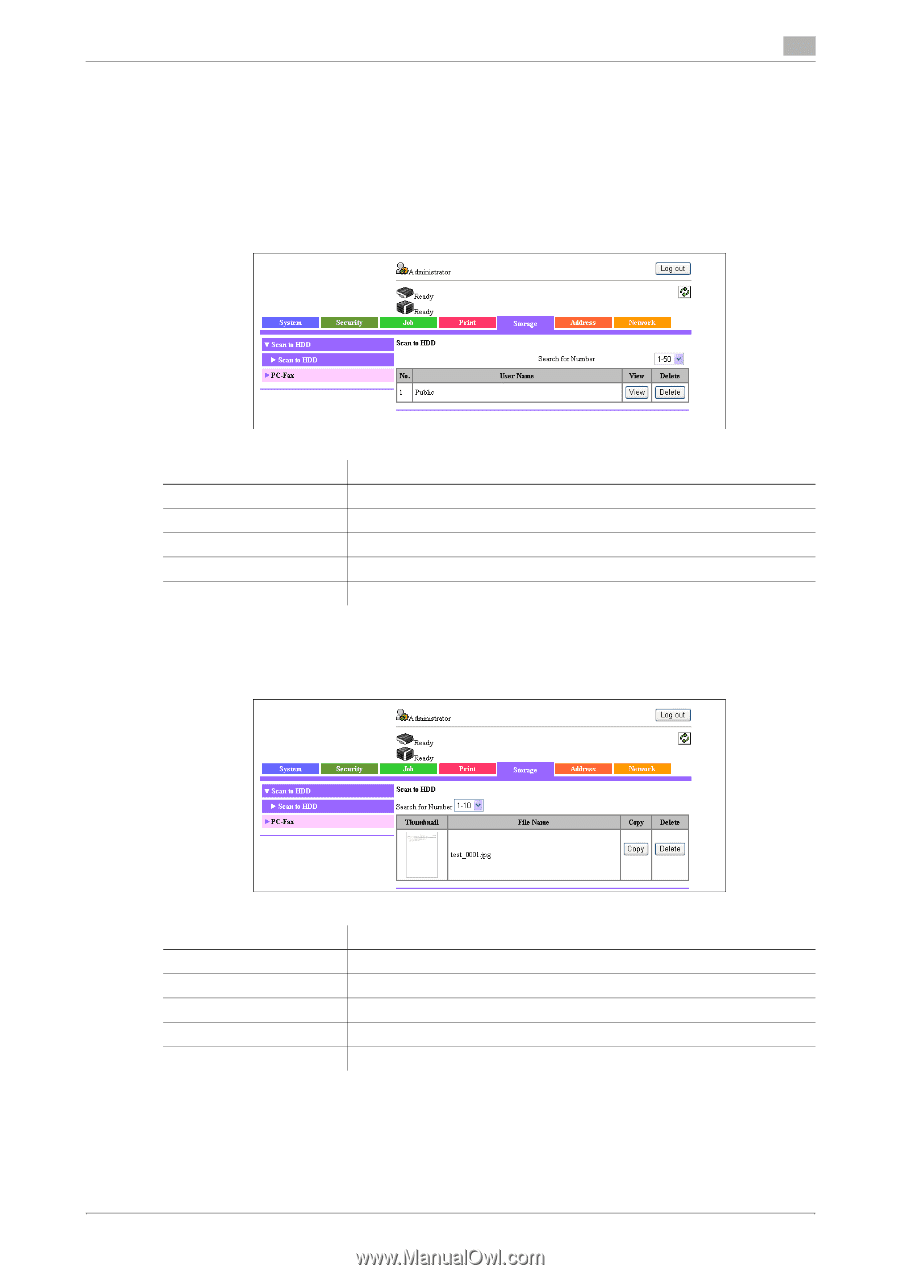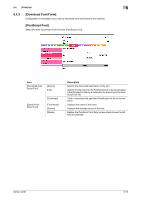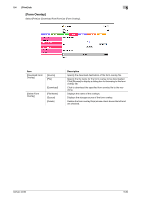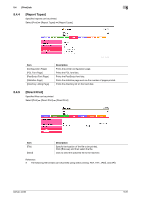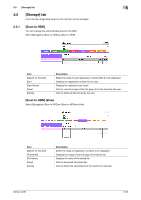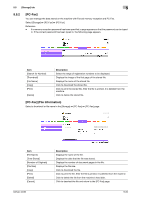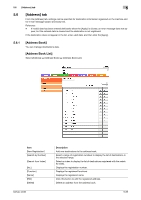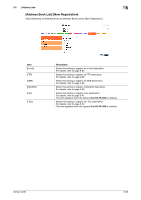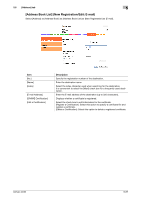Konica Minolta bizhub 36 bizhub 36/42 Administrator Operations User Guide - Page 170
Storage] tab
 |
View all Konica Minolta bizhub 36 manuals
Add to My Manuals
Save this manual to your list of manuals |
Page 170 highlights
5.5 [Storage] tab 5 5.5 [Storage] tab From this tab, image data saved on the machine can be managed. 5.5.1 [Scan to HDD] You can manage the scanned data stored in the HDD. Select [Storage] ö [Scan to HDD] ö [Scan to HDD]. Item [Search for Number] [No.] [User Name] [View] [Delete] Description Select the range of user registration numbers ([No.]) to be displayed. Displays the registration number for the user. Displays the registered user name. Click to view the image of the first page of the file stored by the user. Click to delete all files stored by the user. [Scan to HDD] (View) Select [Storage] ö [Scan to HDD] ö [Scan to HDD] ö [View]. Item [Search for Number] [Thumbnail] [File Name] [Copy] [Delete] Description Select the range of registration numbers to be displayed. Displays the image of the first page of the stored file. Displays the name of the stored file. Click to download the stored file. Click to delete the stored file from the machine's hard disk. bizhub 42/36 5-82