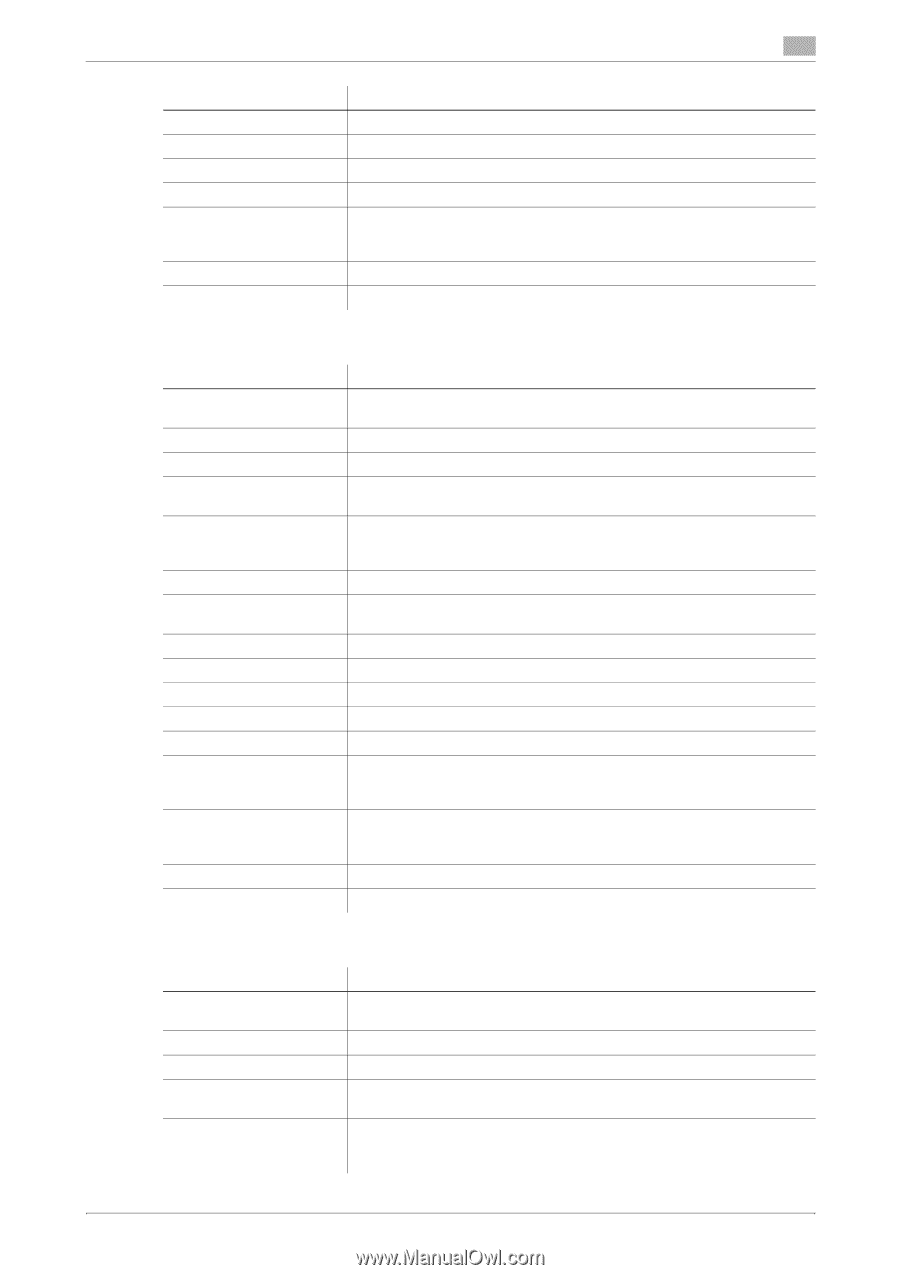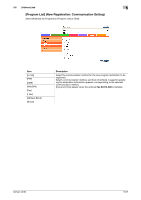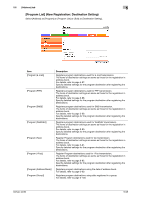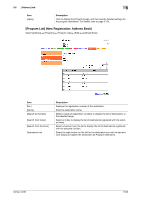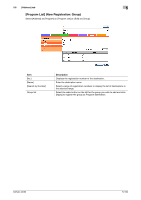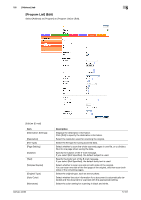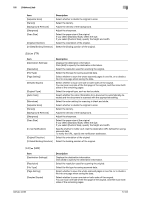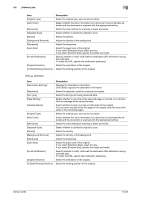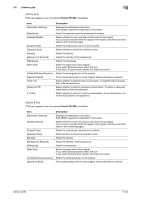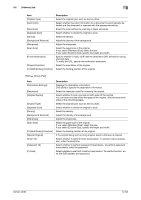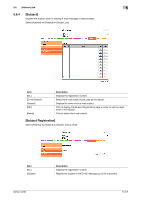Konica Minolta bizhub 36 bizhub 36/42 Administrator Operations User Guide - Page 190
-Sided Binding Direction]
 |
View all Konica Minolta bizhub 36 manuals
Add to My Manuals
Save this manual to your list of manuals |
Page 190 highlights
5.6 [Address] tab 5 Item [Separate Scan] [Density] [Background Removal] [Sharpness] [Scan Size] [Original Direction] [2-Sided Binding Direction] Description Select whether to divide the original to scan. Select the density. Adjust the density of the background. Adjust the sharpness. Select the paper size of the original. If you select [Standard Size], select the size. If you select [Custom Size], specify the height and width. Select the orientation of the original. Select the binding position of the original. [Edit] ö [FTP] Item [Destination Settings] [Resolution] [File Type] [Page Setting] [Simplex/Duplex] [Original Type] [Auto Color] [Monotone] [Separate Scan] [Density] [Background Removal] [Sharpness] [Scan Size] [E-mail Notification] [Original Direction] [2-Sided Binding Direction] Description Displays the destination information. Click [Edit] to specify the destination information. Select the resolution used for scanning the original. Select the file type for saving scanned data. Select whether to save the whole scanned pages in one file, or to divide a file into one page when saving the data. Select whether to scan one side or both sides of the original. You can scan one side of the first page of the original, and then scan both sides of the remaining pages. Select the original type, such as text or photo. Select whether the color information for a document is automatically detected and the document is scanned with the appropriate setting. Select the color setting for scanning in black and white. Select whether to divide the original to scan. Select the density. Adjust the density of the background. Adjust the sharpness. Select the paper size of the original. If you select [Standard Size], select the size. If you select [Custom Size], specify the height and width. Specify whether to notify via E-mail the destination URL defined for saving scanned data. To notify the URL, specify the notification addresses. Select the orientation of the original. Select the binding position of the original. [Edit] ö [SMB] Item [Destination Settings] [Resolution] [File Type] [Page Setting] [Simplex/Duplex] Description Displays the destination information. Click [Edit] to specify the destination information. Select the resolution used for scanning the original. Select the file type for saving scanned data. Select whether to save the whole scanned pages in one file, or to divide a file into one page when saving the data. Select whether to scan one side or both sides of the original. You can scan one side of the first page of the original, and then scan both sides of the remaining pages. bizhub 42/36 5-102