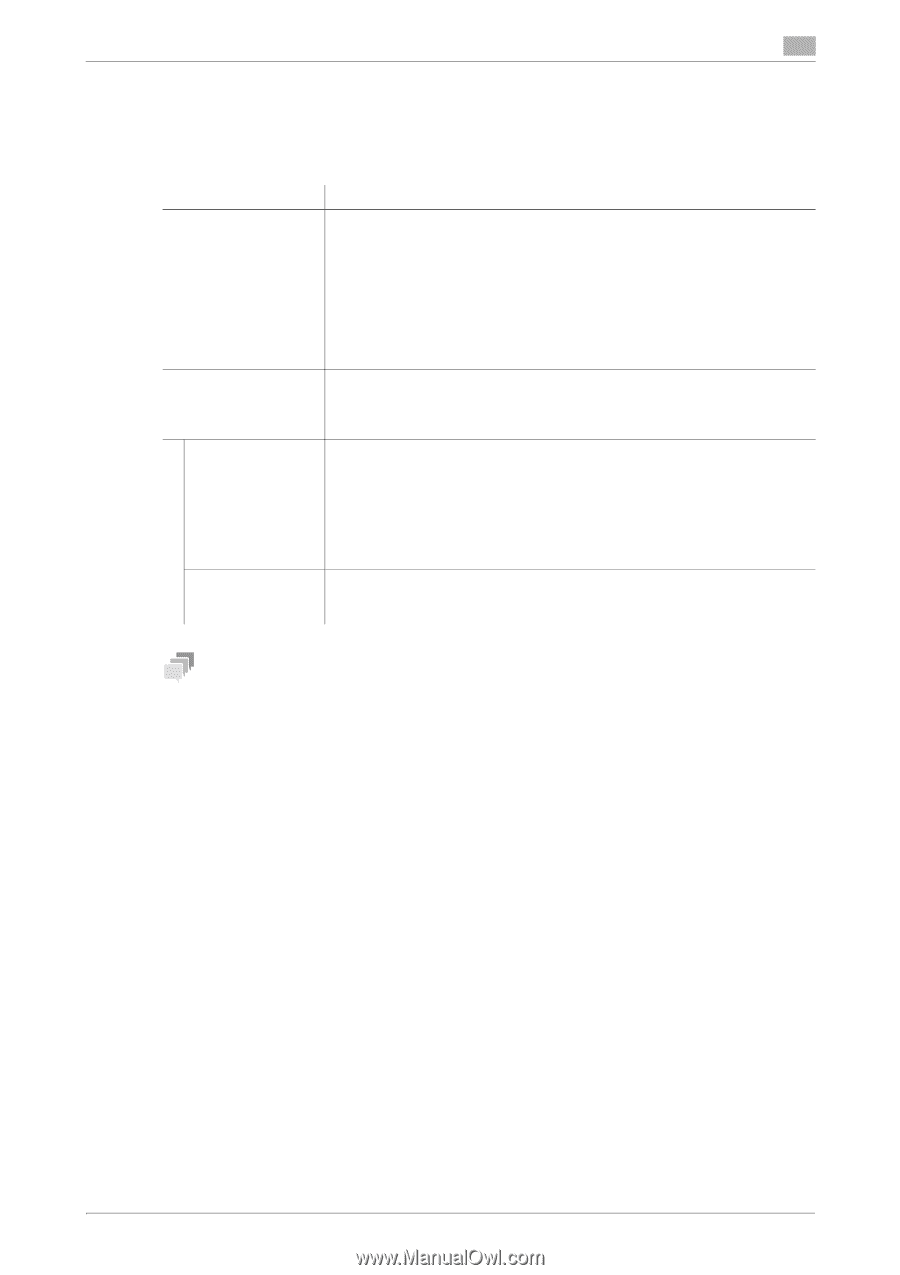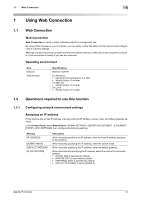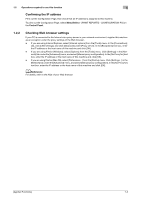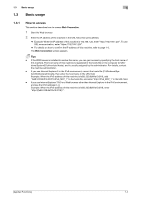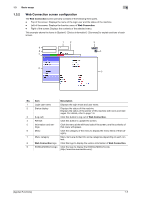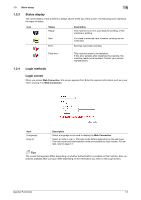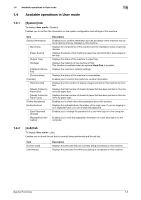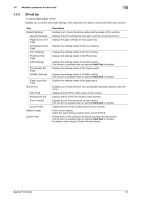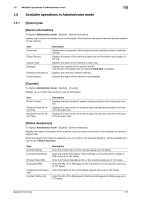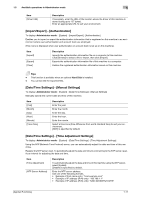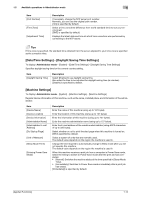Konica Minolta bizhub C3100P bizhub C3100P Applied Functions User Guide - Page 12
Login mode, Logging in to Administrator mode, Logging in to User mode, Basic usage, Web Connection
 |
View all Konica Minolta bizhub C3100P manuals
Add to My Manuals
Save this manual to your list of manuals |
Page 12 highlights
1.3 Basic usage 1 Login mode Web Connection has multiple login modes, and available operations differ depending on the mode. Two Web Connection login modes are provided: the "administrator mode", which is used to configure settings of this machine, and the "user mode" that enables use of the functions of this machine. Login mode Administrator Mode User mode [Registered User] [Public User] Description Enables the machine administrator to log in to configure settings of this machine. To log in, you need to enter the administrator password of this machine. Logging in as the administrator enables you to use the following category menus. • [System] • [Security] • [Job] • [Print] • [Network] Enables a user such as a registered user, or public user to log in to this machine. You can check the status of this machine, check jobs, perform direct print, and other functions of this machine. Enables a user or account track registered to this machine to log in. To log in, enable the authentication setting on this machine and register the user or account track. Logging in as a registered user enables you to use the following category menus. • [System] • [Job] • [Print] Enables a user who is not registered on this machine to log in as a public user. If the user is not permitted to use public users on this machine, this mode is not available. Tips - A maximum of 100 clients can be connected at a time, including users and administrators. Also, multi- ple number of users and administrators can log in at a time. - If you do not operate this machine for a given period of time after you log in to Web Connection, you will automatically be logged out. Logging in to Administrator mode Logging in to the administrator mode enables you to configure settings for this machine. 1 On the Login screen, select [Administrator] and click [Log in]. 2 Enter the administrator password, then click [OK]. The administrator mode window appears. Logging in to User mode You can log in as a registered user or public user. 1 To log in as a registered user, select [Registered User] on the Log in screen. % To log in as a public user, select [Public User], then click [Log in] on the Log in screen. 2 Enter the user name and password, then click [Log in]. The user mode window appears. [Applied Functions] 1-7