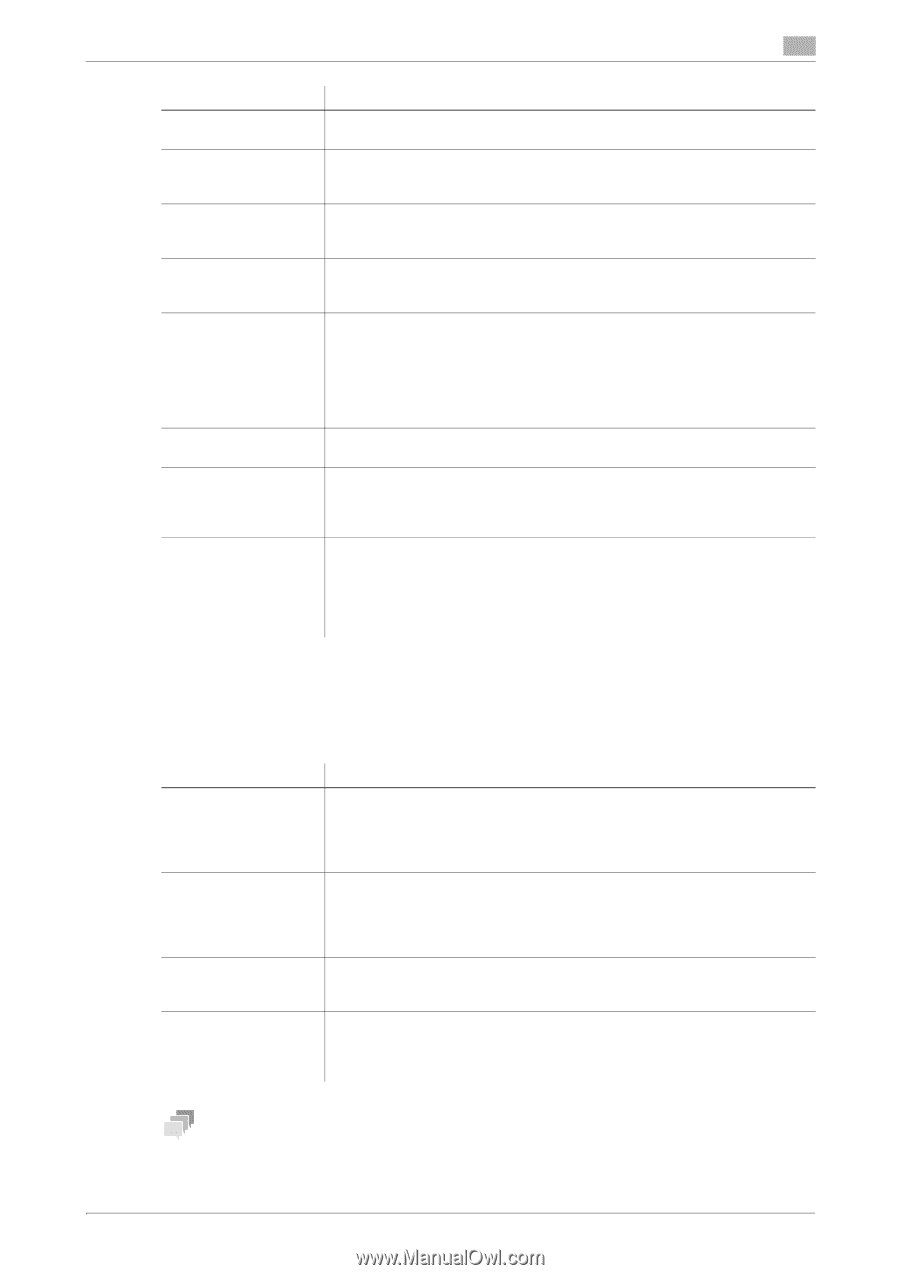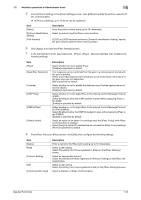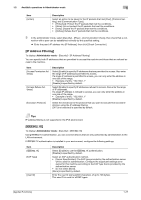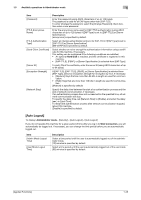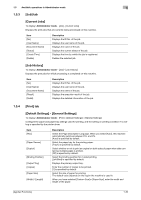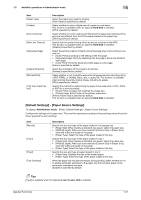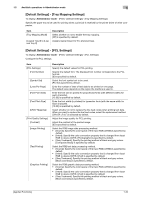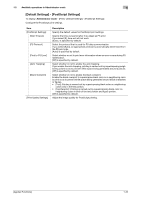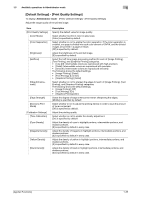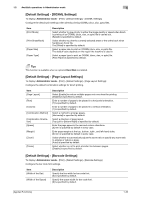Konica Minolta bizhub C3100P bizhub C3100P Applied Functions User Guide - Page 36
[Default Settings] - [Paper Source Settings], Available operations in Administrator mode - pdf
 |
View all Konica Minolta bizhub C3100P manuals
Add to My Manuals
Save this manual to your list of manuals |
Page 36 highlights
1.5 Available operations in Administrator mode 1 Item [Paper Type] [Collate] [Auto Continue] [Hold Job Timeout] [Grayscale Page] [Original Direction] [Minimal Print] [TIFF Auto Paper Select] Description Select the paper type used for printing. [Plain Paper] is specified by default. Select whether to print multiple sets of copies on a set basis. This function is available when an optional Hard Disk is installed. [Off] is specified by default. Select whether or not to continue printing when the paper size and type of the print job are different from that of the paper loaded in the paper tray. [Off] is specified by default. Specify the time period during which a print job is stored in the HDD. This function is available when an optional Hard Disk is installed. [Disable] is specified by default. Select the printing method of black-and-white page when color printing is carried out. • [Auto]: Prints according to the setting of the first page. • [Grayscale Page]: Prints by detecting that the page is black and white for each page. • [Color Print]: Prints the black-and-white page as color page. [Auto] is specified by default. Select the orientation of the image to be printed. [Portrait] is specified by default. Select whether or not to slightly reduce the full page size when directly printing a PDF, PPML, or OOXML (docx, xlsx, or pptx) file. This function is available when printing the entire original image, including its edges. [Off] is specified by default. Specify the method for determining the paper to be used when a TIFF, JPEG, or PDF file is directly printed. • [Auto]: Prints on paper that matches the image size. • [Priority Paper Size]: Prints on the primary paper size. [Priority Paper Size] is specified by default. This function is available when an optional Hard Disk is installed. [Default Settings] - [Paper Source Settings] To display: Administrator mode - [Print] - [Default Settings] - [Paper Source Settings] Configure the settings on the paper tray. This machine operates according to these settings unless the printer driver specifies the print settings. Item [Manual] [Tray1] [Tray2] [Tray Chaining] Description Specify the size and type of the paper loaded in the bypass tray. • [Paper Size]: When loading a standard size paper, select the paper size. • [Width]/[Length]: When you have selected [Custom Size] in [Paper Size], enter the width and length of the paper. • [Paper Type]: Select the type of the paper loaded in the tray. Specify the size and type of the paper loaded in tray 1. • [Paper Size]: When loading a standard size paper, select the paper size. • [Width]/[Length]: When you have selected [Custom Size] in [Paper Size], enter the width and length of the paper. • [Paper Type]: Select the type of the paper loaded in the tray. Specify the size and type of paper loaded in tray 2. • [Paper Size]: Displays the size of the loaded paper. • [Paper Type]: Select the type of the paper loaded in the tray. When the paper tray has become empty during printing, select whether or not to enable automatic switching to the paper tray that contains paper of the same size, orientation and type. [Enable] is specified by default. Tips [Tray2] is available when the optional Lower Feeder Unit is installed. [Applied Functions] 1-31