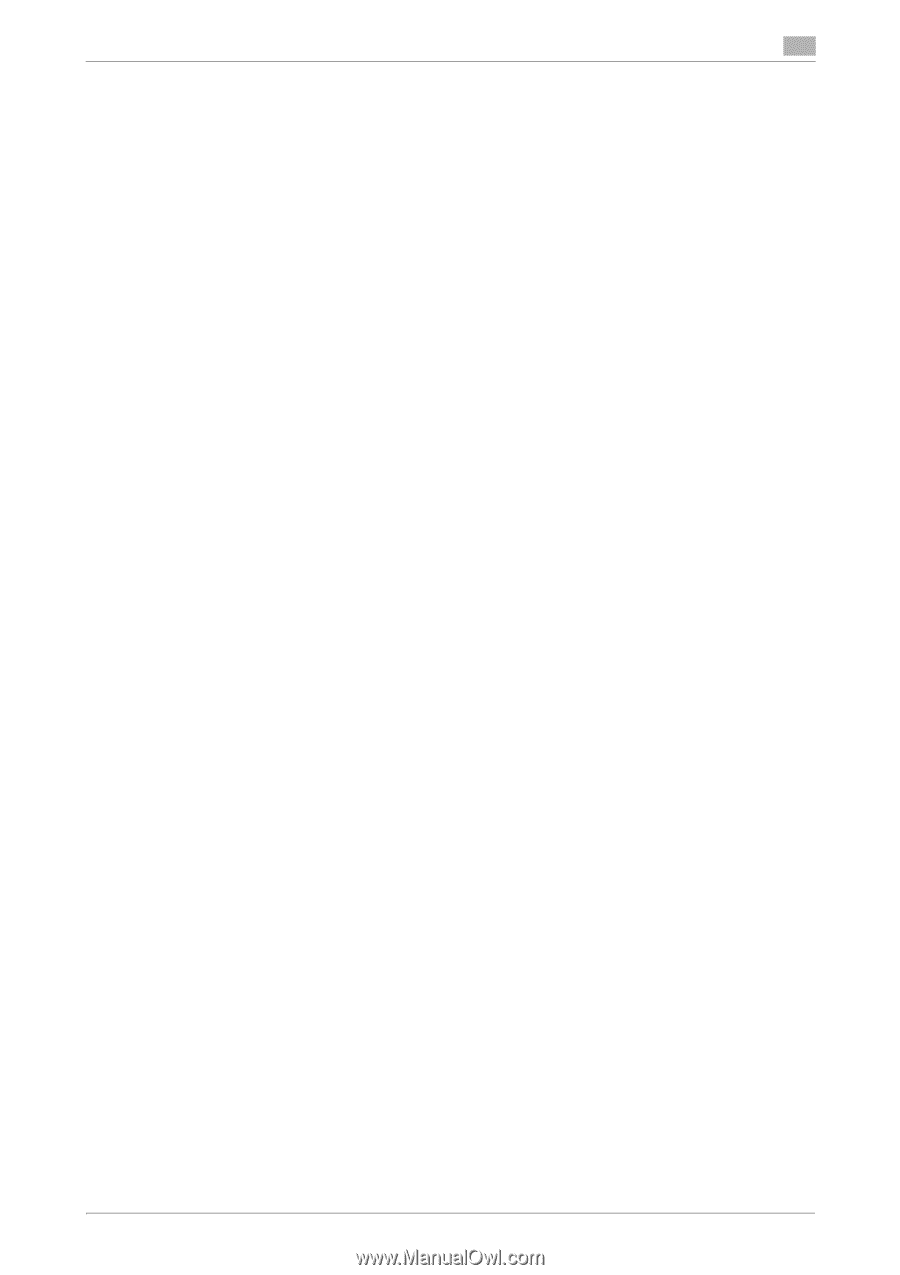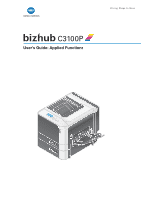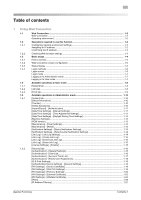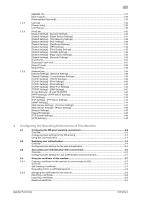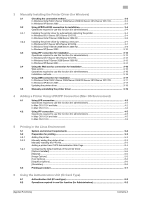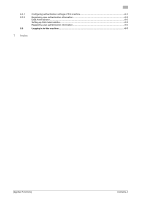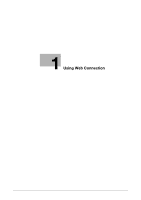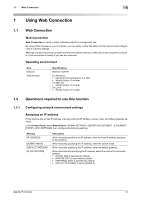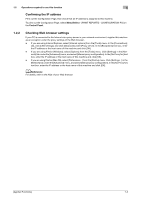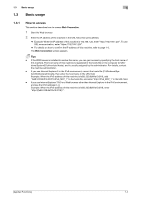[Applied Functions]
Contents-3
3
Manually Installing the Printer Driver (for Windows)
3.1
Checking the connection method
.................................................................................................
3-2
In Windows Vista/7/8/8.1/Server 2008/Server 2008 R2/Server 2012/Server 2012 R2
.......................
3-2
In Windows XP/Server 2003
...............................................................................................................
3-2
3.2
Using LPR/Port9100 connection for installation
..........................................................................
3-4
Operations required to use this function (for administrators)
.............................................................
3-4
3.2.1
Installing the printer driver by automatically detecting the printer
......................................................
3-4
In Windows 8/8.1/Server 2012/Server 2012 R2
..................................................................................
3-4
In Windows Vista/7/Server 2008/Server 2008 R2
...............................................................................
3-6
3.2.2
Installing the printer driver by creating a new port
.............................................................................
3-7
In Windows 8/8.1/Server 2012/Server 2012 R2
..................................................................................
3-7
In Windows Vista/7/Server 2008/Server 2008 R2
...............................................................................
3-8
In Windows XP/Server 2003
.............................................................................................................
3-10
3.3
Using IPP connection for installation
..........................................................................................
3-12
Operations required to use this function (for administrators)
...........................................................
3-12
In Windows 8/8.1/Server 2012/Server 2012 R2
................................................................................
3-12
In Windows Vista/7/Server 2008/Server 2008 R2
.............................................................................
3-13
In Windows XP/Server 2003
.............................................................................................................
3-14
3.4
Using the Web service connection for installation
....................................................................
3-16
Web service
......................................................................................................................................
3-16
Operations required to use this function (for administrators)
...........................................................
3-16
Installation methods
..........................................................................................................................
3-16
3.5
Using USB connection for installation
........................................................................................
3-17
In Windows Vista/7/8/8.1/Server 2008/Server 2008 R2/Server 2012/Server 2012 R2
.....................
3-17
In Windows XP/Server 2003
.............................................................................................................
3-17
Updating the printer driver
................................................................................................................
3-18
3.6
Manually uninstalling the printer driver
......................................................................................
3-19
4
Adding a Printer Using LPR/IPP Connection (Mac OS Environment)
4.1
Using LPR connection
....................................................................................................................
4-2
Operations required to use this function (for administrators)
.............................................................
4-2
In Mac OS X 10.4 and later
.................................................................................................................
4-2
In Mac OS X 10.3
................................................................................................................................
4-3
4.2
Using IPP connection
.....................................................................................................................
4-5
Operations required to use this function (for administrators)
.............................................................
4-5
In Mac OS X 10.4 and later
.................................................................................................................
4-5
In Mac OS X 10.3
................................................................................................................................
4-6
5
Printing in the Linux Environment
5.1
System environment requirements
...............................................................................................
5-2
5.2
Preparation for printing
..................................................................................................................
5-3
5.2.1
Adding the printer
...............................................................................................................................
5-3
5.2.2
Manually adding the printer driver
......................................................................................................
5-3
Manually installing the PPD file
...........................................................................................................
5-3
Adding a printer from CUPS Administration Web Page
.....................................................................
5-4
5.2.3
Configuring the default settings of the printer driver
..........................................................................
5-4
[Options Installed]
...............................................................................................................................
5-5
[General]
..............................................................................................................................................
5-5
[Image Options]
...................................................................................................................................
5-5
[Text Options]
......................................................................................................................................
5-6
[Graphics Options]
..............................................................................................................................
5-6
[Simulation]
.........................................................................................................................................
5-6
5.3
Printing procedure
..........................................................................................................................
5-7
6
Using the Authentication Unit (IC Card Type)
6.1
Authentication Unit (IC card type)
.................................................................................................
6-2
6.2
Operations required to use this function (for Administrators)
....................................................
6-2