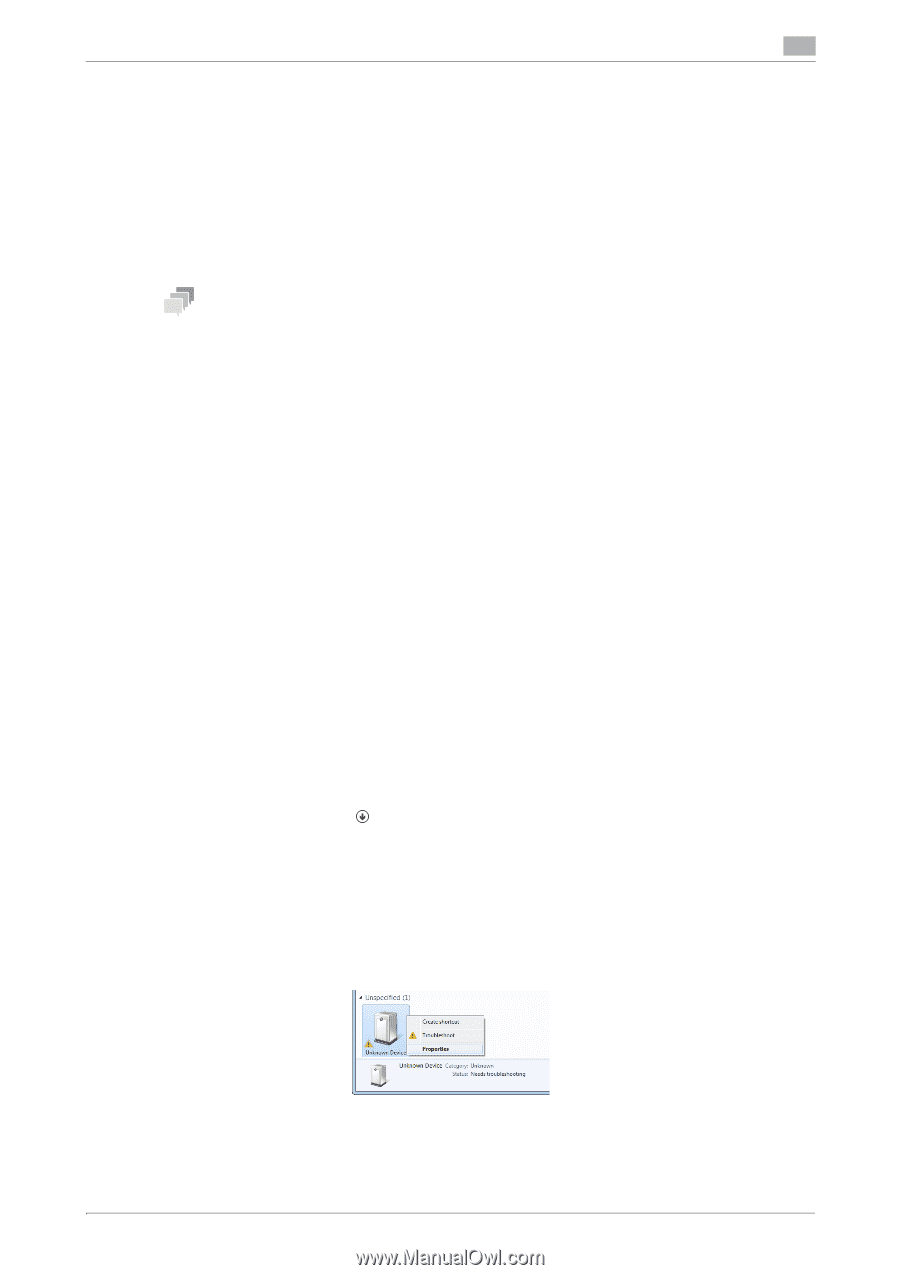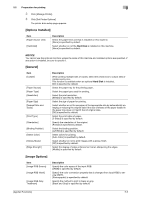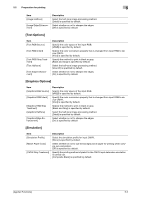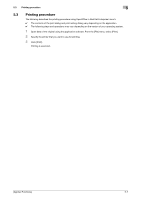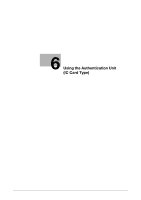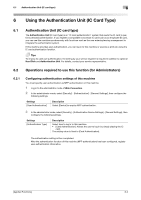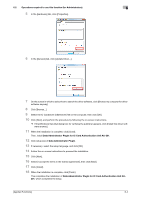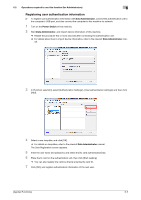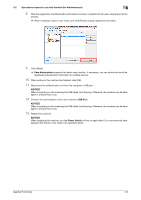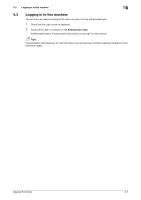Konica Minolta bizhub C3100P bizhub C3100P Applied Functions User Guide - Page 99
Registering user authentication information, Data Administrator, Setting up Data Administrator
 |
View all Konica Minolta bizhub C3100P manuals
Add to My Manuals
Save this manual to your list of manuals |
Page 99 highlights
6.2 Operations required to use this function (for Administrators) 6 6.2.2 Registering user authentication information Connect the authentication unit to a computer, and use Data Administrator through a computer to register information. Data Administrator Data Administrator is a management tool to edit or register authentication information or address information of the target device through a computer on the network. Using this tool, you can import authentication information or address information from a device and rewrite it to the device after editing. Tips This function is available when an optional Hard Disk is installed. Setting up Data Administrator For setup, install the IC CardDriver (USB-Driver) of the authentication unit, then install Data Administrator PlugIn for IC Card Authentication Unit AU-201. 0 The following describes the setup procedure in the Windows 7/8/8.1 system. 0 Before setup, install Data Administrator V4.1.27000 or later on your computer. For details on installa- tion, refer to the relevant Data Administrator manual. 0 To check the version of your Data Administrator, select the [Help] menu in Data Administrator, and also select [Version Information] - [Plug-in version]. 0 IC CardDriver (USB-Driver) and Data Administrator PlugIn are stored on the CD-ROM included in the authentication unit. 1 Turn the Power Switch of this machine off, and disconnect the authentication unit from this machine. 2 Install IC CardDriver (USB-Driver). % Connect the authentication unit to the USB port of your computer. NOTICE When connecting or disconnecting the USB cable, hold the plug. Otherwise, the machine may be damaged or a failure may occur. Do not connect another USB device to the same port as for the authentication unit. Doing so reduces the USB power supply, resulting in an operation failure. To use the USB hub, connect the self-power USB hub that supplies 500 mA or more. 3 Open the [Devices and Printers] window. % In Windows 8.1, click [ ] in the Start window, then click [Control Panel] - [Hardware and Sound] [View devices and printers]. % In Windows 8, right-click the Start window, then click [All apps] - [Control Panel] - [Hardware and Sound] - [View devices and printers]. % In Windows 7, open the Start menu, then click [Devices and Printers]. If [Devices and Printers] is not displayed, select [Control Panel] - [Hardware and Sound], and click [View devices and printers]. 4 Right-click the device name or [Unknown Device] of the authentication unit displayed in the [Unspeci- fied] category, then click [Properties]. [Applied Functions] 6-3