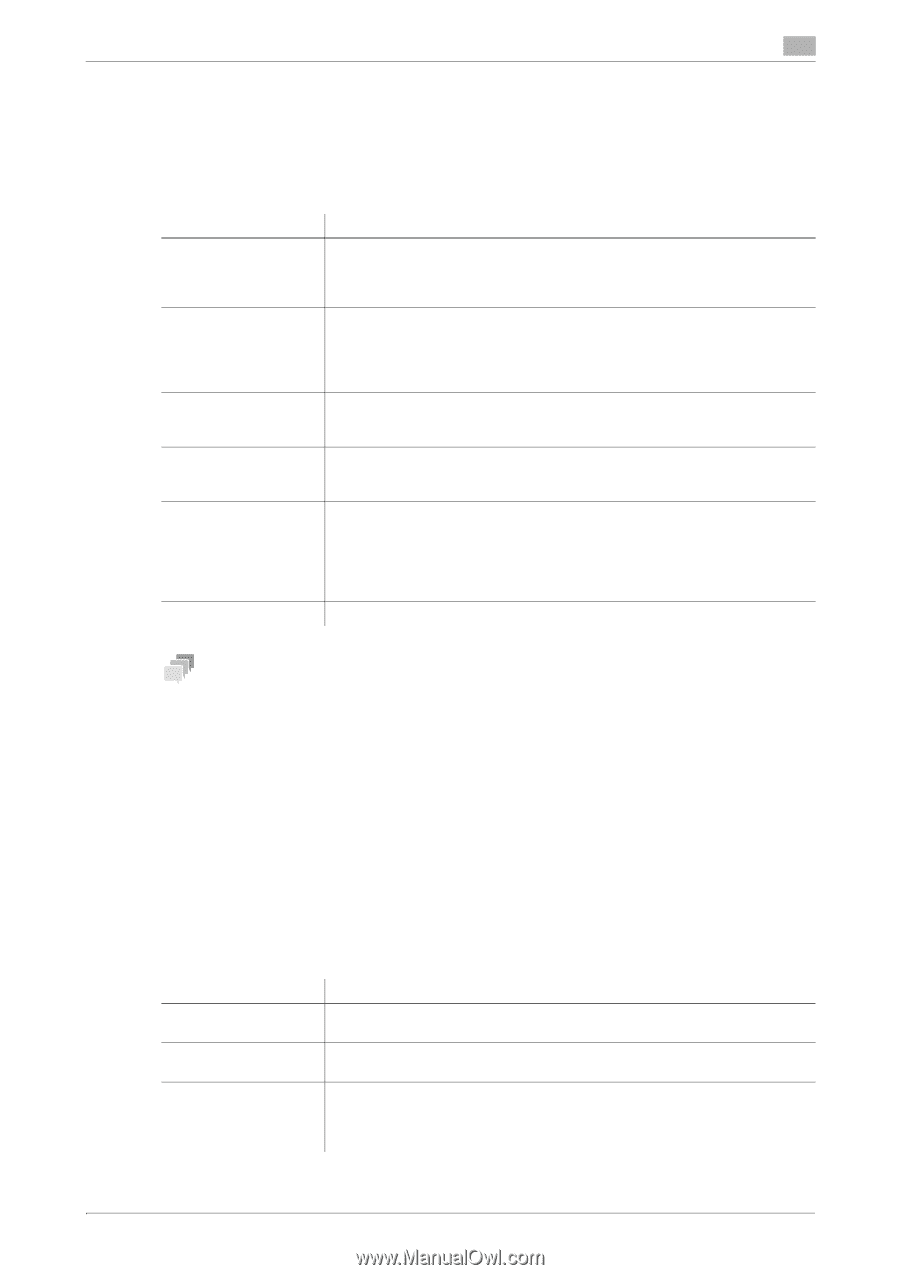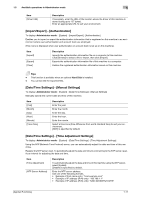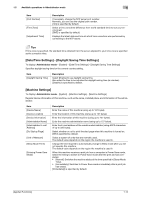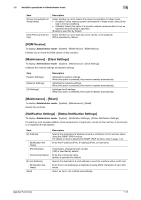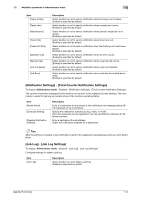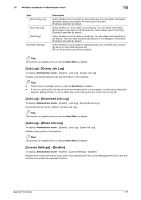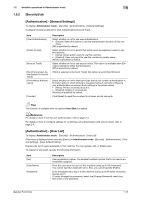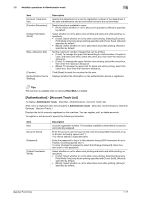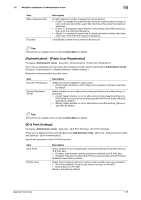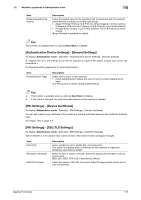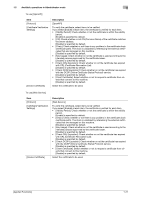Konica Minolta bizhub C3100P bizhub C3100P Applied Functions User Guide - Page 21
[Security] tab, [Authentication] - [General Settings], d
 |
View all Konica Minolta bizhub C3100P manuals
Add to My Manuals
Save this manual to your list of manuals |
Page 21 highlights
1.5 Available operations in Administrator mode 1 1.5.2 [Security] tab [Authentication] - [General Settings] To display: Administrator mode - [Security] - [Authentication] - [General Settings] Configure the setting relevant to User Authentication/Account Track. Item [User Authentication] [Public Access] [Account Track] [Synchronize User Authentication & Account Track] [Print without Authentication] [Counter] Description Select whether or not to use user authentication. • [Device]: Select this option to use the authentication function of this ma- chine. [Off] is specified by default. Select whether or not to permit that public users (unregistered users) to use this machine. • [Allow]: Allows public users to use this machine. • [Restrict]: Does not permit to use this machine by public users. [Allow] is specified by default. Select whether or not to use account track. This option is available when [Device] is selected in [User Authentication]. [Off] is specified by default. If [On] is selected in [Account Track], this option is set to [Synchronize]. Select whether or not to allow print jobs that do not contain authentication information (jobs of which printing is requested without correctly configuring user authentication or account track settings in the printer driver). • [Allow]: Prints a received job as it is. • [Restrict]: Deletes a received job. [Restrict] is specified by default. Click [Reset] to reset the counters for all users and all accounts. Tips This function is available when an optional Hard Disk is installed. dReference For details on how to set the user authentication, refer to page 2-4. For details on how to configure settings for combining user authentication with account track, refer to page 2-5. [Authentication] - [User List] To display: Administrator mode - [Security] - [Authentication] - [User List] (This menu is displayed when selecting [Device] in Administrator mode - [Security] - [Authentication] - [General Settings] - [User Authentication].) Displays the list of users registered on this machine. You can register, edit, or delete users. To register or edit users, specify the following information. Item [No.] [User Name] [Password] Description User registration number. The smallest available number that is not used is automatically assigned. Enter the user name to log in to this machine (using up to 64 characters). You cannot specify a duplicate name. Also, you cannot specify [Public]. Enter the password to log in to this machine (using up to 64 bytes, excluding spaces and "). To enter (change) the password, select the [Change Password] check box, then enter a new password. [Applied Functions] 1-16