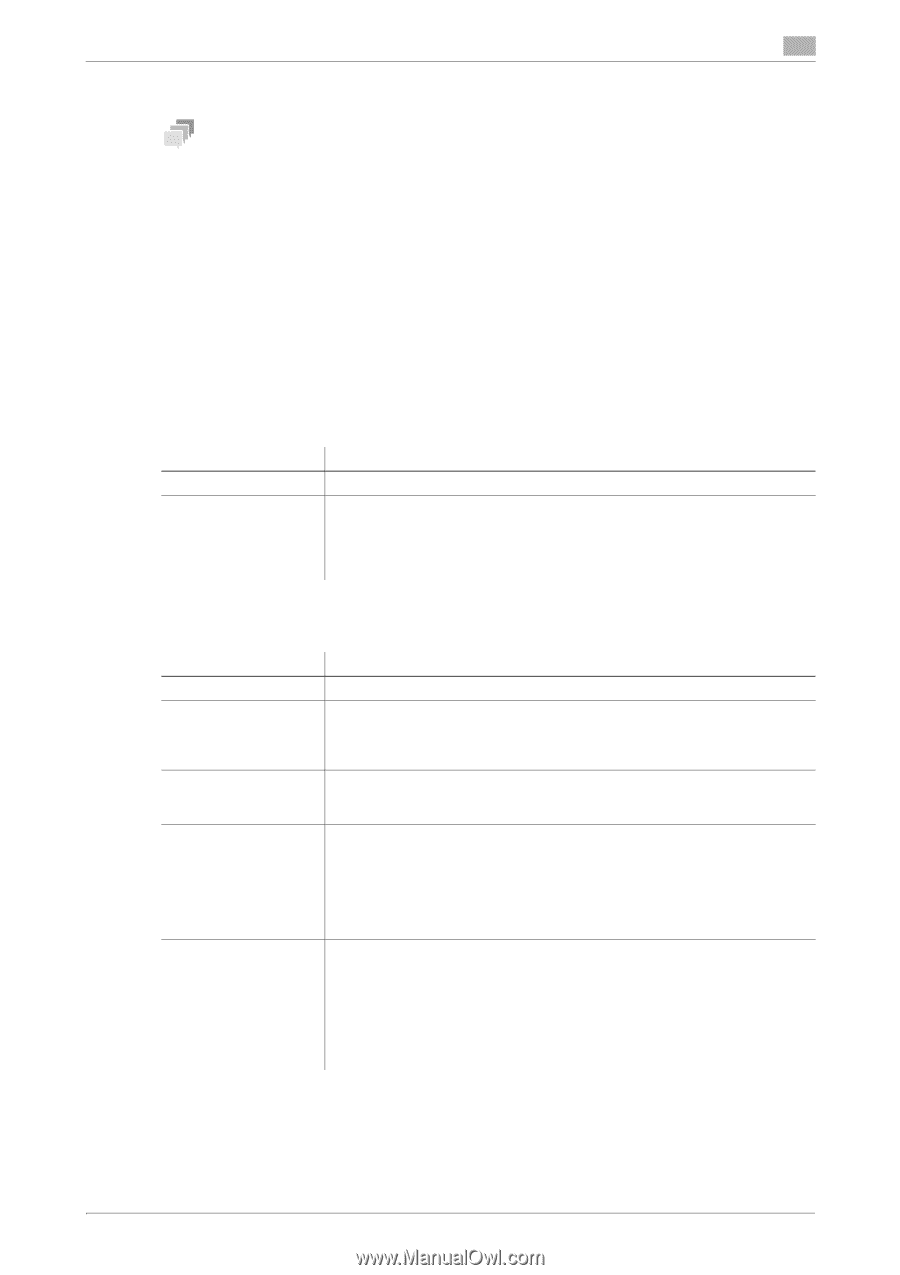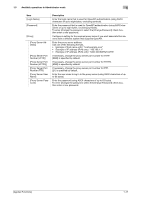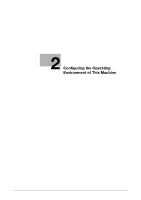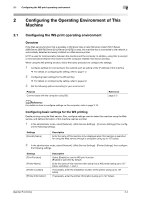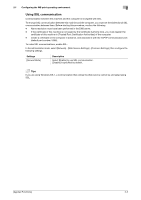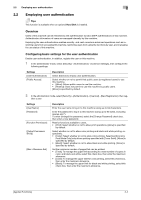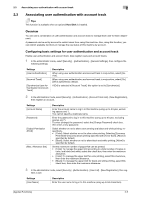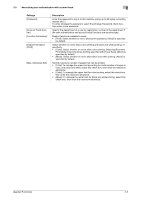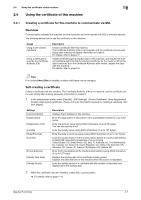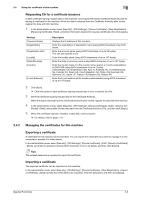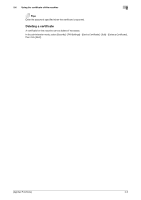Konica Minolta bizhub C3100P bizhub C3100P Applied Functions User Guide - Page 57
Employing user authentication, Overview, Configuring basic settings for the user authentication
 |
View all Konica Minolta bizhub C3100P manuals
Add to My Manuals
Save this manual to your list of manuals |
Page 57 highlights
2.2 Employing user authentication 2 2.2 Employing user authentication Tips This function is available when an optional Hard Disk is installed. Overview Users of this machine can be restricted by the authentication function (MFP authentication) of this machine. Authentication information of users are managed internally by this machine. Employing the user authentication enables security- and cost-conscious advanced operations such as restricting users from accessing this machine, restricting users from using the functions by user, and managing the use status of this machine. Configuring basic settings for the user authentication Enable user authentication. In addition, register the user on this machine. 1 In the administrator mode, select [Security] - [Authentication] - [Common Settings], then configure the following settings. Settings [User Authentication] [Public Access] Description Select [Device] to employ user authentication. Select whether or not to permit that public users (unregistered users) to use this machine. • [Allow]: Allows public users to use this machine. • [Restrict]: Does not permit to use this machine by public users. [Allow] is specified by default. 2 In the administrator mode, select [Security] - [Authentication] - [User List] - [New Registration], then reg- ister a user. Settings [User Name] [Password] [Function Permission] [Output Permission (Print)] [Max. Allowance Set] Description Enter the user name to log in to this machine (using up to 64 characters). Enter the password to log in to this machine (using up to 64 bytes, excluding spaces and "). To enter (change) the password, select the [Change Password] check box, then enter a new password. Restrict functions available to users. • [Print]: Select whether or not to allow print operations. [Allow] is specified by default. Select whether or not to allow color printing and black and white printing, respectively. • [Color]: Select whether or not to allow color printing. Selecting [Economy Print Mode Only] only allows printing specified with [Toner Save]. [Allow] is specified by default. • [Black]: Select whether or not to allow black and white printing. [Allow] is specified by default. Set the maximum number of pages that can be printed. • [Total]: To manage the upper limit according to a total number of copies in color, and black and white, select this check box, then enter the maximum allowance. • [Color]: To manage the upper limit for color printing, select this check box, then enter the maximum allowance. • [Black]: To manage the upper limit for black and white printing, select this check box, then enter the maximum allowance. [Applied Functions] 2-4