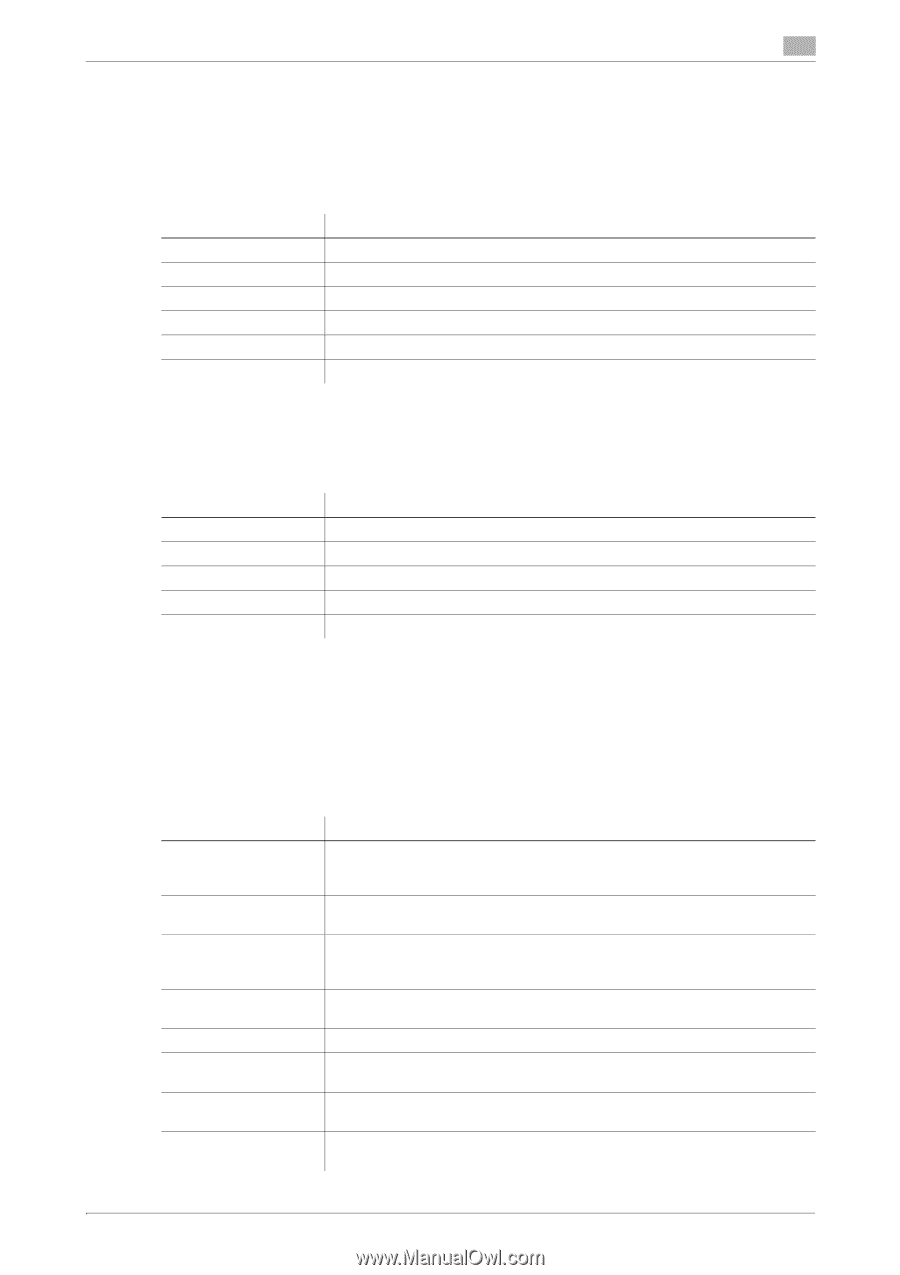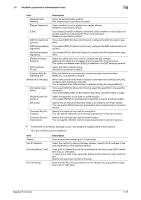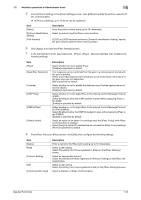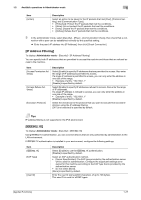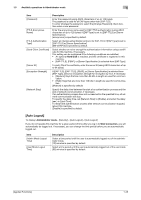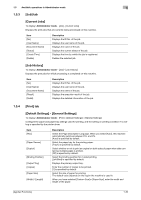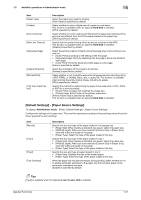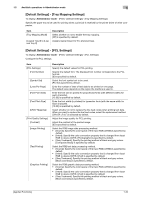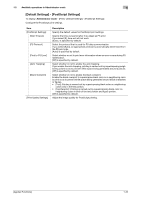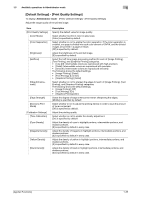Konica Minolta bizhub C3100P bizhub C3100P Applied Functions User Guide - Page 35
[Job] tab, [Current Jobs], [Job History], 1.5.4 [Print] tab
 |
View all Konica Minolta bizhub C3100P manuals
Add to My Manuals
Save this manual to your list of manuals |
Page 35 highlights
1.5 Available operations in Administrator mode 1 1.5.3 [Job] tab [Current Jobs] To display: Administrator mode - [Job] - [Current Jobs] Displays the print jobs that are currently being processed on this machine. Item [No.] [User Name] [Document Name] [Status] [Create Time] [Delete] Description Displays the ID No. of the job. Displays the user name of the job. Displays the name of the job. Displays the current status of the job. Displays the time by which the job is registered. Deletes the selected job. [Job History] To display: Administrator mode - [Job] - [Job History] Displays the print jobs for which processing is completed on this machine. Item [No.] [User Name] [Document Name] [Result] [Detail] Description Displays the ID No. of the job. Displays the user name of the job. Displays the name of the job. Displays the execution result of the job. Displays the detailed information of the job. 1.5.4 [Print] tab [Default Settings] - [General Settings] To display: Administrator mode - [Print] - [Default Settings] - [General Settings] Configure the paper and paper tray settings used for printing, and the setting on printing condition if no setting is specified by the printer driver. Item [PDL] [Paper Source] [Duplex] [Binding Position] [Output Tray] [Copies] [Paper Size] [Width] / [Length] Description Select the Page Description Language. When you select [Auto], this machine automatically switches between PCL and PS. [Auto] is specified by default. Select the paper tray for the printing paper. [Tray1] is specified by default. Select whether or not to print an original on both sides of paper when data containing multiple pages is printed. [Off] is specified by default. Select the binding position for 2-sided printing. [Left Bind] is specified by default. Displays the primary output tray. Enter the number of copies to be printed. [1] is specified by default. Select the size of paper for printing. The default value depends on the region the machine is used in. When you have selected [Custom Size] in [Paper Size], enter the width and length of the paper. [Applied Functions] 1-30