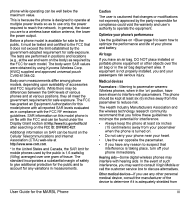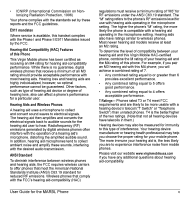Kyocera K127 User Guide
Kyocera K127 - MARBL Cell Phone Manual
 |
View all Kyocera K127 manuals
Add to My Manuals
Save this manual to your list of manuals |
Kyocera K127 manual content summary:
- Kyocera K127 | User Guide - Page 1
- Kyocera K127 | User Guide - Page 2
Guide for MARBL This manual is based on the production version of the Kyocera K127 phone. Software changes may have occurred after this printing. Kyocera Kyocera Wireless Corp. (KWC) approved universal pouch (CV90-61345-03) or case (CV90-M2834-01). Other accessories for wireless mobile phones employs - Kyocera K127 | User Guide - Page 3
variations in measurements. User Guide for the MARBL Phone Caution The user is cautioned turn off your phone immediately. Hearing aids-Some digital wireless phones may interfere with hearing aids. In the event of such interference, you may want to consult Virgin Mobile or call the customer service - Kyocera K127 | User Guide - Page 4
respond to keypresses, reset the phone by completing the following steps: 1. Remove the battery door. 2. Remove and replace the battery. If the problem persists, return the phone to the dealer for service. Accessories Use only Kyocera-approved accessories with Kyocera phones. Use of any unauthorized - Kyocera K127 | User Guide - Page 5
level of compatibility between your hearing aid and this Virgin Mobile HAC-certified phone, combine the M rating of your hearing aid and the M4 rating of this phone. For example, if you pair an M3 hearing aid with this M4 phone, you will achieve a combined rating of 7. • Any combined rating equal to - Kyocera K127 | User Guide - Page 6
VAC / 50 / 60 Hz 4.5 V 1.2 A CV90-K0278-01 120 VAC / 60Hz 5.2 V 400 mA Standard Battery CV90-N3344-04, 3.7V / 850mAh Kyocera Wireless Corp. 10300 Campus Point Drive, San Diego, CA 92121 U.S.A. Visit us at www.kyocera-wireless.com To purchase accessories, visit www.kyocera-wireless.com/store vi - Kyocera K127 | User Guide - Page 7
your phone's serial number 1 Installing the battery 1 Charging the battery 2 Activating your Virgin Mobile account 2 Programming your phone 2 Getting to know your phone settings 29 6 My stuff 31 My ringtones 31 My games 31 My graphics 33 My sounds 33 User Guide for the MARBL Phone vii - Kyocera K127 | User Guide - Page 8
ringtones 35 Setting sounds for your phone 35 Adjusting volume 35 Setting message alerts 36 Personalizing the screen 37 Creating a secure environment 39 Network settings 40 Accessory recognition 49 10 Getting Help 50 Customer support 50 11 Consumer Limited Warranty 51 Index 53 viii - Kyocera K127 | User Guide - Page 9
STARTED Finding your phone's serial number To activate your Virgin Mobile account, you need your phone's serial number. To locate the number: 1. Make sure your phone is turned off. 2. Hold the phone face down. 3. Holding the phone face down, press down with your thumb on the battery cover and slide - Kyocera K127 | User Guide - Page 10
account Before you can start talking, messaging, or downloading, you need to activate service with Virgin Mobile. You need your phone's ESN to activate your Virgin Mobile account (see "Finding your phone's serial number" on page 1). Activate your account online by going to www.virginmobileusa.com - Kyocera K127 | User Guide - Page 11
previous screen. 14 # Space key enters a space during text entry. Activates Vibrate mode. 15 0 Next key cycles through word choices during text entry. 16 Jack for AC adapter (included) . Warning: Inserting an accessory into the incorrect jack will damage the phone. User Guide for the MARBL Phone 3 - Kyocera K127 | User Guide - Page 12
button . The phone is set to vibrate or to vibrate and then ring. Position location is set to Virgin Mobile and to emergency services. Position location is set to emergency services only. Speakerphone is on. Auto-Answer is on. 4 The data link is active. Data is being sent. Data is being received - Kyocera K127 | User Guide - Page 13
the Settings option. User Guide for the MARBL Phone Note: To change the way the menus appear, see "Choosing a menu style" on page 37. Performing basic functions Turn the phone on and off: Press and hold until the phone beeps or plays a tone. Make a call: Enter the number and press . End a call - Kyocera K127 | User Guide - Page 14
from a base station or cell site. • Using data cables or accessories. • Operating when no service is available, or service is available intermittently. • High earpiece and ringtone volume settings. • Repeating sound, vibration, or lighted alerts. Recharging the battery You can safely recharge the - Kyocera K127 | User Guide - Page 15
. If the number is stored in your Contacts directory, the contact name appears. User Guide for the MARBL Phone • Press to answer the incoming call. -or- • Press to answer the incoming call and turn on the speakerphone. Answering calls using the flip You can set the phone to answer immediately - Kyocera K127 | User Guide - Page 16
only. The next call will ring as normal. Silencing a call using "Any Key" You can set the phone to mute the ringtone on incoming calls by pressing any key except or . • Select Menu → Settings → Convenience → Any key → Any key mute. Note: You cannot use Any key mute and Any key answer at the same - Kyocera K127 | User Guide - Page 17
or Options (Play, Re-Record, or Exit). The next time a call comes in, you will have the option of placing it on hold. Placing a call on hold You can place , Beep, Freeway, Game, Bloop, Winner, Zilofon sets the phone to alert you once when a new message is received. User Guide for the MARBL Phone 9 - Kyocera K127 | User Guide - Page 18
erases the selected call record. Note: If the phone number has been classified as "secret," you must enter your four-digit lock code to view or edit it. For information on the lock code, see "Changing your lock code" on page 39. To classify a phone number as secret, see "Creating a new contact" on - Kyocera K127 | User Guide - Page 19
your phone is in use or turned off. 1. From the main screen, press and hold to dial into your voicemail. 2. Follow the system prompts to record a greeting and complete the system setup. Note: If you are having trouble accessing your voicemail, contact Virgin Mobile. User Guide for the MARBL Phone - Kyocera K127 | User Guide - Page 20
which initiates a call to your voicemail number. 2. Follow the prompts to retrieve the code and press . You can call the code even if your phone is locked or your account is restricted. When you call, your phone enters Emergency mode. This enables the emergency service exclusive access to your phone - Kyocera K127 | User Guide - Page 21
Timing your calls You can set your phone to beep 10 seconds before each minute passes when you are on a call. • Select Menu → Settings → Sounds → Minute alert → Enabled. User Guide for the MARBL Phone 13 - Kyocera K127 | User Guide - Page 22
a phone number, you're in number mode. When entering a name for a contact, you're in normal text mode. See "Changing modes" on page 15. Entering numbers • To enter a number while in a number key once. mode, press • To enter a number while in or mode, press and hold a number key until the number - Kyocera K127 | User Guide - Page 23
Press down to view the list of smileys. 4. Press the number key corresponding to the smiley you want. Switching default text entry modes You case, lower case or sentence case while in Normal alpha mode or Rapid mode. Or you can select Options → Case Change and press . User Guide for the MARBL Phone - Kyocera K127 | User Guide - Page 24
instructions for entering letters, numbers, and symbols. To... Enter a letter Enter a number case letters Enter a word with initial capital Select soft options on the screen Do this... Use mode and press a key page 15. Use mode and press a key once to enter its number. For more options, see page 15. - Kyocera K127 | User Guide - Page 25
User Guide for the MARBL Phone 17 - Kyocera K127 | User Guide - Page 26
URLs, press down repeatedly. For help on switching between letters and numbers when entering e-mail addresses or URLs, see "Changing modes" on page 15. Adding a code or extension When you save the phone number of an automated service, you may include a pause to stop dialing, for example, where you - Kyocera K127 | User Guide - Page 27
down the list to hear the different ringtones and press to select one. Assigning number to specify the type of number, such as work, home, or mobile. 1. Press the right option button to select Contacts. 2. Highlight a contact and press . User Guide for the MARBL Phone 3. Highlight the contact number - Kyocera K127 | User Guide - Page 28
to see the selected phone number. - Erase number erases the number from the contact. - Secret makes the number secret so that it will not appear on the screen until the lock code is entered. Secret numbers can be called without a lock code. - Primary number makes this number the first one that - Kyocera K127 | User Guide - Page 29
a contact from the specified list. 3. Highlight a contact and press . - To call the contact, highlight the number and press . User Guide for the MARBL Phone Setting Fast Find With Fast find, you press one or two keys to view close matches of the name you are looking for. • Select Menu → Settings - Kyocera K127 | User Guide - Page 30
contacts into groups that can then share a common ring tone or graphic. Note: Your phone comes with two groups already defined, Business and Personal. Creating a caller group 1. Note: You can assign ringtones to the Business or Personal caller group by selecting Menu → Settings → Sounds → Business - Kyocera K127 | User Guide - Page 31
the list of available pictures. When you come to the desired picture, press the left option button to assign the picture to the group. User Guide for the MARBL Phone 23 - Kyocera K127 | User Guide - Page 32
services available in your area. Check with Virgin Mobile for details and possible usage charges. Sending text messages You can only send text messages to phones number or e-mail field and press . For more about group lists, see "Creating groups lists" on page 29. -or- - Enter a New Address manually - Kyocera K127 | User Guide - Page 33
list and press the corresponding number key to select it. - Add Smiley: Scroll through the list and press the corresponding number key to select it. 3. When , or Groups and press . User Guide for the MARBL Phone Select a contact and press . Highlight the number field and press . - Save message - Kyocera K127 | User Guide - Page 34
not be able to send or receive messages if your phone's memory is nearly full, or if digital service is not available at the time. To free up settings → Save to outbox. 2. Select an option and press . - Enabled automatically saves all successfully sent messages in the Outbox. - Prompt allows you to - Kyocera K127 | User Guide - Page 35
be sent because service is not available. An alert appears on your phone if the you are reading a message, the one you are reading will be replaced by the new one. You can find the older Options for the message: - Erase the message. - Lock msg to protect the message from being accidentally deleted. - Kyocera K127 | User Guide - Page 36
Game & remind, Bloop & remind, Winner & remind, Zilofon & remind sets the phone to notify you once when a new message is received and then notify you again every . - Disabled turns off message alerts. Erasing messages It is a good idea to erase old messages to free up memory in your phone. You have - Kyocera K127 | User Guide - Page 37
phone number or email address manually. User Guide for the MARBL Phone - Contacts list to select numbers from your phone book. 5. Locate the contact number text message. You can edit these messages and create new ones. Your phone will store up to 40 AutoText messages, with up to 100 characters per - Kyocera K127 | User Guide - Page 38
"Reading the message" on page 27. Customizing the callback number You can customize the callback number that is included with messages. 1. Select Menu → Settings → Messaging → Callback number. 2. Press to erase the displayed number. 3. Enter a new number and press the left option button to select OK - Kyocera K127 | User Guide - Page 39
your preloaded and downloaded ringtones. You can download the latest ringtones to your from the Virgin Mobile website at www.virginmobileusa.com or directly from your phone using VirginXL. Charges apply. Downloading ringtones Note: If you don't have enough money in your account, you will need to top - Kyocera K127 | User Guide - Page 40
select Yes at the prompt, "Turn off backlight to conserve battery?" 3. Select New Game. The first card to be placed is shown at the top left of the screen. Press a key to add a card to the row as follows: Add cards to the first row Add cards to the second row Add cards to the third row Add - Kyocera K127 | User Guide - Page 41
phone from the Virgin Mobile website at www.virginmobileusa.com or directly from your phone using VirginXL. Charges apply. Note: If you don't have enough money in your account, you will will be stored in the My graphics folder in your phone Highlight Record New, Erase, Lock, Rename, Details, or Erase - Kyocera K127 | User Guide - Page 42
Security Lock phone Change lock code Emergency numbers Erase contacts Network Privacy alert Location Accessories Pwr backlighting Headset ringing Auto answer TTY Hearing Aid Phone Info Build info Icon keys Setting the phone to vibrate • Press and hold . -or- • Press down repeatedly. Turning - Kyocera K127 | User Guide - Page 43
caller group by selecting Menu → Settings → Sounds → Business ringtones or Personal ringtones. Setting sounds for your phone You can set your phone to sound tones when you open and close the flip and when you turn the phone on and off. Sounds will not occur during an incoming call, if you are in - Kyocera K127 | User Guide - Page 44
You can set a baseline volume that the phone uses to automatically adjust the earpiece volume when there is a change in the amount of noise around you or the caller's voice. • Select Menu → Settings → Sounds → Smart sound → Enabled. Adjusting the ringtone volume 1. Select Menu → Settings → Sounds - Kyocera K127 | User Guide - Page 45
. The next time you select Menu, you will see the menu style you selected. Selecting a color theme You can select a color theme for the display background of your phone. 1. Select Menu → Settings → Display are saved in Menu → My stuff → My graphics → Wallpapers. User Guide for the MARBL Phone 37 - Kyocera K127 | User Guide - Page 46
flip a key on or 30 seconds- (Default) Turn backlighting on for 7, 15, phone. Note: Power backlighting may not be available with the optional desktop charger or other accessories. 1. Select Menu → Settings → Accessories → Pwr backlighting. 2. Select Always on to keep backlighting on. Note: The battery - Kyocera K127 | User Guide - Page 47
Enter your new lock code again. Locking your phone When your phone is locked, you can call only emergency numbers or Virgin Mobile's customer service number. You can still receive incoming calls. Important: Write down your lock code if you change it. Virgin Mobile cannot unlock your phone for you if - Kyocera K127 | User Guide - Page 48
Location on. - 911 Only (default) shares your position information only with emergency services when you call your 3-digit emergency code (911, 000, 111, etc.). - Location on shares your position information with Virgin Mobile's network, in addition to emergency services. 40 Customizing Your Phone - Kyocera K127 | User Guide - Page 49
while using the phone with a hearing aid device by activating the phone's T-Coil HAC feature. Note: Enable this feature only when using the phone with a hearing aid device. 1. Select Menu → Settings → Call Settings → Hearing Aid. 2. Select On and then press . User Guide for the MARBL Phone 41 - Kyocera K127 | User Guide - Page 50
you're recording a memo, the memo is saved and the incoming call screen appears. Playing or reviewing a voice memo 1. Select Menu → Tools → Voice memo → Recorded memos. 2. Highlight the voice memo to review and select Play. 3. Press right and left to select a function and press to perform it: Play - Kyocera K127 | User Guide - Page 51
set the reminder sound. - Select an option and press . 9. Press to select a Silent Mode setting - Select No or During event and press . User Guide for the MARBL Phone 10. Press to select whether or not this is a recurring event. - Select an option and press : No, Daily, Weekly, Monthly, or Annually - Kyocera K127 | User Guide - Page 52
of the alarms and select Set. 3. Use the phone keypad to enter numbers and to switch between AM and PM. - turn off the alarm or Snooze to silence the alarm for 10 minutes. Note: Opening the flip turns When the alarm rings, select Off to turn off the alarm or Reset to set the QuickAlarm again. Tip - Kyocera K127 | User Guide - Page 53
to pause the countdown. Select Reset to clear the timer. 5. Press or the right option button to turn off the alarm. Stopwatch 1. Select Menu → Tools → Stopwatch. 2. Select Start to begin counting. Select Stop to stop counting. Select Reset to clear the counter. User Guide for the MARBL Phone 45 - Kyocera K127 | User Guide - Page 54
phone's microphone. Note: You cannot use voice recognition to end a call; you must press when the flip Add voice dial. 2. Follow the voice prompts. You will need to say the name twice. 3. Select Add edit and press . 3. Highlight the phone number and select Options. 4. Select Edit voice dial - Kyocera K127 | User Guide - Page 55
edit and press . 3. Highlight the phone number and select Options. 4. Select Erase wish to call. 2. With the flip open, from the main screen, press . The phone responds: "Say a name or Guide for the MARBL Phone Note: If the phone finds multiple voice tags that sound like the name you said, you will - Kyocera K127 | User Guide - Page 56
a voice command. Answering automatically You can set your phone to answer automatically. Note: This setting also works with the portable hands-free headset. • Select Menu → Settings → Accessories → Auto answer → After 5 seconds. Answering using voice commands If Auto-answer is turned off, you can - Kyocera K127 | User Guide - Page 57
If the caller is recognized as a contact entry in your phone, then the phone will say "Incoming call from (Name), answer?" • Say "Yes" or press any key except . Ignoring an incoming call To ignore an incoming call prompts for each word until training is complete. User Guide for the MARBL Phone 49 - Kyocera K127 | User Guide - Page 58
, be ready to provide the following information: • The name of your service provider: Virgin Mobile. • The actual error message or problem you are experiencing. 50 • The steps you took to reproduce the problem. • The phone's electronic serial number (ESN). To locate the ESN, select Menu → Settings - Kyocera K127 | User Guide - Page 59
does not cover and is void accessories not approved by KYOCERA serial numbers have been removed, altered, or rendered illegible; (vi) cost of installation, removal or reinstallation; (vii) signal reception problems KYOCERA or a KYOCERA authorized service center. User Guide for the MARBL Phone 51 - Kyocera K127 | User Guide - Page 60
USE ONLY KYOCERA APPROVED ACCESSORIES WITH KYOCERA PHONES. USE OF ANY UNAUTHORIZED ACCESSORIES MAY BE DANGEROUS AND WILL INVALIDATE THE PHONE WARRANTY IF SAID ACCESSORIES CAUSE DAMAGE OR A DEFECT TO THE PHONE. KYOCERA SPECIFICALLY DISCLAIMS LIABILITY FOR ANY AND ALL DIRECT, INDIRECT, SPECIAL, - Kyocera K127 | User Guide - Page 61
, 18 assigning number types, 19 assigning pictures, 19 assigning ringtones, 19 calling, phone numbers, 20 text messages, 28 voice memos, 42 ESN, 1 eZi mode, 14 F fast find, 21 finding contact information, 21 frequent contacts, 21 G games Brick Attack, 31 Race 21, 32 User Guide for the MARBL Phone - Kyocera K127 | User Guide - Page 62
27 sent, 26 text, 4, 24 voice, 4, 12 missed calls, 9 alerts, 9, 36 N number mode, 14 O Outbox, 26 54 P pause hard, 18 time, 18 phone customizing, 34 locking, 39 programming, 2 resetting, iv safety, iii, 6 unlocking, 39 phone numbers auto-hyphenation, 39 emergency, 40 erasing, 20 verifying your own - Kyocera K127 | User Guide - Page 63
, 14 normal alpha, 14 numbers only, 14 rapid entry, 45 tip calculator, 44 voice memo, 42 TTY/TDD, 41 U unlocking your phone, 39 V vibrate, 4, 34 VirginXL accessing, 6 VMU account activating 35 key beep, 36 ringtone, 36 speakerphone, 36 W wallpaper, 37 warranty, 51 User Guide for the MARBL Phone 55 - Kyocera K127 | User Guide - Page 64