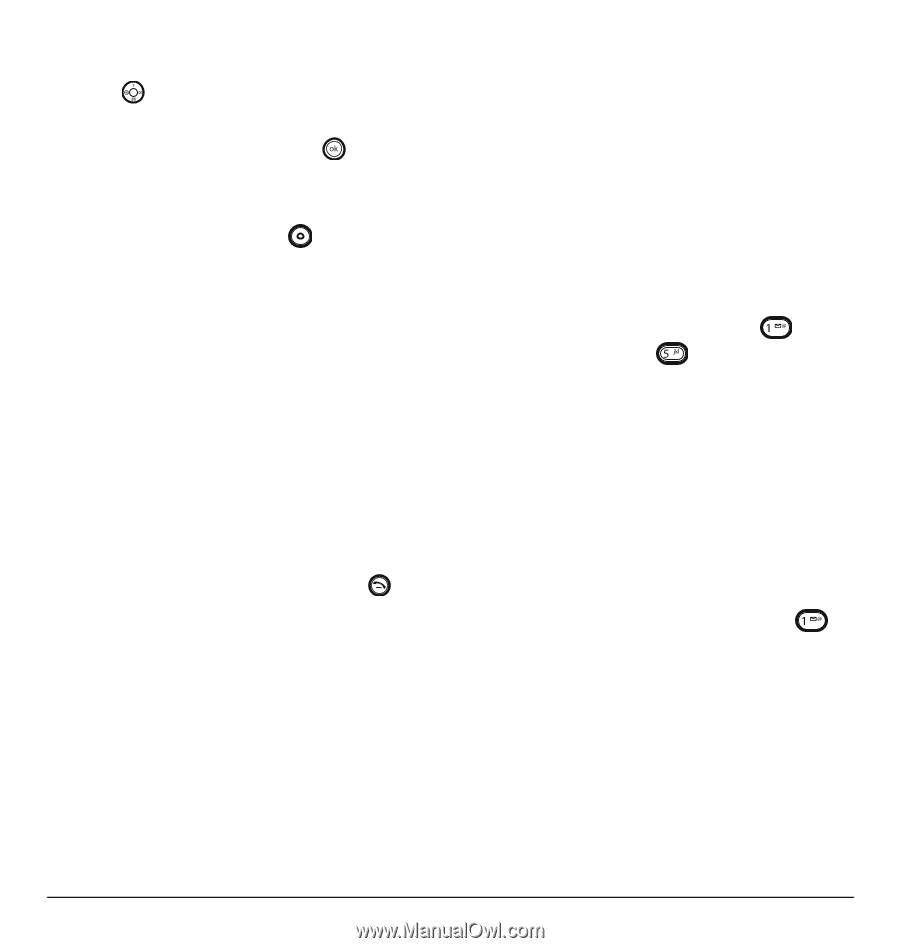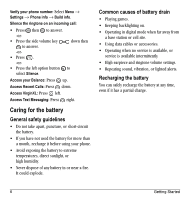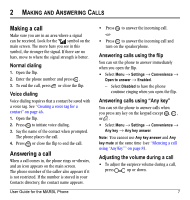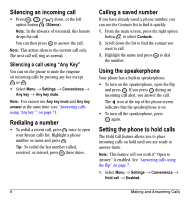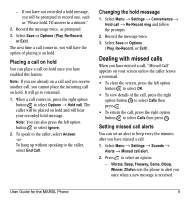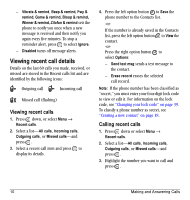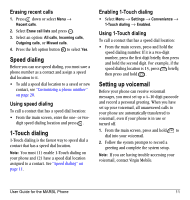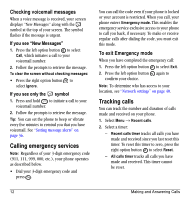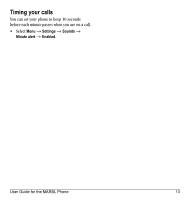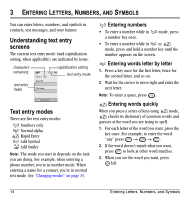Kyocera K127 User Guide - Page 19
Speed dialing, Touch dialing, Setting up voicemail - will turn on automatically
 |
View all Kyocera K127 manuals
Add to My Manuals
Save this manual to your list of manuals |
Page 19 highlights
Erasing recent calls 1. Press down or select Menu → Recent calls. 2. Select Erase call lists and press . 3. Select an option: All calls, Incoming calls, Outgoing calls, or Missed calls. 4. Press the left option button to select Yes. Speed dialing Before you can use speed dialing, you must save a phone number as a contact and assign a speed dial location to it. • To add a speed dial location to a saved or new contact, see "Customizing a phone number" on page 20. Using speed dialing To call a contact that has a speed dial location: • From the main screen, enter the one- or two- digit speed dialing location and press . 1-Touch dialing 1-Touch dialing is the fastest way to speed dial a contact that has a speed dial location. Note: You must (1) enable 1-Touch dialing on your phone and (2) have a speed dial location assigned to a contact. See "Speed dialing" on page 11. Enabling 1-Touch dialing • Select Menu → Settings → Convenience → 1-Touch dialing → Enabled. Using 1-Touch dialing To call a contact that has a speed dial location: • From the main screen, press and hold the speed dialing number. If it is a two-digit number, press the first digit briefly, then press and hold the second digit. For example, if the speed dialing location is 15, press briefly, then press and hold . Setting up voicemail Before your phone can receive voicemail messages, you must set up a 4-10 digit passcode and record a personal greeting. When you have set up your voicemail, all unanswered calls to your phone are automatically transferred to voicemail, even if your phone is in use or turned off. 1. From the main screen, press and hold to dial into your voicemail. 2. Follow the system prompts to record a greeting and complete the system setup. Note: If you are having trouble accessing your voicemail, contact Virgin Mobile. User Guide for the MARBL Phone 11