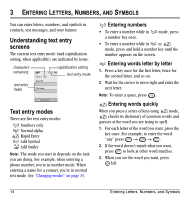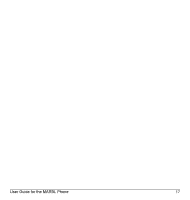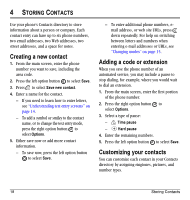Kyocera K127 User Guide - Page 27
Editing a contact
 |
View all Kyocera K127 manuals
Add to My Manuals
Save this manual to your list of manuals |
Page 27 highlights
Assigning ringtones 1. Press the right option button to select Contacts. 2. Highlight a contact and press . 3. Highlight the contact name and press the right option button to select Options. 4. Select Ringer → Assign ringer. 5. Scroll down the list to hear the different ringtones and press to select one. Assigning pictures 1. Press the right option button to select Contacts. 2. Highlight a contact and press . 3. Highlight the contact name and press the right option button to select Options. 4. Select Picture → Assign picture. 5. Select Get more graphics, VirginXL graphics, Wallpapers, or Caller IDs. 6. Scroll through the list to view your options and press the left option button to assign it to your contact. Assigning number types When you assign a number type, an icon is placed in front of a contact number to specify the type of number, such as work, home, or mobile. 1. Press the right option button to select Contacts. 2. Highlight a contact and press . User Guide for the MARBL Phone 3. Highlight the contact number and press the left option button to select Edit. 4. Press down and then press . 5. Highlight an option to designate the number as General, Work, Home, Mobile, Pager, or Fax and press . You can also add email addresses, street addresses, Web page URLs, and a note. The associated icon will appear next to the number in your Contacts directory and Recent calls list. general work email address home mobile pager fax street address Web page URL note 6. Press the left option button to select Save. Editing a contact 1. Press the right option button to select Contacts. 2. Highlight a contact and press . 3. Highlight the contact name or number and press the left option button to select Edit. 4. Enter your changes and press the left option button to select Save. 19