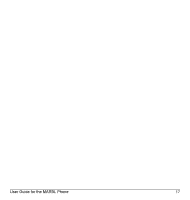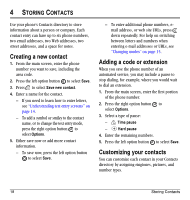Kyocera K127 User Guide - Page 30
Using caller groups
 |
View all Kyocera K127 manuals
Add to My Manuals
Save this manual to your list of manuals |
Page 30 highlights
Using caller groups Caller groups are a way to organize your contacts into groups that can then share a common ring tone or graphic. Note: Your phone comes with two groups already defined, Business and Personal. Creating a caller group 1. Select Menu → Contacts → Groups. 2. Press the left option button to select New. 3. Enter a name for the group. - If you need to learn how to enter letters, see "Understanding text entry screens" on page 14. - To add a symbol or smiley to the contact name, or to change the text entry mode, press the right option button to select Options. 4. Press the left option button to select Next. 5. Press down to scroll through your saved contacts. Press the left option button to Add a contact to the group. A check mark appears next to the name. Note: To remove a checked contact from the group, press the left option button again to select Remove. Note: If a contact you are trying to add already belongs to another group, an alert dialog appears. To continue adding the contact to the new group, select Yes. To abort, select No. 6. Press the right option button to select Done and save the group. Editing a caller group 1. Select Menu → Contacts → Groups. 2. Press down to scroll through the list of groups. When you come to the group you wish to edit, press the right option button to select Options → Edit. 3. Follow Steps 3 through 6 under "Creating a caller group" on page 22 to edit the group. Assigning a ring tone to a caller group 1. Select Menu → Contacts → Groups. 2. Press down to scroll through the list of groups. When you come to the group you wish to assign a ring tone to, press . 3. Select Options → Ringer → Assign ringer. 4. Press up and down to scroll through the list of available ring tones. When you come to the desired ring tone, press . Note: You can assign ringtones to the Business or Personal caller group by selecting Menu → Settings → Sounds → Business ringtones or Personal ringtones. 22 Storing Contacts