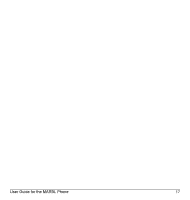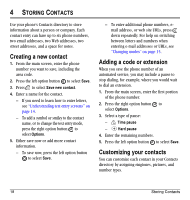Kyocera K127 User Guide - Page 28
Erasing a contact, Customizing a phone number
 |
View all Kyocera K127 manuals
Add to My Manuals
Save this manual to your list of manuals |
Page 28 highlights
Erasing a contact 1. Press the right option button to select Contacts. 2. Highlight the contact to erase and press . 3. Select Options. 4. Highlight Erase contact and press . 5. Press the left option button to confirm. Note: For more information, see "Erasing all contacts" on page 40. Customizing a phone number 1. Press the right option button to select Contacts. 2. Highlight the contact to edit and press . 3. Press down to highlight the number. 4. Press the right option button to select Options. 5. Highlight an option and press : - Call to call the contact. - Send text msg brings you to the text messaging screen. - Add speed dial assigns or removes the speed dial location. - View number to see the selected phone number. - Erase number erases the number from the contact. - Secret makes the number secret so that it will not appear on the screen until the lock code is entered. Secret numbers can be called without a lock code. - Primary number makes this number the first one that shows up when you open the contact. - Add to Group... allows you to add the contact to a caller group that you have defined. For more information on caller groups, see "Using caller groups" on page 22. - Add voice dial records a voice tag so you can call a contact using voice recognition (VR). For more information, see page 47. - Erase voice dial erases the voice tag associated with the number. - Edit voice dial records a new voice tag. 6. Enter the new information and follow the prompts. 7. Select Save, if necessary. 20 Storing Contacts