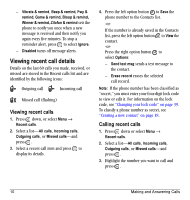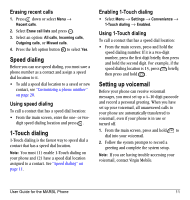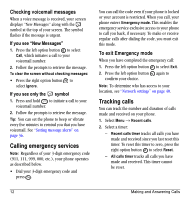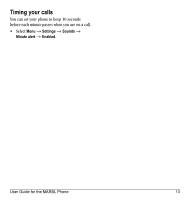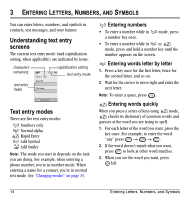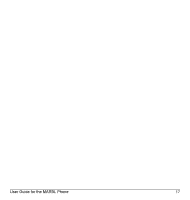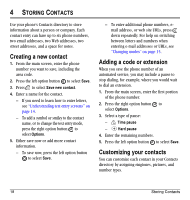Kyocera K127 User Guide - Page 23
Capitalization settings - cases
 |
View all Kyocera K127 manuals
Add to My Manuals
Save this manual to your list of manuals |
Page 23 highlights
Entering symbols While entering text in mode, you can enter symbols by pressing until you see the symbol you want. Using this method, you have access to the following symbols: 1 To access the full set of symbols: 1. From the text entry screen, select Options. 2. Select Add Symbol. 3. Press down to view the list of symbols. 4. Press the number key corresponding to the symbol you want. Entering smileys 1. From the text entry screen, select Options. 2. Select Add Smiley. 3. Press down to view the list of smileys. 4. Press the number key corresponding to the smiley you want. Switching default text entry modes You can change the default text entry mode when creating a text message. This setting applies only to the message body screen, not the "To" screen. 1. Select Menu → Messaging → Msg settings → Text entry. 2. Select Normal alpha or Rapid mode. Changing modes Sometimes you need to change modes. For example, to enter numbers in an email address while in mode, you must change to mode, enter the numbers, and then change back to mode to complete the address. To change text entry modes: • Press and hold until the icon for the mode you want appears. -or- • Select Options then select a different mode. Capitalization settings You can change capitalization at any time while entering text. Simply press to choose upper case, lower case or sentence case while in Normal alpha mode or Rapid mode. Or you can select Options → Case Change and press . User Guide for the MARBL Phone 15