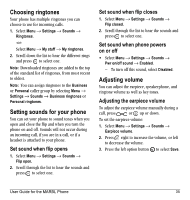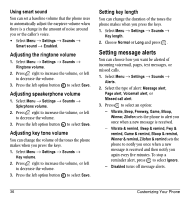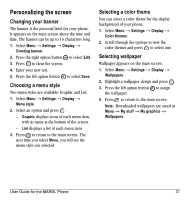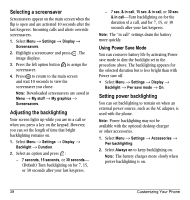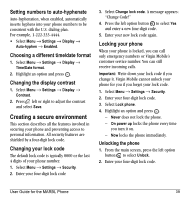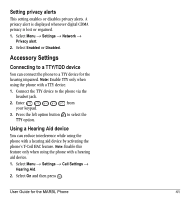Kyocera K127 User Guide - Page 45
Personalizing the screen
 |
View all Kyocera K127 manuals
Add to My Manuals
Save this manual to your list of manuals |
Page 45 highlights
Personalizing the screen Changing your banner The banner is the personal label for your phone. It appears on the main screen above the time and date. The banner can be up to 14 characters long. 1. Select Menu → Settings → Display → Greeting banner. 2. Press the right option button to select Edit. 3. Press to clear the screen. 4. Enter your new text. 5. Press the left option button to select Save. Choosing a menu style Two menu styles are available: Graphic and List. 1. Select Menu → Settings → Display → Menu style. 2. Select an option and press . - Graphic displays icons of each menu item, with its name at the bottom of the screen. - List displays a list of each menu item. 3. Press to return to the main screen. The next time you select Menu, you will see the menu style you selected. Selecting a color theme You can select a color theme for the display background of your phone. 1. Select Menu → Settings → Display → Color themes. 2. Scroll through the options to view the color themes and press to select one. Selecting wallpaper Wallpaper appears on the main screen. 1. Select Menu → Settings → Display → Wallpapers. 2. Highlight a wallpaper design and press . 3. Press the left option button to assign the wallpaper. 4. Press to return to the main screen. Note: Downloaded wallpapers are saved in Menu → My stuff → My graphics → Wallpapers. User Guide for the MARBL Phone 37