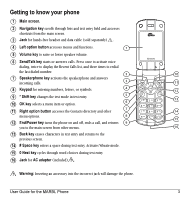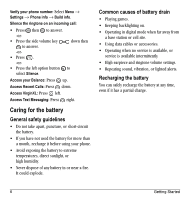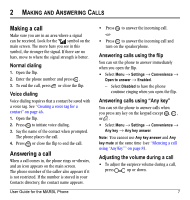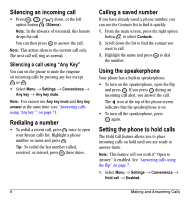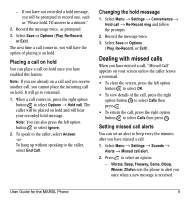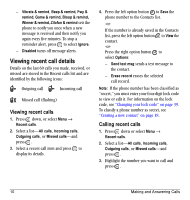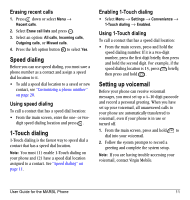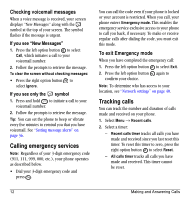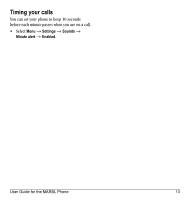Kyocera K127 User Guide - Page 16
Silencing an incoming call, Redialing a number, Calling a saved number, Using the speakerphone,
 |
View all Kyocera K127 manuals
Add to My Manuals
Save this manual to your list of manuals |
Page 16 highlights
Silencing an incoming call • Press , , down, or the left option button (Silence). Note: In the absence of voicemail, this feature drops the call. You can then press to answer the call. Note: This action silences the current call only. The next call will ring as normal. Silencing a call using "Any Key" You can set the phone to mute the ringtone on incoming calls by pressing any key except or . • Select Menu → Settings → Convenience → Any key → Any key mute. Note: You cannot use Any key mute and Any key answer at the same time (see "Answering calls using "Any key"" on page 7). Redialing a number • To redial a recent call, press twice to open your Recent calls list. Highlight a phone number or name and press . Tip: To redial the last number called, received, or missed, press three times. Calling a saved number If you have already saved a phone number, you can use the Contacts list to find it quickly. 1. From the main screen, press the right option button to select Contacts. 2. Scroll down the list to find the contact you want to call. 3. Highlight the name and press to dial the number. Using the speakerphone Your phone has a built-in speakerphone. • To turn on the speakerphone, open the flip and press . If you press during an incoming call alert, you answer the call. The icon at the top of the phone screen indicates that the speakerphone is on. • To turn off the speakerphone, press again. Setting the phone to hold calls The Hold Call feature allows you to place incoming calls on hold until you are ready to answer them. Note: This feature will not work if "Open to Answer" is enabled. See "Answering calls using the flip" on page 7. 1. Select Menu → Settings → Convenience → Hold call → Enabled. 8 Making and Answering Calls