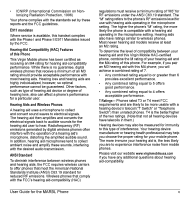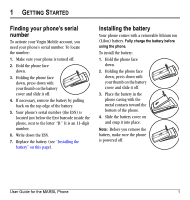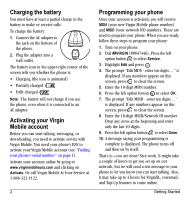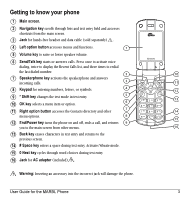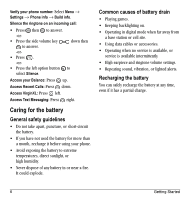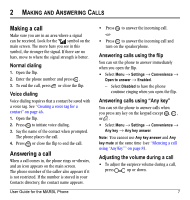Kyocera K127 User Guide - Page 10
Charging the battery, Activating your Virgin, Mobile account, Programming your phone
 |
View all Kyocera K127 manuals
Add to My Manuals
Save this manual to your list of manuals |
Page 10 highlights
Charging the battery You must have at least a partial charge in the battery to make or receive calls. To charge the battery: 1. Connect the AC adapter to the jack on the bottom of the phone. 2. Plug the adapter into a wall outlet. The battery icon in the upper-right corner of the screen tells you whether the phone is: • Charging (the icon is animated) • Partially charged • Fully charged Note: The battery will not charge if you use the phone, even when it is connected to an AC adapter. Activating your Virgin Mobile account Before you can start talking, messaging, or downloading, you need to activate service with Virgin Mobile. You need your phone's ESN to activate your Virgin Mobile account (see "Finding your phone's serial number" on page 1). Activate your account online by going to www.virginmobileusa.com and clicking on Activate. Or call Virgin Mobile At Your Service at 1-888-322-1122. 2 Programming your phone Once your account is activated, you will receive MDN (your new Virgin Mobile phone number) and MSID (your network ID) numbers. These are used to program your phone. When you are ready, follow these steps to program your phone: 1. Turn on your phone. 2. Dial ##VIRGIN (##847446). Press the left option button to select Service. 3. Highlight Edit and press . 4. The prompt "Edit MDN - enter ten digits..." is displayed. If any numbers appear on this screen, press to clear the screen. 5. Enter the 10-digit MDN number. 6. Press the left option button to select OK. 7. The prompt "Edit MSID - enter ten digits..." is displayed. If any numbers appear on this screen, press to clear the screen. 8. Enter the 10-digit MSID/Network ID number. Drop any zeros at the beginning and enter only the last 10-digits. 9. Press the left option button to select Done. 10. A message saying your programming is complete is displayed. The phone turns off and then on by itself. That's it-you are done! Nice work. It might take a couple of hours to get you set up on our network, but we will send a text message to your phone to let you know you can start talking. Also, it may take up to 4 hours for VirginXL, voicemail, and Top-Up features to come online. Getting Started