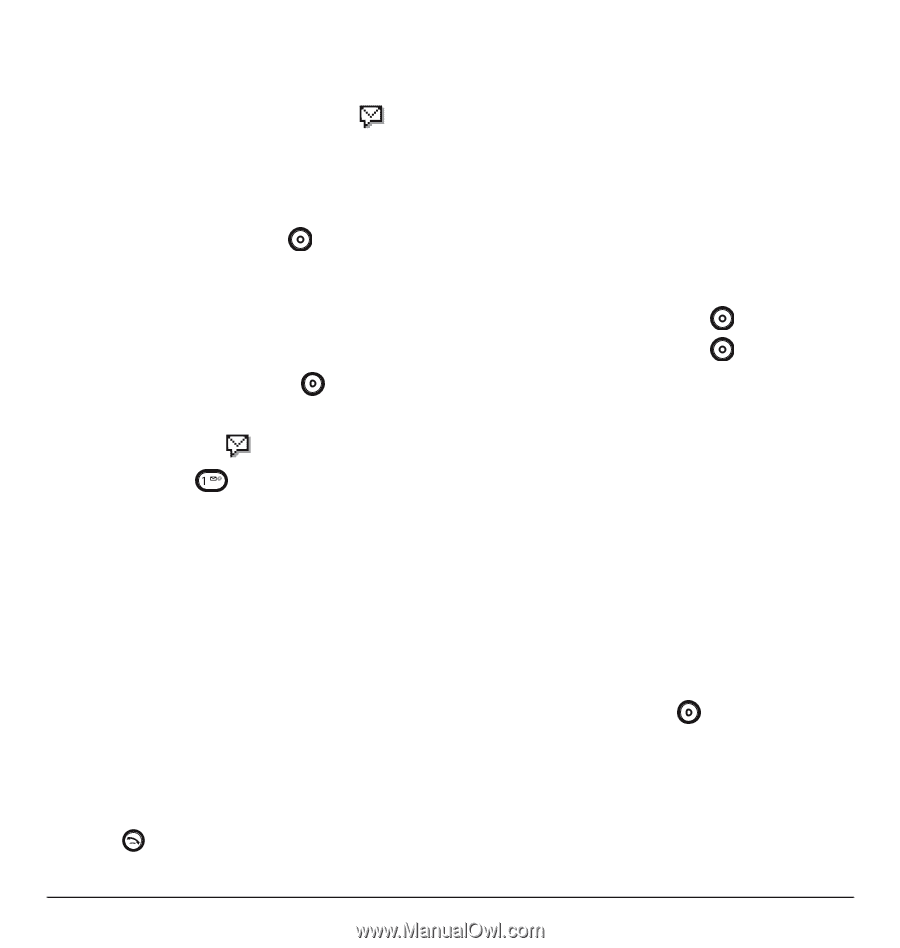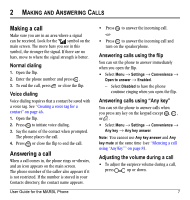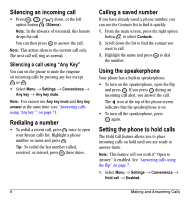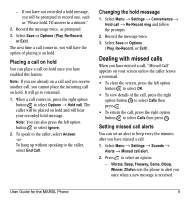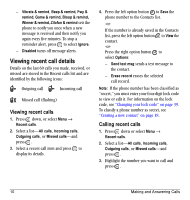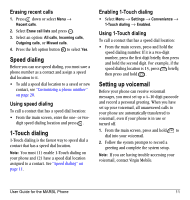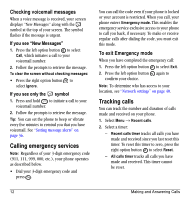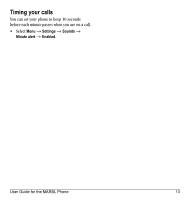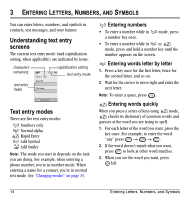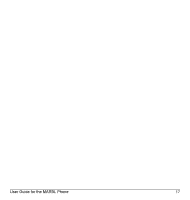Kyocera K127 User Guide - Page 20
Calling emergency services, Tracking calls - reset
 |
View all Kyocera K127 manuals
Add to My Manuals
Save this manual to your list of manuals |
Page 20 highlights
Checking voicemail messages When a voice message is received, your screen displays "New Messages" along with the symbol at the top of your screen. The symbol flashes if the message is urgent. If you see "New Messages" 1. Press the left option button to select Call, which initiates a call to your voicemail number. 2. Follow the prompts to retrieve the message. To clear the screen without checking messages: • Press the right option button to select Ignore. If you see only the symbol 1. Press and hold to initiate a call to your voicemail number. 2. Follow the prompts to retrieve the message. Tip: You can set the phone to beep or vibrate every five minutes to remind you that you have voicemail. See "Setting message alerts" on page 36. Calling emergency services Note: Regardless of your 3-digit emergency code (911, 111, 999, 000, etc.), your phone operates as described below. • Dial your 3-digit emergency code and press . You can call the code even if your phone is locked or your account is restricted. When you call, your phone enters Emergency mode. This enables the emergency service exclusive access to your phone to call you back, if necessary. To make or receive regular calls after dialing the code, you must exit this mode. To exit Emergency mode When you have completed the emergency call: 1. Press the left option button to select Exit. 2. Press the left option button again to confirm your choice. Note: To determine who has access to your location, see "Network settings" on page 40. Tracking calls You can track the number and duration of calls made and received on your phone. 1. Select Menu → Recent calls. 2. Select a timer: - Recent calls timer tracks all calls you have made and received since you last reset this timer. To reset this timer to zero, press the right option button to select Reset. - All calls timer tracks all calls you have made and received. This timer cannot be reset. 12 Making and Answering Calls