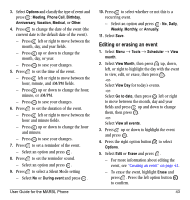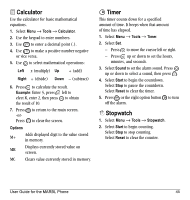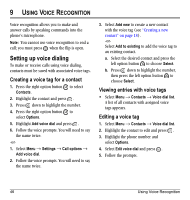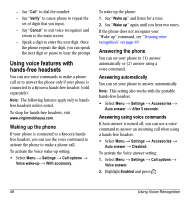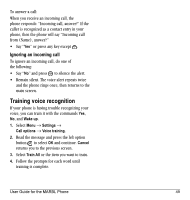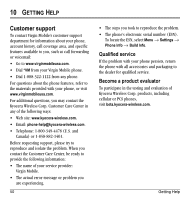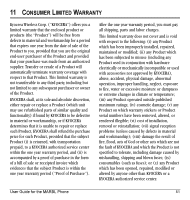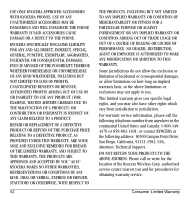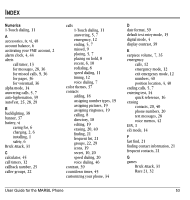Kyocera K127 User Guide - Page 56
Using voice features with, hands-free headsets
 |
View all Kyocera K127 manuals
Add to My Manuals
Save this manual to your list of manuals |
Page 56 highlights
- Say "Call" to dial the number. - Say "Verify" to cause phone to repeat the set of digits that you input. - Say "Cancel" to exit voice recognizer and return to the main screen. - Speak a digit to enter the next digit. Once the phone repeats the digit, you can speak the next digit or pause to hear the prompt. Using voice features with hands-free headsets You can use voice commands to make a phone call or to answer the phone only if your phone is connected to a Kyocera hands-free headset (sold separately). Note: The following features apply only to handsfree headsets unless noted. To shop for hands-free headsets, visit www.virginmobileusa.com. Waking up the phone If your phone is connected to a Kyocera handsfree headset, you can use the voice command to activate the phone to make a phone call. To activate the Voice wake-up setting: • Select Menu → Settings → Call options → Voice wake-up → With accessory. To wake up the phone: 1. Say "Wake up" and listen for a tone. 2. Say "Wake up" again until you hear two tones. If the phone does not recognize your "Wake up" command, see "Training voice recognition" on page 49. Answering the phone You can set your phone to (1) answer automatically or (2) answer using a voice command. Answering automatically You can set your phone to answer automatically. Note: This setting also works with the portable hands-free headset. • Select Menu → Settings → Accessories → Auto answer → After 5 seconds. Answering using voice commands If Auto-answer is turned off, you can use a voice command to answer an incoming call when using a hands-free headset. • Select Menu → Settings → Accessories → Auto answer → Disabled. To activate the Voice answer setting: 1. Select Menu → Settings → Call options → Voice answer. 2. Highlight Enabled and press . 48 Using Voice Recognition