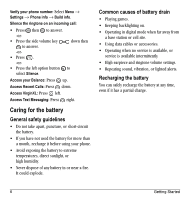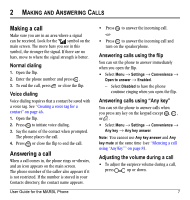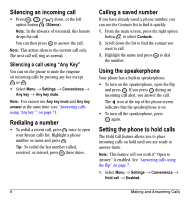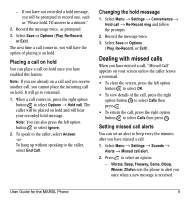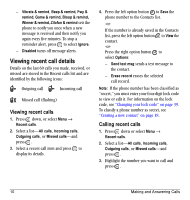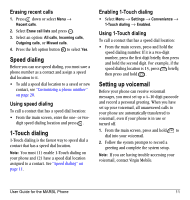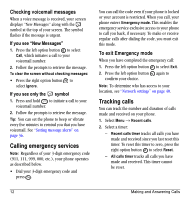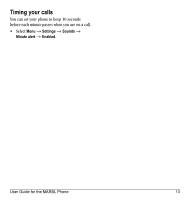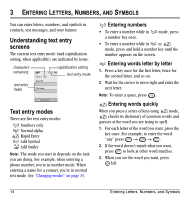Kyocera K127 User Guide - Page 17
Dealing with missed calls
 |
View all Kyocera K127 manuals
Add to My Manuals
Save this manual to your list of manuals |
Page 17 highlights
- If you have not recorded a hold message, you will be prompted to record one, such as "Please hold. I'll answer in a minute." 2. Record the message twice, as prompted. 3. Select Save or Options (Play, Re-Record, or Exit). The next time a call comes in, you will have the option of placing it on hold. Placing a call on hold You can place a call on hold once you have enabled this feature. Note: If you are already on a call and you receive another call, you cannot place the incoming call on hold. It will go to voicemail. 1. When a call comes in, press the right option button to select Options → Hold call. The caller will be placed on hold and will hear your recorded hold message. Note: You can also press the left option button to select Ignore. 2. To speak to the caller, select Answer. -orTo hang up without speaking to the caller, select End Call. Changing the hold message 1. Select Menu → Settings → Convenience → Hold call → Re-Record msg and follow the prompts. 2. Record the message twice. 3. Select Save or Options (Play, Re-Record, or Exit). Dealing with missed calls When you have missed a call, "Missed Call" appears on your screen unless the caller leaves a voicemail. • To clear the screen, press the left option button to select OK. • To view details of the call, press the right option button to select Calls then press . • To return the call, press the right option button to select Calls then press . Setting missed call alerts You can set an alert to beep every five minutes after you have missed a call. 1. Select Menu → Settings → Sounds → Alerts → Missed call alert. 2. Press to select an option: - Vibrate, Beep, Freeway, Game, Bloop, Winner, Zilofon sets the phone to alert you once when a new message is received. User Guide for the MARBL Phone 9