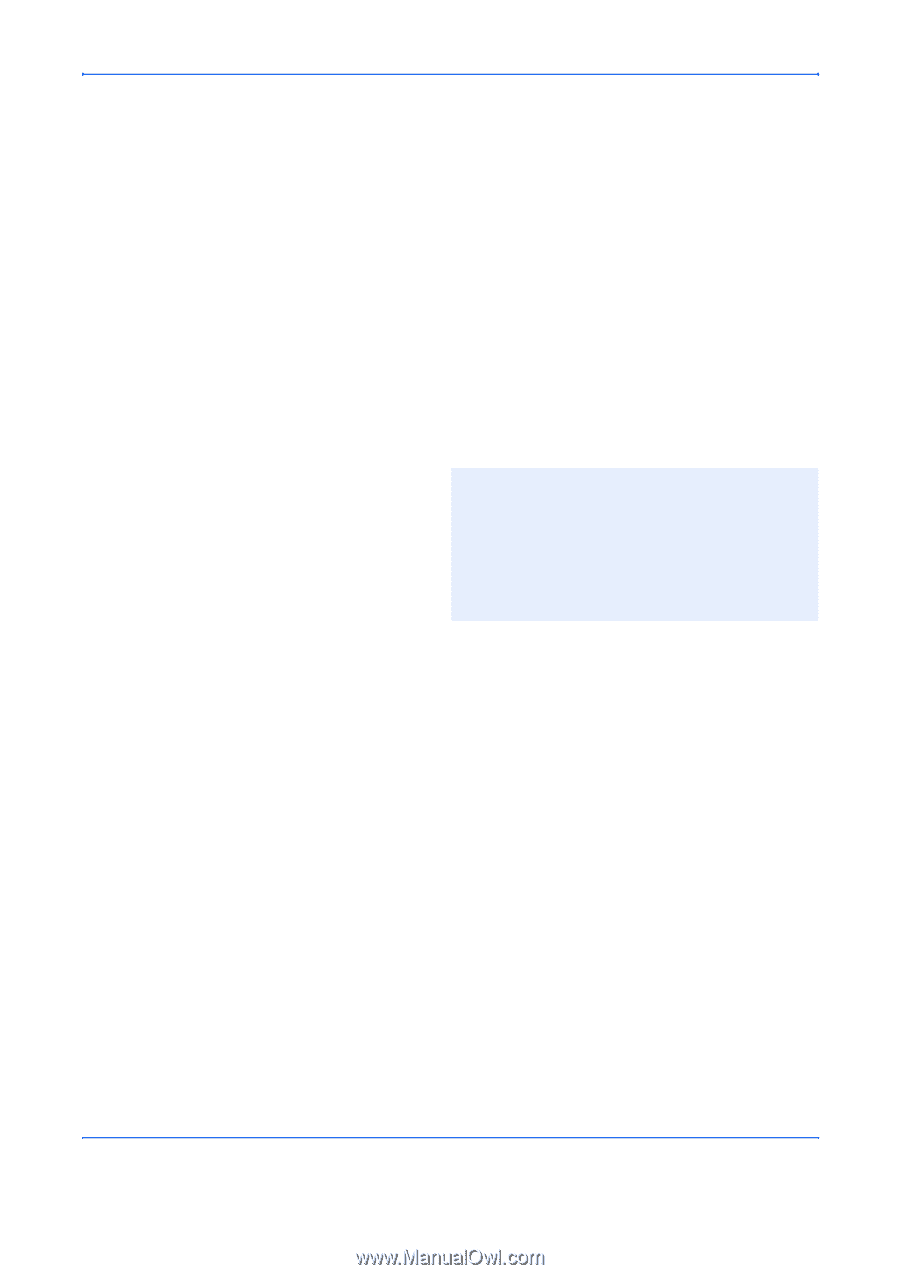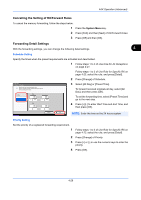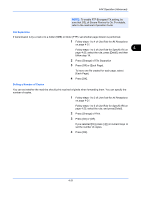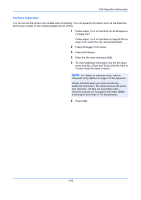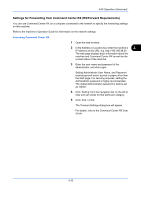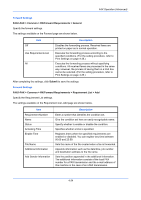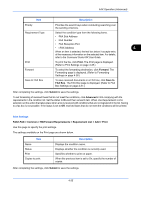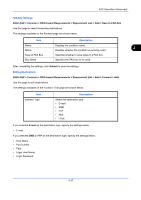Kyocera TASKalfa 2550ci Fax System (W) Operation Guide - Page 100
File Name Registration
 |
View all Kyocera TASKalfa 2550ci manuals
Add to My Manuals
Save this manual to your list of manuals |
Page 100 highlights
FAX Operation (Advanced) File Name Registration You can set the file name to be created when forwarding. You can append information such as the date/time and the job number or fax number (address for an i-FAX). 1 Follow steps 1 to 3 of Use Rule for All Receptions on page 4-21. Follow steps 1 to 3 of Use Rule for Specific RX on page 4-23, select the rule, and press [Detail]. 2 Press [Change] of File Name. 3 Press [File Name]. 4 Enter the file name and press [OK]. 5 To insert additional information into the file name, press [Job No.], [Date and Time], [Add No./Addr to Front] or [Add No./Addr to Back]. NOTE: For details on character entry, refer to Character Entry Method on page 2 of the Appendix. Please note that when you have not add any additional information, file names become the same, and, therefore, old files are overwritten when received originals are forwarded with folder (SMB) transmission and folder (FTP) transmission. 6 Press [OK]. 4-32