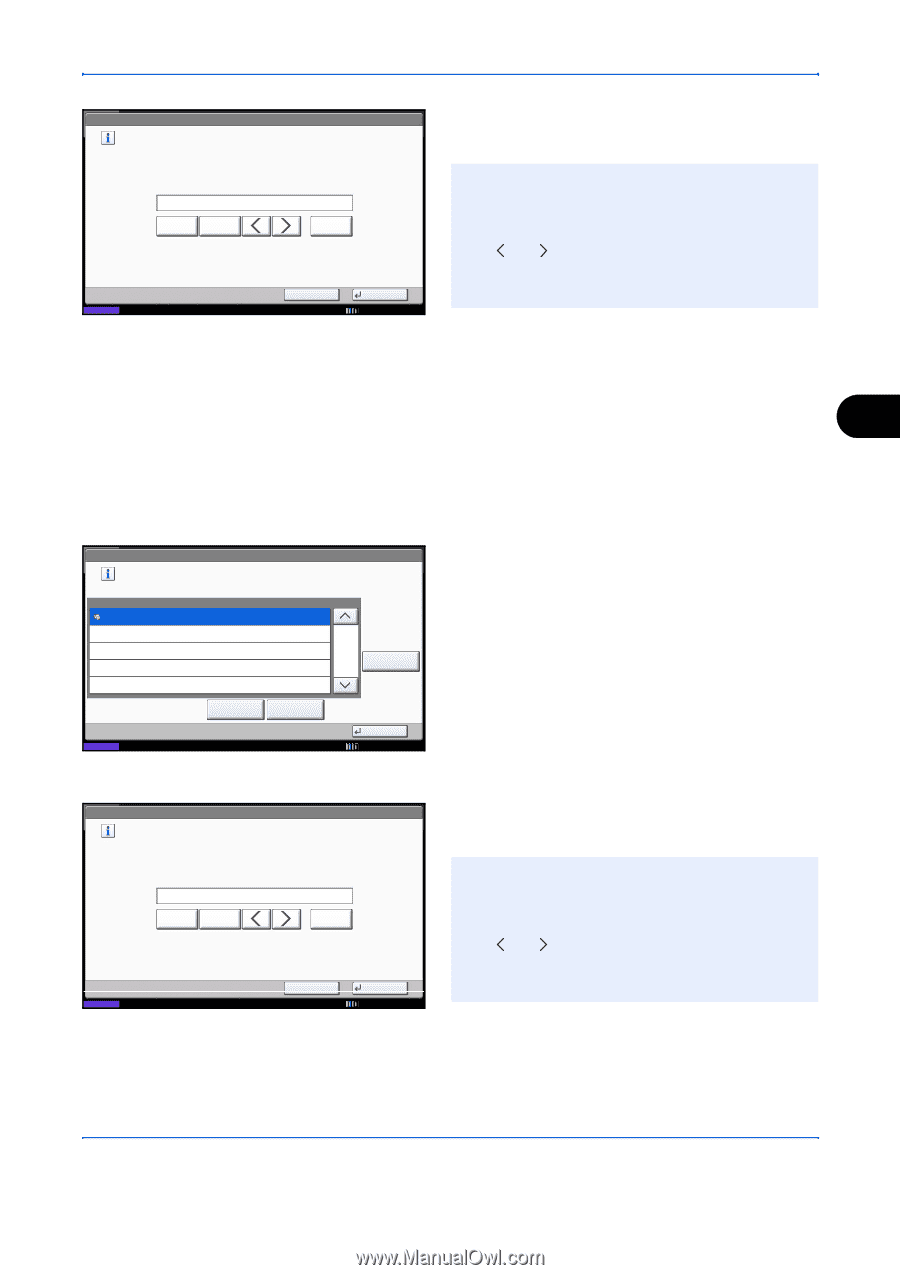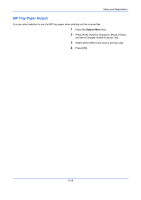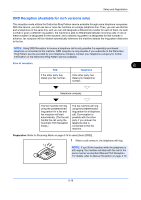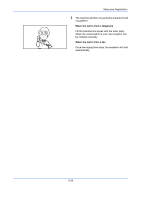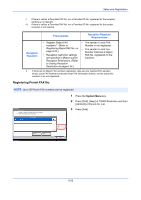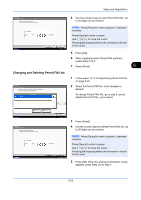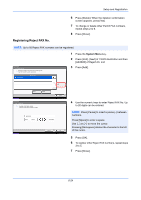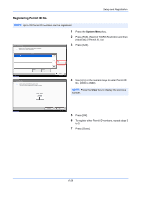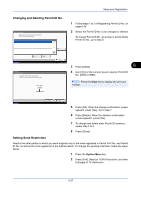Kyocera TASKalfa 2550ci Fax System (W) Operation Guide - Page 171
Changing and Deleting Permit FAX No., Setup and Registration, Registering Permit FAX No.,
 |
View all Kyocera TASKalfa 2550ci manuals
Add to My Manuals
Save this manual to your list of manuals |
Page 171 highlights
Setup and Registration FAX - Permit No. Register or edit permit number. Use the numeric keys to enter a number. 123456789 Pause Space Status 4 Use the numeric keys to enter Permit FAX No. Up to 20 digits can be entered. NOTE: Press [Pause] to insert a pause (-) between numbers. Backspace Cancel OK 12/12/2011 10:10 Press [Space] to enter a space. Use [ ] or [ ] to move the cursor. Pressing [Backspace] deletes the character to the left of the cursor. 5 Press [OK]. 6 When registering other Permit FAX numbers, repeat steps 3 to 5. 7 Press [Close]. 6 Changing and Deleting Permit FAX No. FAX - Permit No. List Register a number from which faxes will be accepted. (Up to 50 numbers can be registered.) 0120999333 TEL Number 1/1 Add 1 Follow steps 1 to 2 of Registering Permit FAX No. on page 6-22. 2 Select the Permit FAX No. to be changed or deleted. To change Permit FAX No., go to step 3, and to delete Permit FAX No., go to step 6. Status Detail Delete FAX - Permit No. Register or edit permit number. Use the numeric keys to enter a number. 123456789 Pause Space Backspace Status Cancel Close 12/12/2011 10:10 OK 12/12/2011 10:10 3 Press [Detail]. 4 Use the numeric keys to reenter Permit FAX No. Up to 20 digits can be entered. NOTE: Press [Pause] to insert a pause (-) between numbers. Press [Space] to enter a space. Use [ ] or [ ] to move the cursor. Pressing [Backspace] deletes the character to the left of the cursor. 5 Press [OK]. When the change confirmation screen appears, press [Yes]. Go to step 7. 6-23