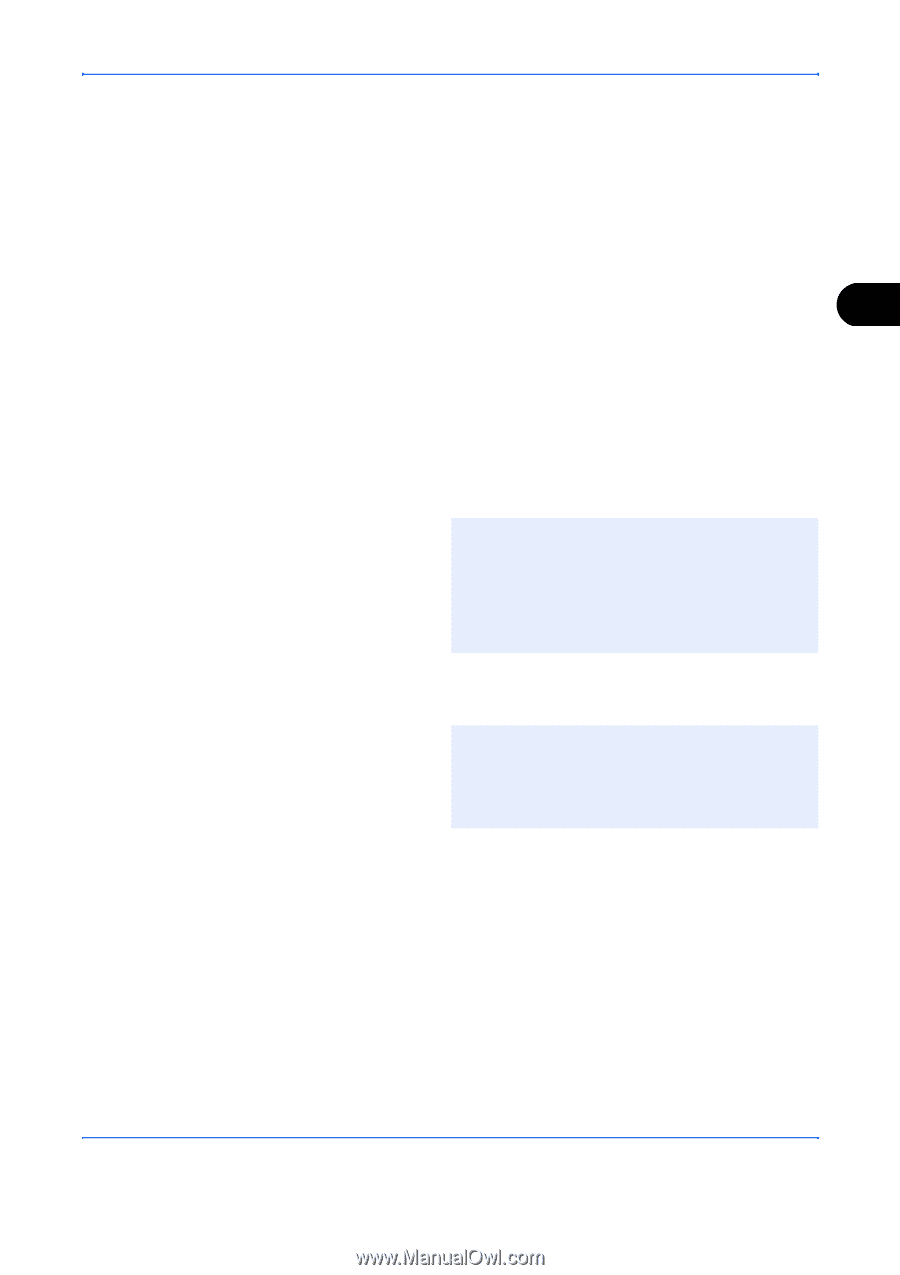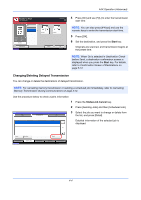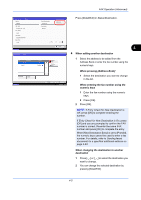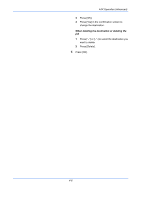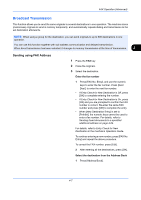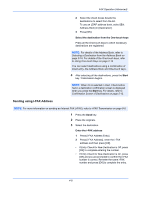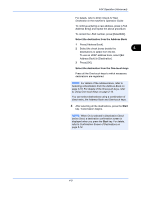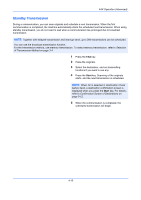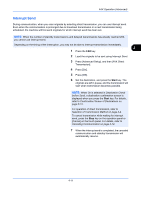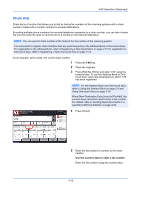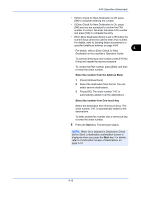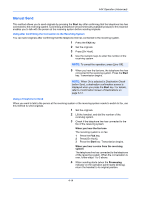Kyocera TASKalfa 2550ci Fax System (W) Operation Guide - Page 77
Confirmation Screen of Destinations on, Entry Check for New
 |
View all Kyocera TASKalfa 2550ci manuals
Add to My Manuals
Save this manual to your list of manuals |
Page 77 highlights
FAX Operation (Advanced) For details, refer to Entry Check for New Destination in the machine's Operation Guide. To continue entering a new address, press [i-FAX Address Entry] and repeat the above procedure. To correct the i-FAX number, press [Detail/Edit]. Select the destination from the Address Book 1 Press [Address Book]. 2 Select the check boxes beside the 4 destinations to select from the list. To use an LDAP address book, select [Ext Address Book] in [Destination]. 3 Press [OK]. Select the destination from the One-touch keys Press all the One-touch keys to which necessary destinations are registered. NOTE: For details of the Address Book, refer to Selecting a Destination from the Address Book on page 3-16. For details of the One-touch keys, refer to Using One-touch Keys on page 2-14. You can select destinations using a combination of direct entry, the Address Book and One-touch keys. 4 After selecting all the destinations, press the Start key. Transmission begins. NOTE: When On is selected in Destination Check before Send, a destination confirmation screen is displayed when you press the Start key. For details, refer to Confirmation Screen of Destinations on page 5-12. 4-9