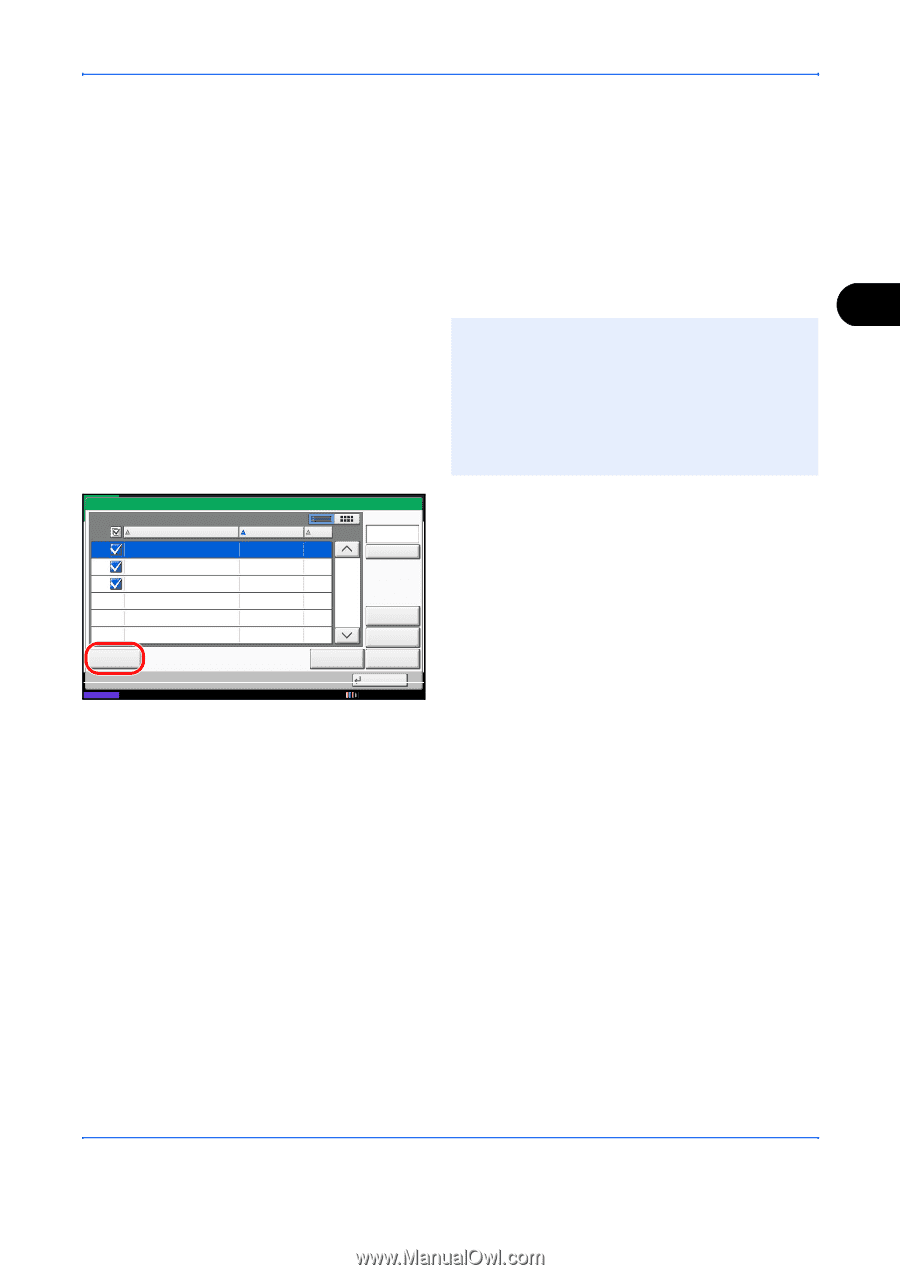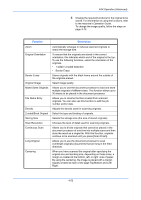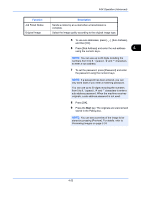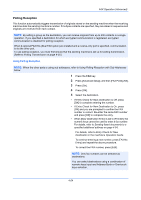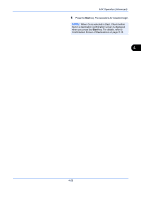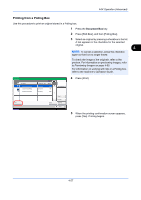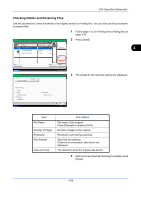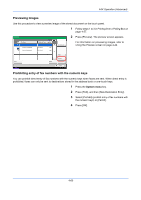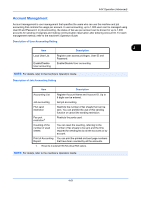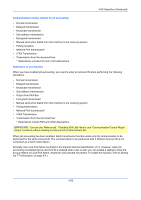Kyocera TASKalfa 2550ci Fax System (W) Operation Guide - Page 125
Printing from a Polling Box, Document Box
 |
View all Kyocera TASKalfa 2550ci manuals
Add to My Manuals
Save this manual to your list of manuals |
Page 125 highlights
FAX Operation (Advanced) Printing from a Polling Box Use this procedure to print an original stored in a Polling box. 1 Press the Document Box key. 2 Press [FAX Box], and then [Polling Box]. 3 Select an original by pressing a checkbox in the list. A tick appears in the checkbox for the selected original. 4 NOTE: To cancel a selection, press the checkbox again so that it is no longer ticked. To check the image of the originals, refer to the preview. For information on previewing images, refer to Previewing Images on page 4-60. For information on working with lists in a Polling box, refer to the machine's Operation Guide. Polling Box 0001 File Name doc20101010094533 doc20101010095022 doc20101010100011 Print Status Date and Time 12/12/2011 12/12/2011 12/12/2011 Size 23 KB 4 KB 5 KB 1/1 Search(Name) Detail Preview Delete Store File Close 12/12/2011 10:10 4 Press [Print]. 5 When the printing confirmation screen appears, press [Yes]. Printing begins. 4-57